The Questions & Answers forum is not supported by XTRF anymore. Please address all your questions to the XTRF Support.

Import from file button on the Report Module
What is the function of Import from file button on the Report Module?
Is there any template to be filled & imported to let XTRF accept the XML file format?

Calculating ROI, Margin, Profit correctly
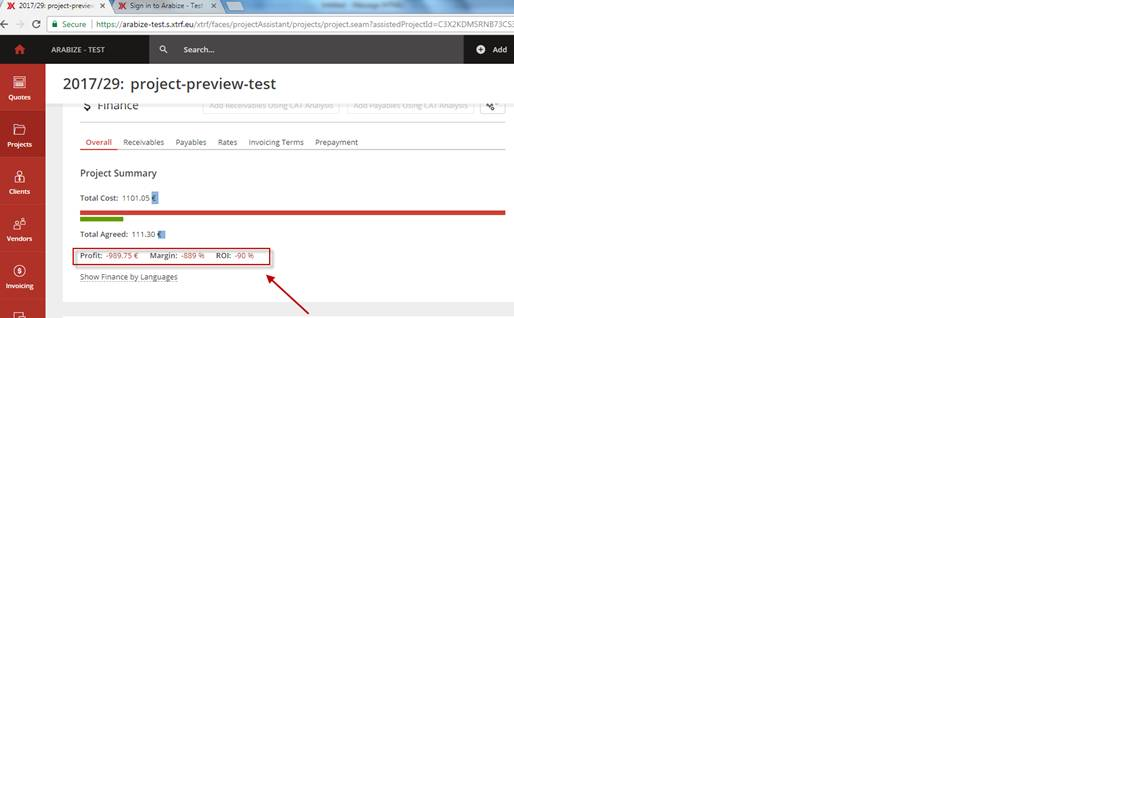
To get the Profit , Margin, and ROI ,XTRF uses both of Total Cost of the project (that supposed to be in EGP) & the Total Agreed (which may be USD, Euro, EGP, etc…).
To have the above numbers correct, one of the costs should be converted to have same currency.
Can you please advise, how it will be done?

Dear Marwa,
both sides of Finance Card are actually converted to the Client's price profile currency. If it does not work,maybe you sholud check an Exchange Rate? If it's set to 1, no difference between currencies will be remarkable.
To do so, go to Configuration -> System Values -> Currencies -> Exchange Rate.

Are there any plans in the works to enable compatibility with accounting softwares like QuickBooks?

We have one full integration - which is in fact with QuickBooks. In other cases (other sysytems) we offer semi-integration. I mean, it's based on the export-import, but we are able to prepare macros which exports and imports all data needed for most account systems available on the market. We provide detailed info and cost estimation according to the specified requests.
And we also provide a common information about QuickBooks integration.

Existing vendors should be able to update their IT tools and other data
It seems to us that an existing vendor should be able to update the data they enter in the portal (other than the items that need approval). For example, a vendor wanted to update their IT tools and they had to email our vendor manager. This should be part of the back end for the vendors.

Updating job deadline by macro
I would like to update the job deadline by a macro.
But when I change this through something like $activity.setDeadline(Date), the database value is being updated, but it doesn't show on the screen.
So I thought of executing the ChangeJobAssignmentDeadlineManuallyCommand(xxx,Some(Date)) function, exactly as the XTRF system does. But I cannot find a generic commandbuilder that I can use or execute.
How can I manage to execute such command through a macro?

Setting Smart Job dates via API was introduced in ver 8.8. No need to use workarounds with macros anymore.

changing to smart view
How t change my Admin view to be smart view?

OK, it makes sense now :)
Go to top bar's question mark (?) menu and click on Try our new Smart Views

Automating opening projects
We have raised this question before as well but still...
Our clients send us work orders which have list of movies they want to order along with language pair, movie duration, service requested, etc. Currently the project managers are opening one project for each work order and each movie is one task. Opening a project which has 30 tasks in it is time consuming. A good solution would be getting XTRF to read the work order (can be easily saved as xml) and creating projects automatically (we already have per service workflows).
Anyone else facing similar issue or would like to automate project opening?

Hi Aida,
To me it looks like a perfect use case for a Smart Connector.
Its role is to start new project or quote based on a repetitive information, or on data stored in a separate file like the XML you mentioned. A connector like this can monitor and capture file uploads to a folder on server disk or in a mailbox.
Here's a YouTube link to our 30-minute webinar on the subject:
And if you are interested in a more technical intro, follow this link to our Help: https://knowledgebase.xtrf.eu/display/XTRFHelp/Smart+Connectors+-+Technical+Guide

Automatic receivables for a 2 step workflow
Hello,
I have created a few workflow that have 2 steps in them:
Translation + Proofing
Translation + Editing
etc.
I have added both jobs to be part of the receivables, but still, when I use the workflow, I only get the first stage (translation) as a receivable and I need to add manually the second step.
Any advise why is that?
thanks!!

Sure Michal. The quantity will never be copied, but it can be imported from another receivable or payable in this language combination. This is how we deal with such situations.
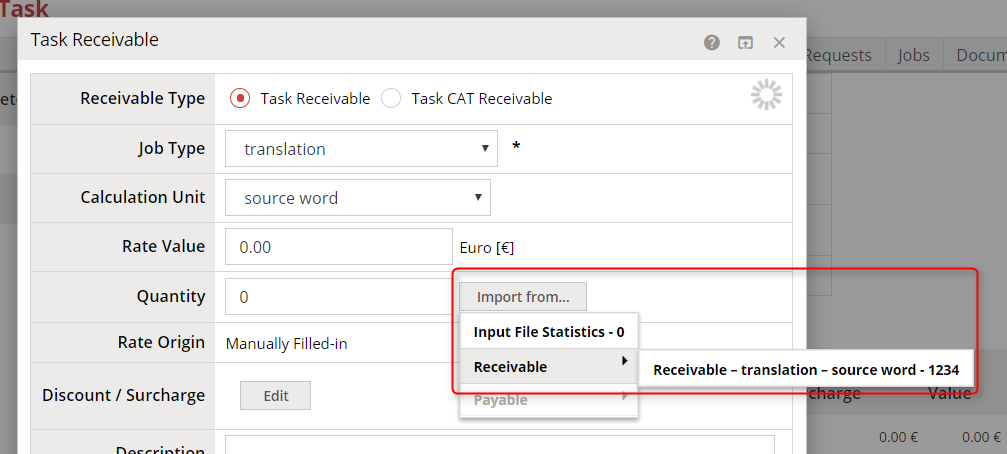
Keep in mind that the Receivable is automatically added to the task, so that's why there is one instead of two. All additional ones must be added separately and manually.
I can also suggest leaving one receivable, and using Translation + Proofing and Translation + Editing Job Types to label it properly. It will require creating new rates, though it may be faster way to then creating receivables separately in the longer period of time.

People responsible assignement
Would it be possible to add more than one PM to a customer that has more than one department? That is, projects coming from the Technical Department will be assigned to PM A, and projects coming from the marketing department will be assigned to PM B?
Orders coming from the Client Portal are automatically redirected to the assigned SP or PM, but when a customer has more than one department, and projects are handled by different PMs depending on the department they are coming from, there's no way to set that up automatically. I think that'd be a nice feature so that each departments gets to communicate with their actual PM...

Hi Gonzalo,
An exact operation like this is not provided by XTRF. The departments has rather informative functions. To assign new people to the projects requested by the Client's representatives from different departments, we suggest dividing it to two different Client's, by the same Legal Name. As there is no limit in the database, it would be much easier way to achieve it.
In Smart Projects there is also a possibility to assign a PM on the level of the Service. So if, in case, you carry a specific Services to a clients form the specific, you can assign a PM per Service, which also may solve the problem.
The whole section is about to be found in Configuration -> Automations.
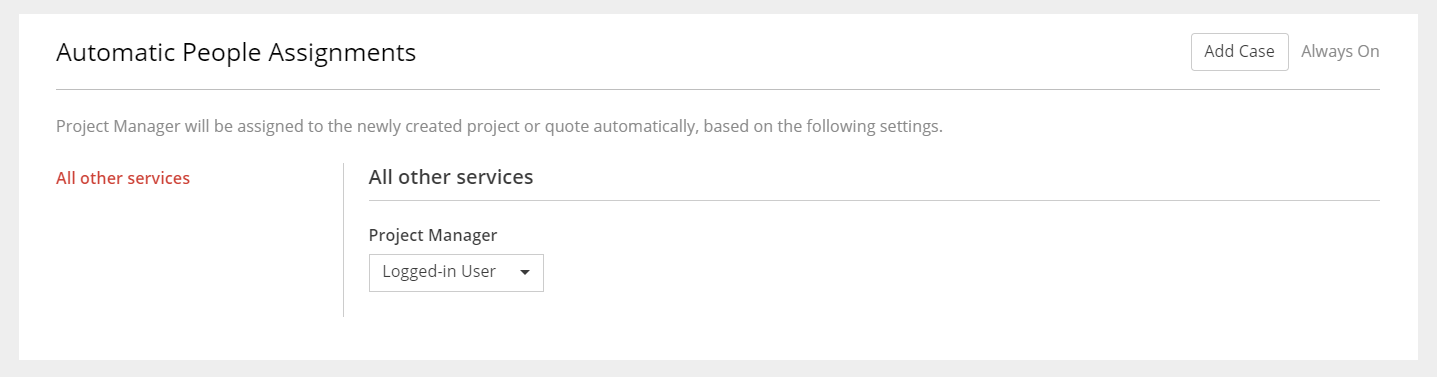

Why doesn't XTRF automatically "Start Job" when the vendor accepts an offer?
Why doesn't XTRF automatically start a job when the vendor accepts an offer?

It happens because not all previous jobs may be finished at the point.
Let me come upo with an example. Imagine a simple TEP workflow. Translation is already in progress, so the jobs offers to the editors are sent. Translator does not use Partially Finish Job option so the next vendor would have nothing to work on. If the status had changed to Started, such Vendor will never get the files.
Customer support service by UserEcho

