
Automatic receivables for a 2 step workflow
Hello,
I have created a few workflow that have 2 steps in them:
Translation + Proofing
Translation + Editing
etc.
I have added both jobs to be part of the receivables, but still, when I use the workflow, I only get the first stage (translation) as a receivable and I need to add manually the second step.
Any advise why is that?
thanks!!
Answer

Hi Michal,
In Smart Projects there is an automation for that - so you can easily add an automatic Receivable for the chosen Service. Go to Configuration->Automation->Automatic Receivables
In Classic ones you need to be integrated with a CAT Tool. Then, in the Workflow definition there is a checkbox. Simply go to the proper workflow, and then to External Systems->Project Creation->check in Add CAT Receivable option.

Hello,
Thank you for your answer.
Unfortunately, these check-boxes are checked... Let me elaborate a bit.
The workflow steps are:
translation -> External Project Finalization -> Editing.
The first stage - we can easily add the CAT receivables.
The second stage - I don't know how to set it up so it will copy the quantity from the first stage.
Pls advise.

Sure Michal. The quantity will never be copied, but it can be imported from another receivable or payable in this language combination. This is how we deal with such situations.
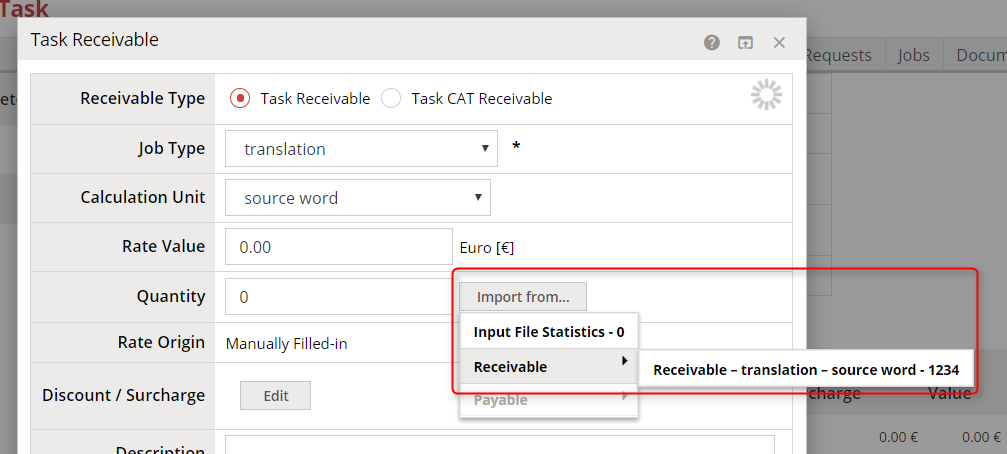
Keep in mind that the Receivable is automatically added to the task, so that's why there is one instead of two. All additional ones must be added separately and manually.
I can also suggest leaving one receivable, and using Translation + Proofing and Translation + Editing Job Types to label it properly. It will require creating new rates, though it may be faster way to then creating receivables separately in the longer period of time.
Customer support service by UserEcho


Sure Michal. The quantity will never be copied, but it can be imported from another receivable or payable in this language combination. This is how we deal with such situations.
Keep in mind that the Receivable is automatically added to the task, so that's why there is one instead of two. All additional ones must be added separately and manually.
I can also suggest leaving one receivable, and using Translation + Proofing and Translation + Editing Job Types to label it properly. It will require creating new rates, though it may be faster way to then creating receivables separately in the longer period of time.