The Questions & Answers forum is not supported by XTRF anymore. Please address all your questions to the XTRF Support.

How to remove EU VAT from invoice?
EU VAT PL-9999999999 appears at the top and in the footer of generated client invoices. Our company is USA based so I need to remove this.

File model used in Smart Projects is significantly different from the one used in Classic Projects. All automations offered in Smart Projects rely on additional metadata associated with files in a project (e.g. file category, languages, who added it, with whom it is shared with etc.) A common file system provided by the underlying operating system is incapable of storing all this extra metadata. Thus, the files in Smart Projects are managed solely by XTRF.
This approach has the following benefits:
XTRF can better understand the role of each file within a project and use it to automate various project management tasks.
Each file operation within a project is recorded by XTRF, making the full history of files available when needed.
Project files are secured using the same mechanisms as other XTRF system files, so the probability of unauthorized access or data leak is significantly reduced.
At any moment, users can download or upload files from/to a project or job and work with them locally. Note that most of the metadata associated with the file are lost when it is downloaded (exported) from the project. Full information about the file remains, however, in XTRF. In turn, when a file is uploaded to a Smart Project or Job (via Client Portal, Home Portal or Vendor Portal), XTRF tries to automatically detect and suggest metadata for the file (e.g. category and languages detection is based on file content, while file sharing is automated based on the process configuration).
XTRF offers also three automations that can simplify file upload and download (import and export):
Smart Connectors can be used at the beginning of the process to automatically create a project based on files put into a specific folder (local or FTP).
Automatic File Delivery can be used at the end of the process to send the result files (i.e. delivered in the final step in the process) to the client.
Scripted Jobs can be used at any step of the process to either automatically process the project files (e.g. using an external Web Service via REST API) or add new files to the project.

How to email all vendors in smart projects like you do in classic projects?
In classic projects, if there is an important change in the project, a PM can use the CRM feature within classic projects to inform all vendors of something. In smart projects, where is that feature?

It is not available in the Smart Projects.
It was recently requested on the Product Development Ideas - please see https://xtrf.userecho.com/topics/368 and vote it up.
Rate value missing in Receivables page
When I try to add Receivables in a new project, the system doesn't recognize the rate value for a specific Job type previously configurated in the rates client page.
I have properly filled up all the fields (job type and
calculation unit) but the rate value doesn't show off.
Any suggetion about?
Thanks in advance,
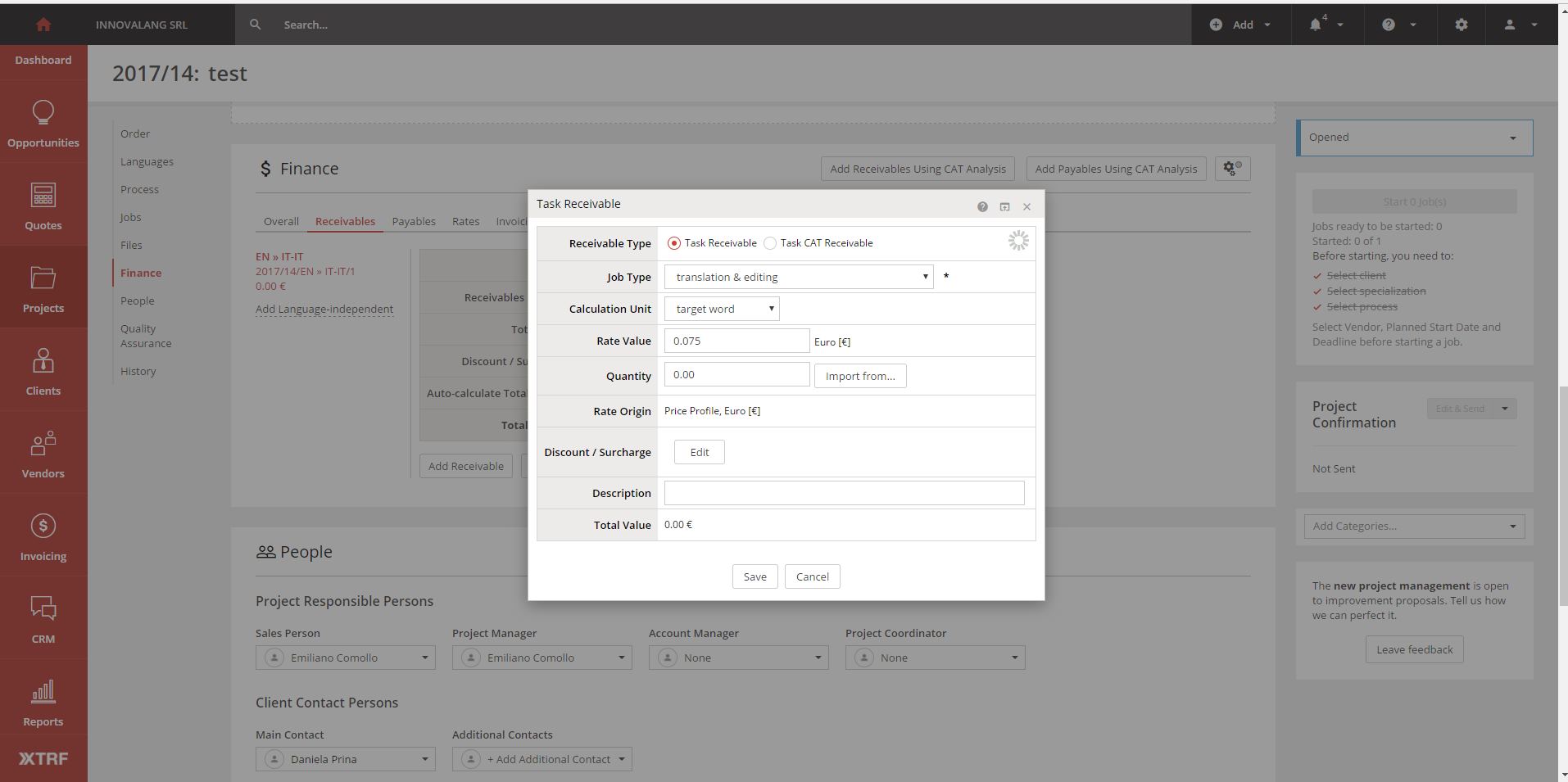

The example you showed shows quite the contrary - it works just fine as the Rate Value of 0,075 Euro is shown for Job Type: translation & editing and calculation unit: target word.
If this is not the case and the question is more universal, let me assure you that you should ALWAYS look for faulty set up or incorrect choice.
Be aware that XTRF is very strict in such cases:
- Job Type
- Calculation Unit
- Specialisation
must check out between the context of the quote / project and the client's Price Profile.
--
Friendly tip: avoid screenshots that include personal or company details. I corrected yours this time;).

List of quotes with no response
I wanted to ask if there's any way to get a notification about quotes that have been sent to the client but haven't been accepted or rejected and have been pending for a while. Could we have the system trigger a notification after a certain amount of time has passed? Or after the quote has expired?

Branch logo in e-mail theme
Hello,
I know the Birt-4 templates can use the following expression "xtrfContext.getBranchCompanyData().getImageData()" and I'm wondering how to implement something similar in the themes to dynamically assign the correct customer/vendor branch logo to the signature. I guess the source for the image would be something like ${restApiURL}/assets/email/image/branch-logo
Any suggestions?
Thanks!

The class and methods which are being used in BIRT4:
xtrfContext.getBranchCompanyData().getImageData()
are not accessible from notification level. But an external image can be put to the inside email like that:
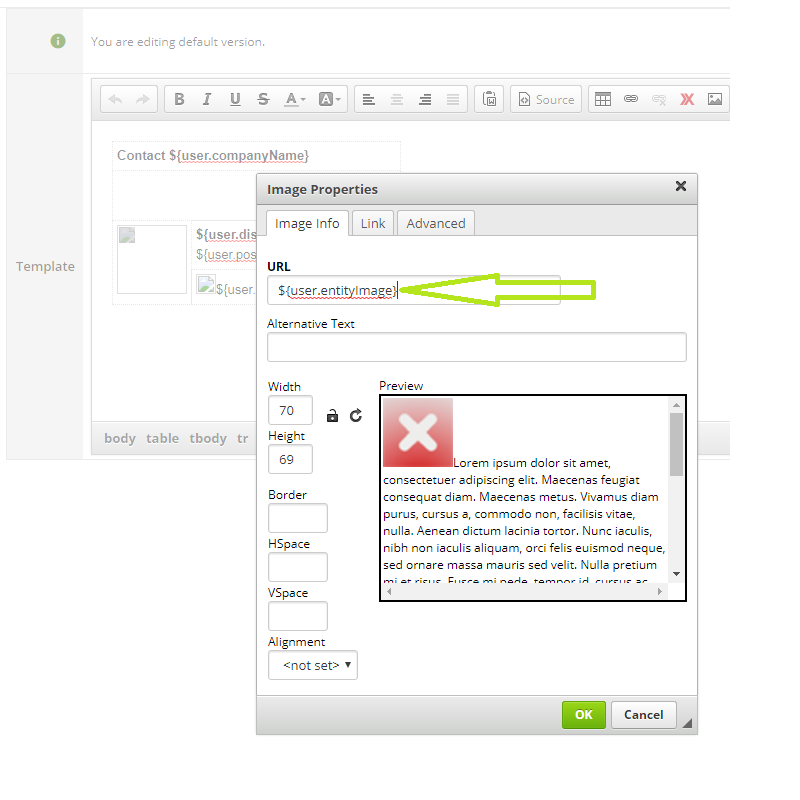

How "Vendor vacation" works?
We are wondering how the "vacation" tab works in a vendor's profile, in terms of availability for tasks? Will the system make sure we're unable to select a vendor for a task during their vacation times?

Once the vendor indicates his/her vacation in the Vendor Portal, this information will be visible in the Home Portal in the Vendors section, Availability column. Please note that the blue fields refer to vacation days, while the green ones to the working days. Hover over the fields to see the exact dates. The information can also be displayed when you select vendors for a given job.
By default, however, the Availability column will not be visible in the default Select Vendor view. To make it appear at all times, you need to create a custom one.
The system will not automatically prevent the Home Portal user/PM from selecting a vendor who marked his/her vacation in the Vendor Portal.
In Smart Projects, however, you can define a rule for the Job Offers to exclude vendors who indicated their unavailability within a specified period. Note that this is not possible in the Classic version.

How should we edit or delete user Profile?
Hello I´ve created users from the Admin Account. After i´ve created them I could see the option “edit”
I´ve signed in again as administrator to edit one profile info and send the “welcome email” to the users but I can´t find “edit” option
How can I “edit” or “delete” users in the future? Thanks!

It depends on the User Rights. They can be found in Configuration -> User Management -> Users Groups and Rights.
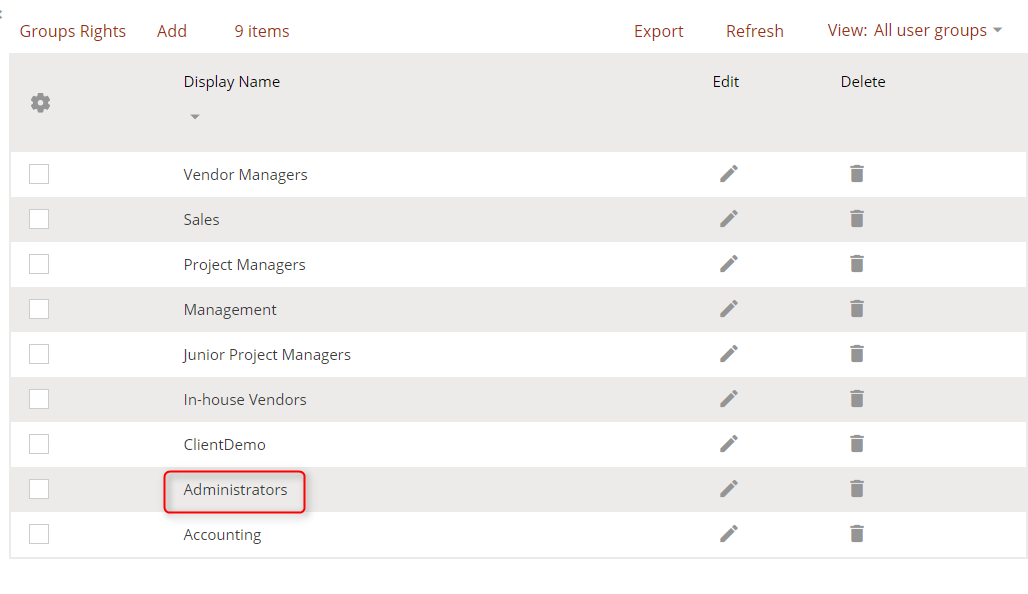
It the check-box room, find the row labelled Users and check the edit and delete checkboxes.

Any changes regarding user rights will be applied after another log-in to the system. Then you should be able to see edit and delete icons there:


How should we import in-house vendor data?
For our in-house translators and vendors, would it be best to make 1 vendor account with different contact persons, or make a separate vendor account for each member?
Will we be able to see "words translated per person" if we put them in the same vendor account?
The second requirement, to be able to report by the volumes translated per person, makes it clear that your in-house staff has to be added to the database as vendors, not as contact persons of one vendor.

Why vendors cannot see Experience in their portal profile?
The experience information is available in vendor's profile if they are registered as a freelancer. It will not be visible if vendor is registered as a translation agency.
This setting can be changed by Home Portal users only, ie. Project Manager, Vendor Manager. Uncheck Individual on Main Data > Identification Data tab and save.
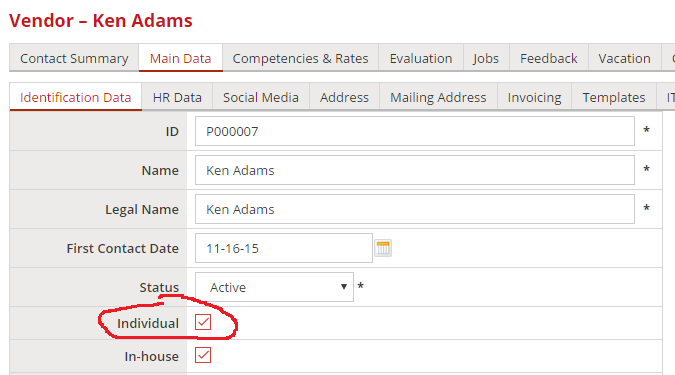
Customer support service by UserEcho

