The Questions & Answers forum is not supported by XTRF anymore. Please address all your questions to the XTRF Support.

Share contacts between connected customers
I don't think this is possible, but I believe it is a useful feature. We have some customers who have several connected companies, but the contact persons for these are the same.
Would it be possible to share the same contact person with several connected customers, without having duplicate contact persons?

What is the reason behind sharing contacts between customers? Is it just to avoid duplicates?
If you use Offices functionality to connect customers, one contact can order quotes or confirm them through the Customer Portal in the name of another customer that is in another office. It depends on the setting in contact person's Account Data tab, where they can be given rights to manage quotes/projects ordered by:
- him-/herself,
- their department,
- the default office in the organizational structure,
- any office in the structure.
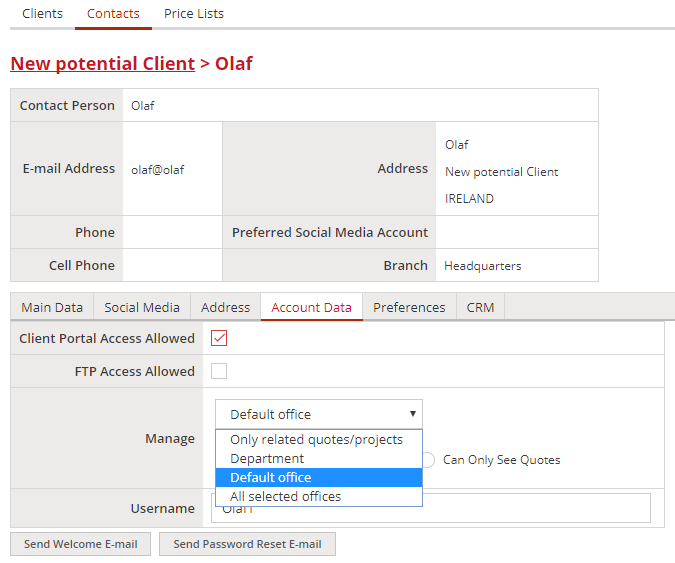

Issue with Trados workflows and remote TM's
We are facing one specific issue concerning XTRF and the automated workflows that use the Trados integration. It's given by our specific setup where the Trados Agent/Trados Studio is installed on our US server where also all the XTRF resources (TM's, termbases).
Now, the unpleasant issue is that the people in French office (PM's, linguists) don't have direct access to the US server (although they can connect through VPN) so whenever they open a package created by the Agent in Trados Studio they receive an error message that the TM's cannot be accessed so in the end they have to add the TM's manually which takes time especially with multilingual projects.
So we were trying to modify the settings in a way that TM's are always attached into the packages, but it doesn't seem to work.
So far we checked the workflow definitions and tried to change the settings regarding TM (see the attached screenshot). We tried both of the following:
- Create a new file-based project translation memory for every package
- Include the existing project translation memory in every package
Neither of it makes any difference, there are still only remote TM's attached in the package.
If anyone has some ideas what to try to get rid of this obstacle we will be really grateful.

Hi Tomas,
After having a look into this query, it seems that this case is not related to XTRF after all.

Can anyone tell me how I can merge two client contact persons?
I have duplicates that should really be one record.

Hi Ted,
There is no merging contacts. We suggest copying the data, and deleting or maybe rather deactivate one of the doubled records.
And if needed you can always post In the Ideas forum.

Notification when no vendor has accepted job/no vendor was selected
Hi,
I see in the notification templates that there are emails for "When nobody has been selected to job from Job Offers" and "When nobody has approved an availability request" but I am pretty sure we never receive any such notifications (we use Classic projects).
I also do not see any such event in the settings. Is this only for Smart projects?


Kind regards,
Peter

Update LiveDocs after Workflow Completion
Does anyone have any experience with this? I want to update the LiveDocs with the translation, but the automatic resource update function does not seem to work for LiveDocs at all.

I confirm what Leo said above. XTRF treats the entire collection as a resource, ie. LiveDocs are not updated in the process.
Peter, feel free to post an idea for improvement in this respect.

How do you reopen a job to add a receivable?
I somehow closed the job and I tried to go back in and add the receivable but it is not allowing me.

It can be done in the job management sidebar.
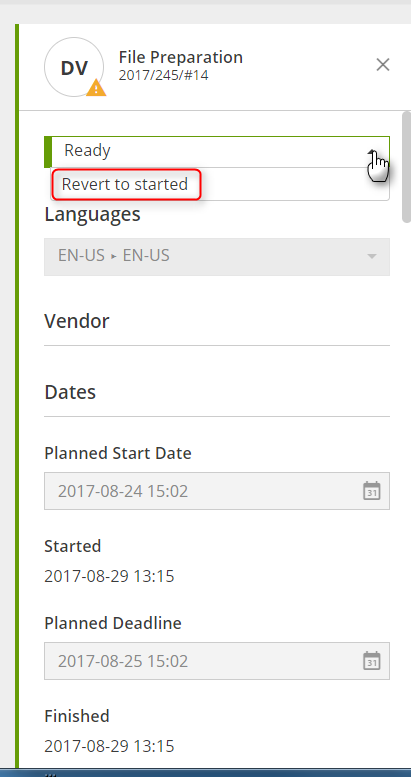
Roll down the job status list and select Revert to Started. It will reopen the whole project in case this was the last job, so you'll be able to edit receivables.

Is it possible to receive (send) a notification when the deadline of a particular step in the workflow is overdue and it has not been closed?
I believe receiving a notification for when these 2 options happen at the same time would definitely avoid any type of delays on the Project Management's end, as sometimes it could be difficult to simultaneously keep track of all opened steps in several projects. Notification could be send both to Project Manager and Vendor assigned.

Hi Eduardo,
You can specify notification settings in Configuration -> Projects -> Settings. I have these checkboxes in my mind
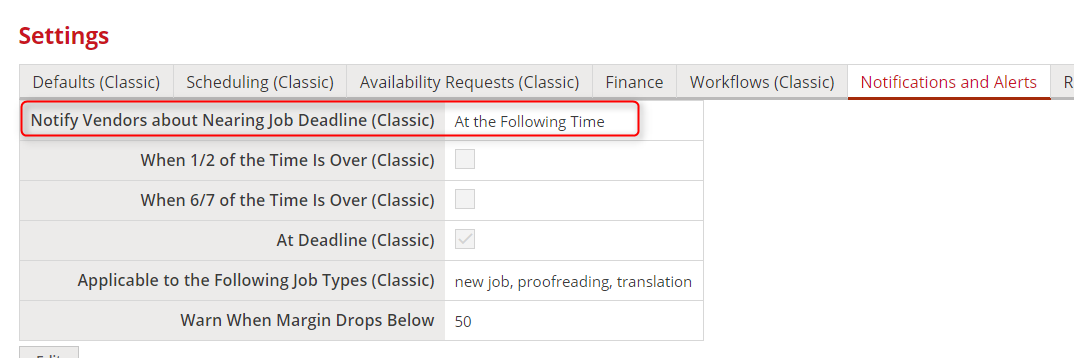
These notifications are in fact sent only to the Vendor by default, but all defaults can be obvioulsy changed. To add a Project Manager as a recipient, do the following.
1. Go to Configuration -> Notifications -> Notifications -> Templates.
2. Then, choose the wanted one - When job's deadline is nearing.
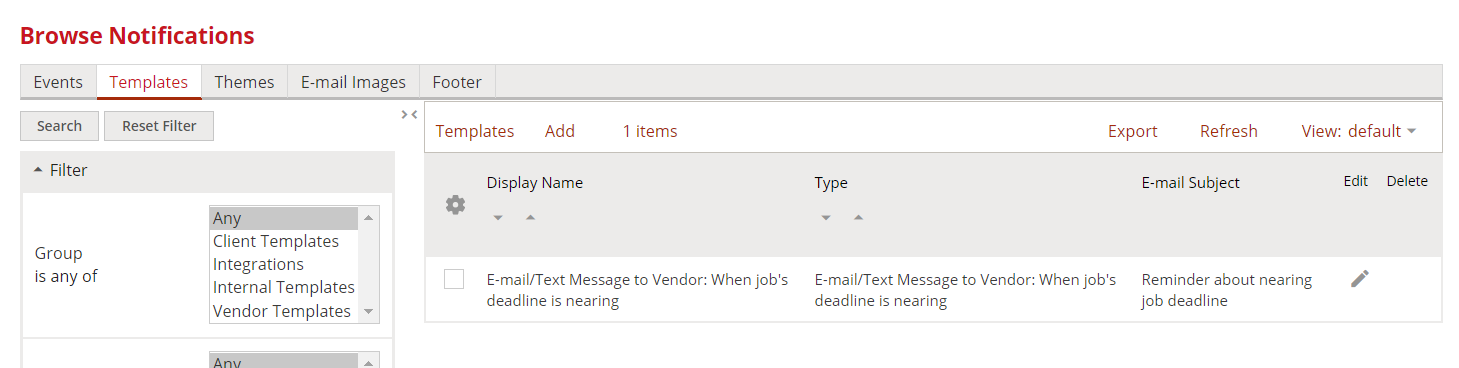
3. In the Recipient field, add (by clicking on a plus) the Project Manager, just as shown.
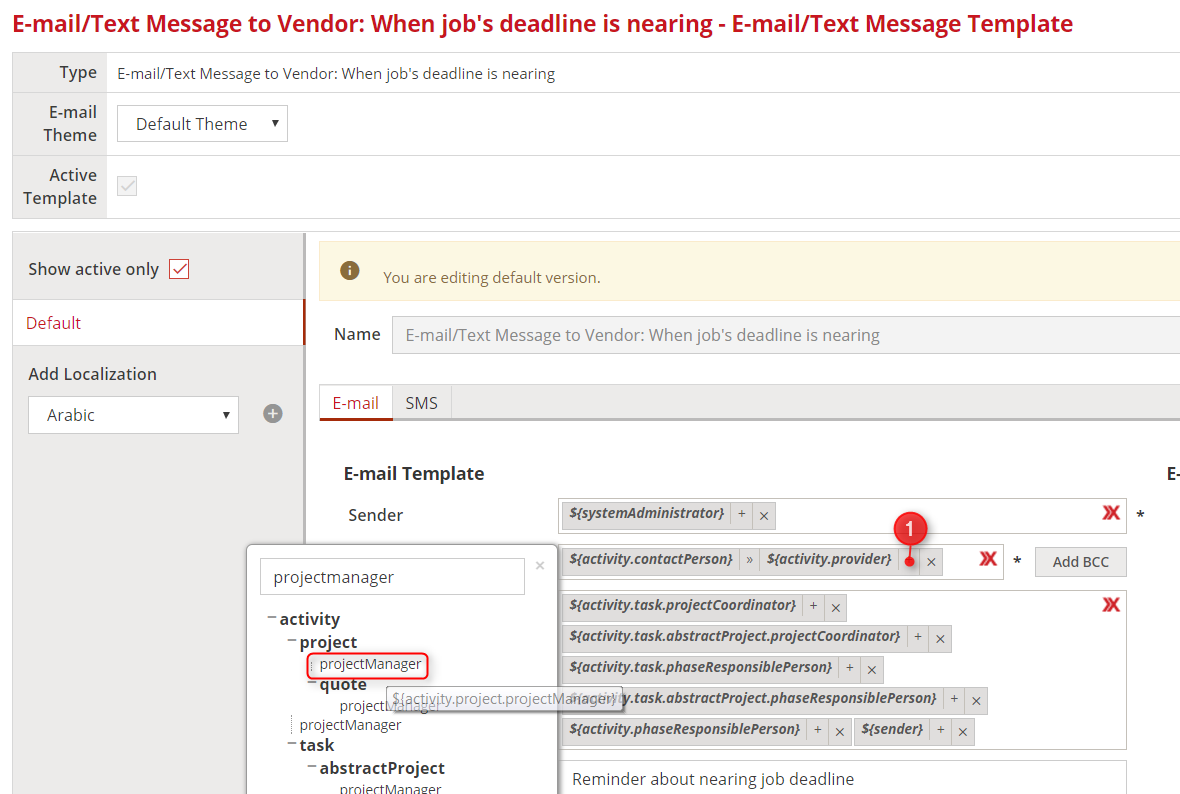
Such prepared notification will be send to all people set in the Recipient field, so in this case - to both, the Vendor and the Project Manager.

How to cancel/reject quote that was approved by the client by mistake?
How can we cancel a quote that the client approved by mistake so they don't need it?

Tomas,
However it cannot be cancelled, each classic quote can be simply deleted - which removes it also from Client Portal :)

changing to smart view
How t change my Admin view to be smart view?

OK, it makes sense now :)
Go to top bar's question mark (?) menu and click on Try our new Smart Views

Automating opening projects
We have raised this question before as well but still...
Our clients send us work orders which have list of movies they want to order along with language pair, movie duration, service requested, etc. Currently the project managers are opening one project for each work order and each movie is one task. Opening a project which has 30 tasks in it is time consuming. A good solution would be getting XTRF to read the work order (can be easily saved as xml) and creating projects automatically (we already have per service workflows).
Anyone else facing similar issue or would like to automate project opening?

Hi Aida,
To me it looks like a perfect use case for a Smart Connector.
Its role is to start new project or quote based on a repetitive information, or on data stored in a separate file like the XML you mentioned. A connector like this can monitor and capture file uploads to a folder on server disk or in a mailbox.
Here's a YouTube link to our 30-minute webinar on the subject:
And if you are interested in a more technical intro, follow this link to our Help: https://knowledgebase.xtrf.eu/display/XTRFHelp/Smart+Connectors+-+Technical+Guide
Customer support service by UserEcho

