XTRF 8.9 Release Note
XTRF Chat goes global! We’re ready to bring the revolution in communication to every Project and Quote.
Make all XTRF portals yours like never before with entirely new branding options.
In with the new, out with the old. See the list of deprecated features to ensure continuity of your processes.
Table of contents
New features
Feature enhancements
Deprecated features
Relevant bug fixes
Known issues
1. New features
XTRF Chat goes global
XTRF Chat had a limited release with XTRF 8.8 and has been widely praised for smoothing out communication with project teams, streamlining the management process, and saving a lot of time. Now we’re ready to bring it to everyone!
For current Chat users
With the release of XTRF 8.9, XTRF Chat will be enabled by default for every new Project and Quote.
The checkbox enabling you to turn XTRF Chat on or off for individual Projects will be gone, as the testing period is complete. Now XTRF Chat is ready to revolutionize communication in Projects in all of XTRF.
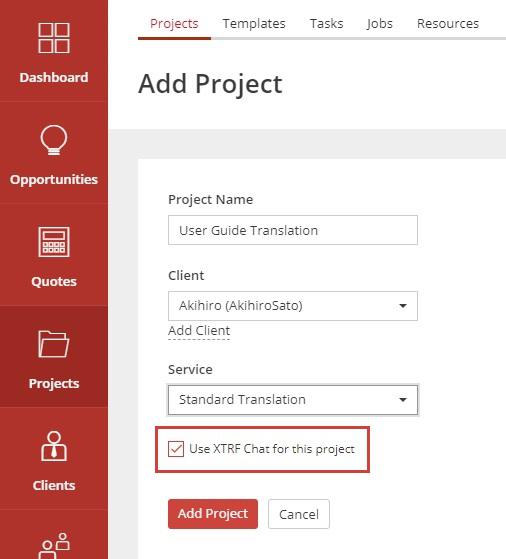
The checkbox for enabling XTRF Chat in individual projects is no longer necessary.
For new users: how to enable XTRF Chat
XTRF Chat, as a feature, is optional. To enable it, have the person responsible for your XTRF Platform send a request to the XTRF Helpdesk. More information can be found HERE.
XTRF Chat is entirely free for all XTRF license holders.
What is XTRF Chat?
XTRF Chat is a dedicated chat space tailored to the translation and localization industry. A tool that can replace email with dedicated, real-time, personal, and group communication.
Click HERE to learn more about XTRF Chat. To read detailed documentation click HERE.
New branding customization options
Make XTRF yours like never before. Add your company logo, favicon, custom background, and colors to each XTRF Portal.
Click on the Configuration Icon > General Configuration > Branding > and the portal tab of your choice on top of the screen.

Adding a custom logo is free.
White-labeling (removing XTRF branding) and customizing the look of XTRF portals is one of marketing features and is available for an additional fee.
Detailed instructions on branding customization can be found HERE.
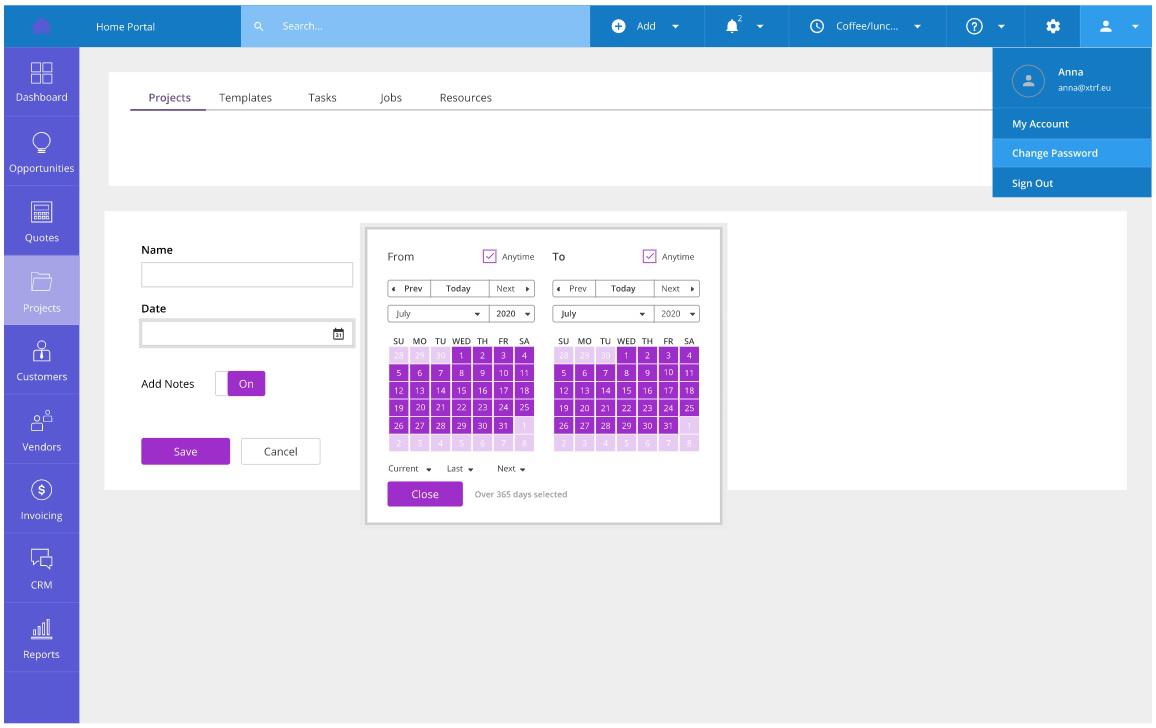
Example color preview of customizable elements with lighter hover variants:
Top Navigation (the blues)
Main Menu (the purples)
Main Components (the violets)
2. Feature enhancements
Returning documents in memoQ impacts statuses in XTRF projects
Process steps in XTRF projects now change statuses also when documents are being SENT BACK in memoQ.
Returning documents in memoQ results in dedicated warnings and notifications in XTRF.
Example
Action in memoQ
Reviewer 1 returns the document back to the Translator.
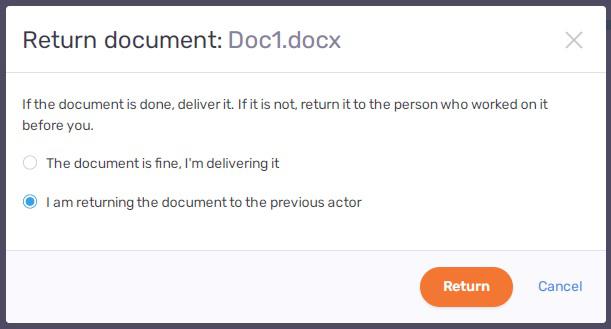
Returning a document to a previous Step in memoQ
Outcome in XTRF
The integration sends an automatic email notification to the recipient of the returned document (in this case, the Translator).
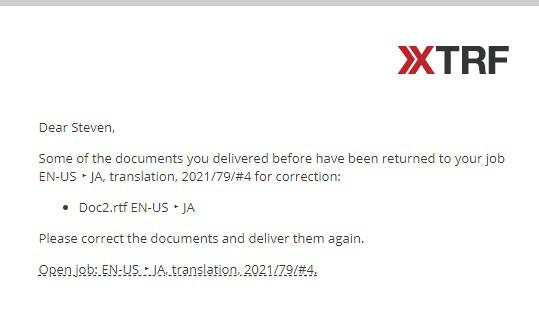
Email notification about receiving a returned document
The Translation Step in the XTRF workflow changes status from ‘Ready’ to ‘Started’, while Review 1 stays ‘Started’, but with a flag: ‘Awaiting Corrections’. Statuses refresh after the next synchronization with memoQ.
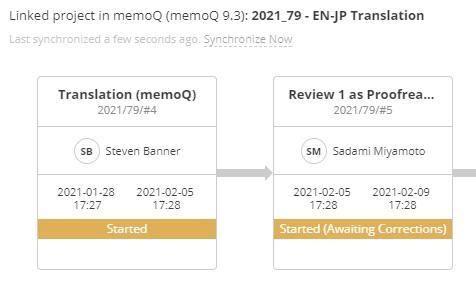
‘Awaiting Corrections’: status flag in XTRF
For more information about returning documents in memoQ integration please refer to this ARTICLE.
Changing Specialization available throughout Smart Projects
Managers are now free to change the ‘Specialization’ field in Smart Projects for their duration, not just while creating the Project / Quote.
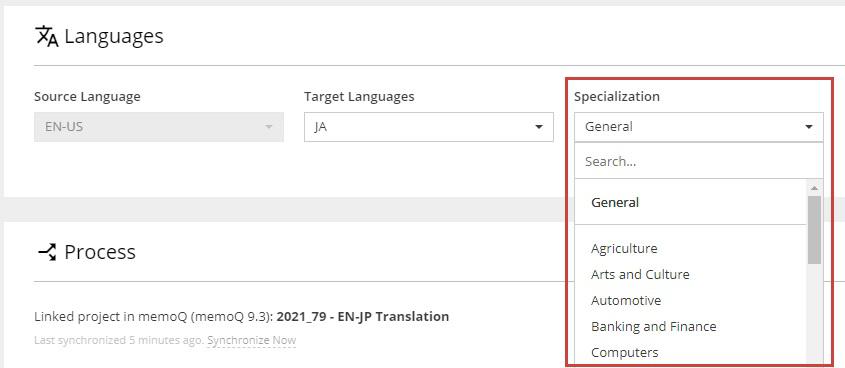
‘Specialization’ field in the ‘Languages’ card in a Smart Project
Specialization can be changed for the entire duration of the Quote (unless it’s rejected) and Project (until it’s closed or cancelled). Specialization changes in Projects are also reflected in Quotes from which these Projects had originated.
For Projects / Quotes integrated with memoQ, changing the Specialization will also update the ‘Domain’ field accordingly in the linked memoQ project.
For more information about Specialization and the ‘Languages’ card please read this ARTICLE.
Previewing the content of ZIP archives in Smart Projects
XTRF now allows live browsing of the contents of ZIP archives without downloading and unpacking them.
When in the ‘Files’ card in a Smart Project, click on a ZIP file name and a pop-up window will appear, allowing you to explore the folder structure of the ZIP file.
Hover over the More Info Icon to reveal the whole path to your current folder location.
If the ZIP file is password protected, upon clicking it you will receive a warning prompt.
Click on the Download Icon to download the ZIP file.
Vendor Work Log dependant on a Job Type
Managers can now use ‘Job Type’ criteria to limit the amount of Vendors allowed to declare their work time.
In the Home Portal click on the Configuration Icon > Portals > Vendor Portal and scroll down to ‘Job Manager Settings’.
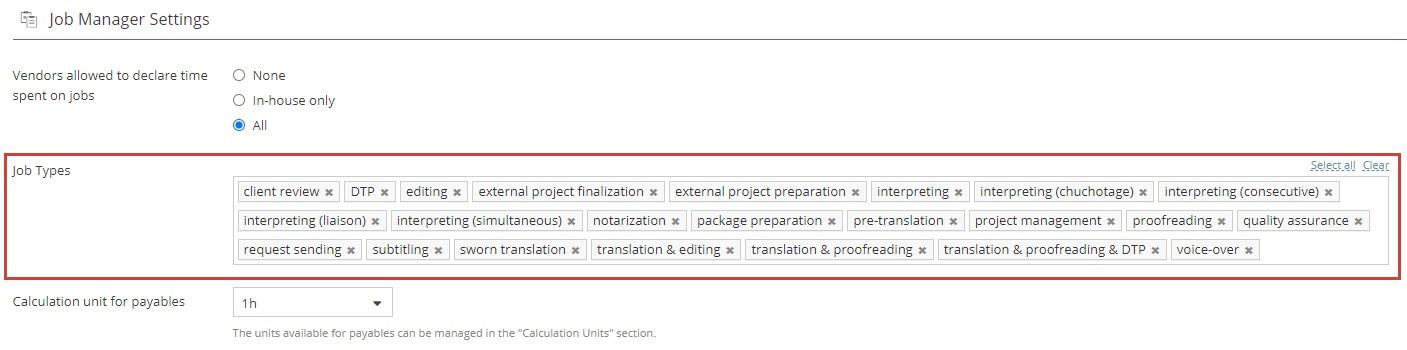
Here you can limit declaring time to specific Job Types. Start typing in the window, and XTRF will auto-suggest. To empty the limiting ‘Job Types’ window, click on Clear.
To learn more about Vendor Work Log, please read this ARTICLE.
Improved data synchronization between Smart Projects and memoQ
XTRF 8.9 adds ‘Description’ to memoQ fields mapped with Smart Projects.
‘Description’ field in memoQ is mapped to the ‘Description Expression’ field in XTRF.
For more information regarding data synchronization between Smart Projects and memoQ please refer to this ARTICLE.
Support for XTM v.12.6
XTRF is now compatible with the XTM Suite and XTM Cloud ver. 12.6. The full list of supported integrations is available HERE.
XTRF in Portuguese
Client-facing interfaces of XTRF (Client Portal, Quote Request Form, Email & Document Templates) have been localized to Portuguese. The full list of supported languages is available HERE.
Changed location of the ‘Security’ settings
The ‘Security’ settings have been moved to a different location within General Configuration. Now in addition to general session settings, each Portal has its own security settings tab.
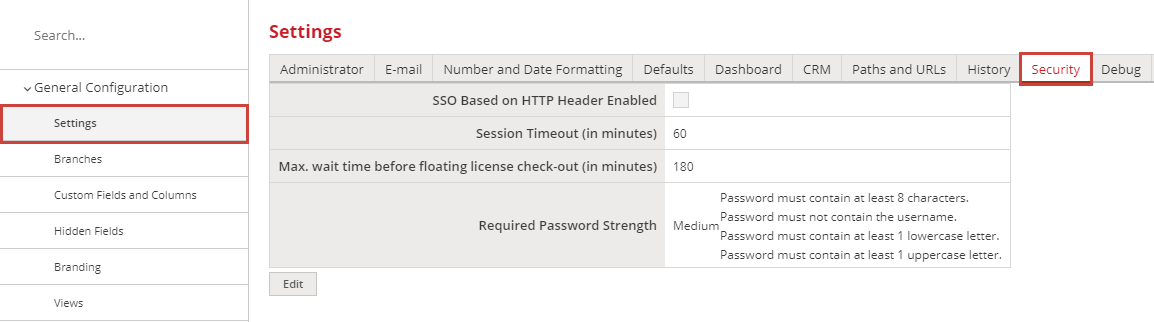
Old location of the ‘Security’ settings (ver. 8.8 and older)
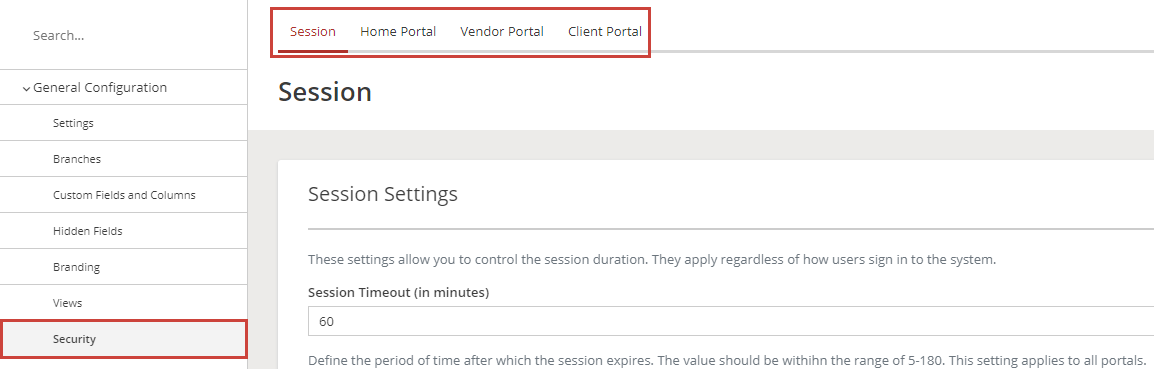
New location of the ‘Security’ settings (ver. 8.9 and further)
3. Deprecated features
In with the new, out with the old. See the list of deprecated features to ensure continuity of your processes.
As technological possibilities grow by the day and the software services grow with them, it’s natural that some features become inefficient, outdated, or entirely obsolete. Removing them from the system helps keep XTRF on top of the latest standards and maximize its potential.
Definition and timeline
Deprecation means that the features listed below are still operational, but XTRF has now ceased any active support and updates for them. The approximate time frame for their complete removal from the system is indicated in the ‘Expected removal time’ column.
Switch to the new features
If any of your everyday processes still rely on these deprecated features, you have time to comfortably switch to more efficient alternatives listed in the ‘Replaced by’ column.
Deprecated features | Replaced by | User action required | Expected removal time |
Support for Postgresql 9.6 | Postgresql 11 or newer | Update Postgresql to version 11 or newer (concerns on-premise hosting). | With the release of XTRF 9 (April 2021). |
Velocity macros | Groovy macros | Switch to Groovy macros. | Stage 1: No new Velocity macros allowed. Applied in Q3 2021 (about six months after the release of XTRF 8.9). Stage 2: Complete removal (no ability to run existing velocity macros). Applied not earlier than Q1 2022. |
Old XTRF interface views | New XTRF interface views (Smart View) | Switch to the new XTRF interface views (Smart View). | Not earlier than Q1 2022. |
SDL Trados Studio 2017 | SDL Trados Studio 2019 and 2021 (the latter to be released with XTRF 9.0) | Update SDL Trados Studio to at least 2019 version. | With the release of XTRF 9 (April 2021). |
Header based single sign-on | OpenID Connect based single sign-on | Switch to OIDC SSO (will be released with XTRF 9.0). | Not earlier than Q1 2022. |
BoneCP deprecated in favor of HikariCP
For XTRF administrators. The Vendor Portal database scala and Play framework have been updated. Following that, BoneCP has been deprecated in favor of HikariCP: a more efficient connection pool.
If you’re using XTRF v.8.8 or newer, and have customized the database configuration, then you need to update it.
Instructions are available HERE.
4. Relevant bug fixes
XTRF 8.9 release also contains security fixes. We recommend upgrading to this version as soon as possible.
Component | Bug | Fix |
System - Worklog | Incorrect work time entries in automatic worklog. After logging time, if the user did not actively navigate around Home Portal before the expiration of Time Required to Determine that User is Offline (in minutes), the timer would reset and the logged time would not appear in the timesheet. | Worklog entries show accurate values regardless of the activity rate after logging the time. |
Vendor Portal | Upon registering to Vendor Portal, the user could not click Join if the button was in a specific spot on the screen: the user needed to scroll up or down, and then click. | The Join button is clickable regardless of its position on the screen. |
Availability Request, Filters and Views, Smart Project - Job Offers | When selecting Vendors according to the ‘Worked for This client’ filter (value: NO), different Vendors were filtered out in Classic and Smart Projects. | ‘Worked for This client’ filter (value: NO) displays matching results in Classic and Smart Projects. |
Clients | Users were not able to save changes when ‘Client Name’ contained a non-breaking space. | Data saves properly. |
Configuration - Clients and Vendors | Could not edit the ‘Client Satisfaction Survey’: the questions were not visible unless highlighted. | Removed a bug that made the survey's questions invisible. |
Smart Projects and Quotes - Files - Filters | The ‘Name’ filter would leave artifacts: after clearing the search, the ‘X’ would not disappear. | The behavior of the ‘Name’ filter after clearing data has been fixed. |
Smart Project - Process | Visual glitch in the ‘Process’ card after sending a job offer to Vendors: the round icons with vendor initials displayed in vertical rows or in a pyramid. | The round icons with vendor initials display properly: in horizontal rows. |
Classic Projects and Quotes - Archiving | Incorrect information in the warning pop-up after trying to archive a closed or canceled Classic Project. | Removed incorrect information from the popup. |
Integrations - CAT - Memsource | After exporting a Termbase in Memsource it could not be manually added to the ‘Resource’ tab. | Non-empty Memsource termbases can be manually added to XTRF. |
Integrations - CAT - Memsource | After adding a second instance of Memsource, ‘Client Name’ in the ‘Resource’ tab was blank even though the resources were downloaded correctly, and the Client was mapped to the first instance as well. | ‘Client name’ displays correctly in the ‘Resource’ tab, also with multiple Memsource instances added. |
5. Known issues
Component | Issue | Current Status |
Portals - Security - Languages | ‘Security’ settings have been extended and transferred to a new location within | ‘Security’ settings are being localized to the languages listed HERE. |
Integrations - CAT - XTM | After opening XTM from a link in the Vendor Portal, XTM interface does not display ‘Finish’ and ‘Reject’ buttons, thus Jobs can’t be fully processed and completed. The issue has been spotted in XTM v.12.5 and 12.6. | Issue source on the XTM side and being resolved there. |
ADMIN NOTICE:If your firewall is configured to restrict outgoing traffic, make sure XTRF can access the TCP port at v1.endpoint.license.xtrf.eu:443 before the update. |
Customer support service by UserEcho

