How to map Vendors, Clients and Users in memoQ integration
This is an old version of the article. Please check the actual version in our new Knowledge Base.
Vendors, Clients and Users in XTRF have their counterparts in memoQ. Learn how to correctly map them between the systems.
When running integrated projects, XTRF will ask memoQ to assign the same people to workflow steps. Here’s how XTRF recognizes them in memoQ.
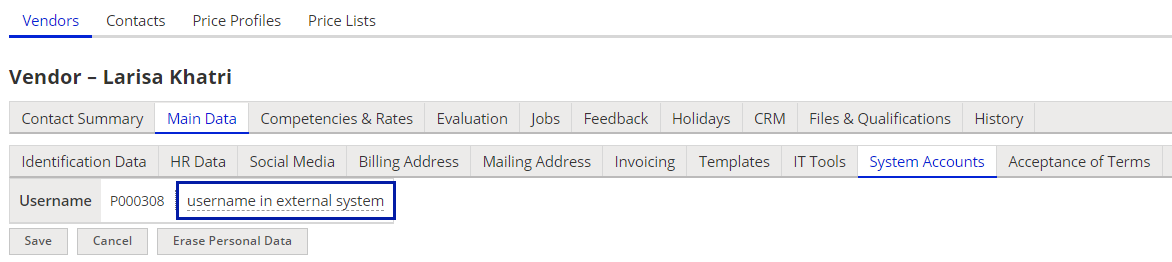
All profiles in XTRF have the ‘Username in external system’ field in Main Data > System Accounts. It lists all the aliases from the integrated CAT Tools.
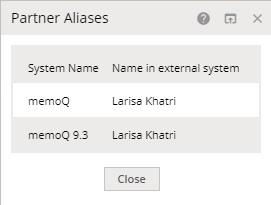
Scenarios with mapping new Vendors
There are three possible scenarios to consider when mapping new Vendors between XTRF and memoQ.
- A Vendor from XTRF does not exist in memoQ.
- A Vendor from XTRF exists in memoQ and has an identical email address.
- A Vendor from XTRF exists in memoQ, but has a different email address.
Scenario 1
A Vendor from XTRF does not exist in memoQ.
When assigning a vendor to a Job in a Project integrated with memoQ, the integration will check for a Vendor with the same email address in memoQ. If there is none, XTRF will ask memoQ to create a new linguist and pass the name and other details on to it. The Username in memoQ will be the same as in Vendor’s ‘Name’ field in XTRF.
From then on, the integration will use this name to assign the right Vendor.
This is a common scenario for Vendors starting out with memoQ, and wanting one system to automatically make changes in the other one.
Scenario 2
A Vendor from XTRF exists in memoQ and has an identical email address.
When assigning a Vendor in XTRF, the integration will identify a Vendor with the same email address on memoQ side, but potentially with a different name or other details. Because the email address is only the identifying factor during searches, XTRF stores the Vendor’s memoQ user name. From then on, the integration will use the ‘User name’ in memoQ as a ‘Name in external system’ in XTRF.
Scenario 3
A Vendor from XTRF exists in memoQ, but has a different email address.
When assigning a Vendor in XTRF, the integration will look for a Vendor in memoQ with a matching email. Having not found it, it will ask memoQ to create a new Vendor with a correct address. This will lead to duplicating Vendors under different aliases.
It is crucial that you do a manual check or mapping before you use a Vendor. Edit ‘Username in external system’ to specify which memoQ Vendor XTRF should use. When emails don’t match, XTRF will respect the choice and use the specified Vendor.
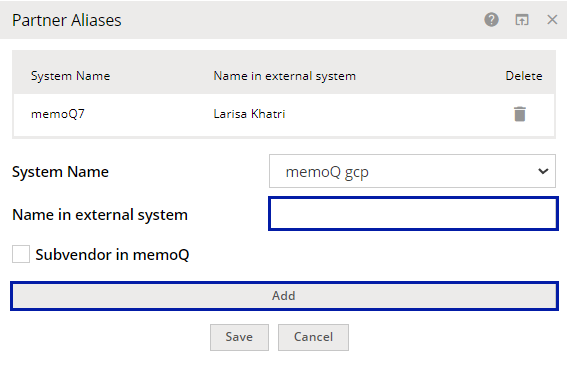
Note
If you want to define a user as a Subvendor, tick the ‘Subvendor in memoQ’ checkbox (see screenshot above). Learn more about it HERE.
Mapping Project Managers
To use individual Managers for Projects, set up the usernames in other systems for each required User Account in the Home Portal. Everyone can do it from the upper menu in My account > Edit.
If this step is skipped, XTRF will create new Users in memoQ at first contact.
Note
Managers can put new users (other Managers as well as Vendors) in a specific group, and define its name. Go to Configuration Menu > Integration > CAT Tools > Select the CAT Tool profile scroll to the ‘Default memoQ User Groups’ section.
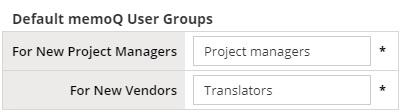
Mapping Clients
Unlike with Vendors, XTRF will not attempt to look up Clients’ email addresses or names and match them with its own database. By default, the integration uses XTRF Client IDs for mapping the Clients. However, there is a way to make sure that XTRF uses existing client names. Just like Vendors, Client profiles have a ‘Username in external system’ field in Main Data > System Accounts.
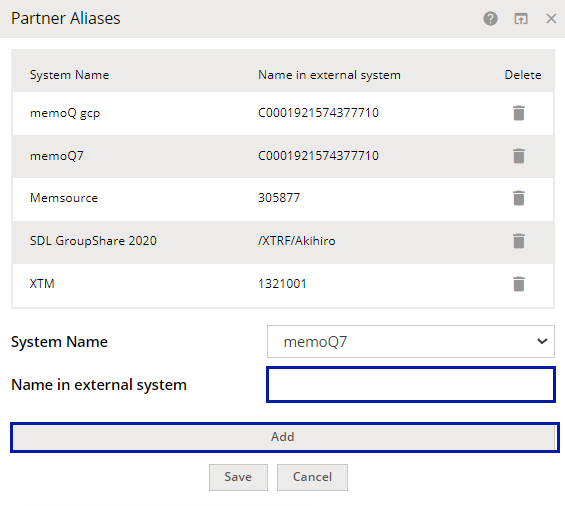
For the integration to apply the correct Client to the Project, enter the name in this box. If not, XTRF will create a new Client in memoQ and apply its own internal ID to it.
In case of a large number of aliases this operation may be done with a macro. For details, reach out to your Customer Success Manager.
Mapping many XTRF Clients to one memoQ profile
XTRF integration with memoQ allows for mapping multiple XTRF Client profiles to a single Client profile in memoQ. ‘Usernames in external system’ for Clients in XTRF can be non-unique, but only for memoQ. Users will be warned they’re entering a duplicate username, and if they confirm the decision, XTRF will allow them to save it.
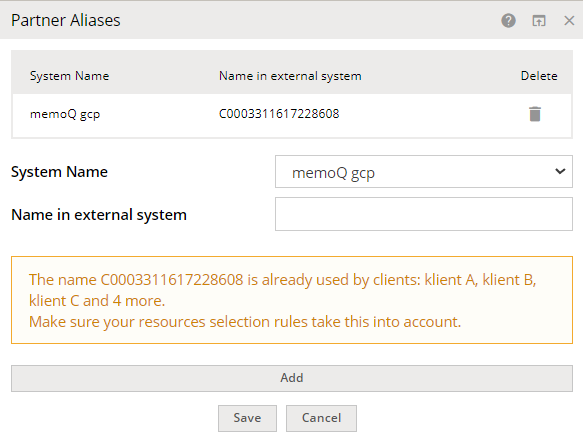
Warning about a non-unique memoQ username
After confirming a non-unique ‘username in external system’ for a given XTRF Client profile, it gains access to memoQ resources of another XTRF Client profile with the same username in memoQ.
Managing resources in memoQ projects is more convenient this way, especially if the same resources, like translation memories or term bases in memoQ are, for example, shared between many XTRF Clients within the same office.
Note
Mapping many-to-one profiles works with both Classic and Smart Projects, but only for Clients. Vendors are still mapped one-to-one, based on a unique ‘username in external system’.
Resource selection rules
When using many-to-one mapping for Clients, make sure your Resource Selection Rules for Classic Projects are adjusted accordingly.
Classic Projects
Go to the Configuration Menu > Projects and Quotes > Workflow Resources Selection Rules (Classic). Then select the resource type of your choice and check if binding settings under ‘Client’ are specific (or general) enough, so everyone involved (and no one else) gets access to this type of resource.
If you want to share a specific resource (but no other) with multiple users, then in the browsing view click Add to create a new resource with a unique name (for example: ‘TM for memoQ’). Then Edit it, and set the binding rules for the new resource exclusively. For example, you can limit the access for Clients by binding them with Select using: text field, and type in a specific username that will grant access to this type of resource only for users who share it.
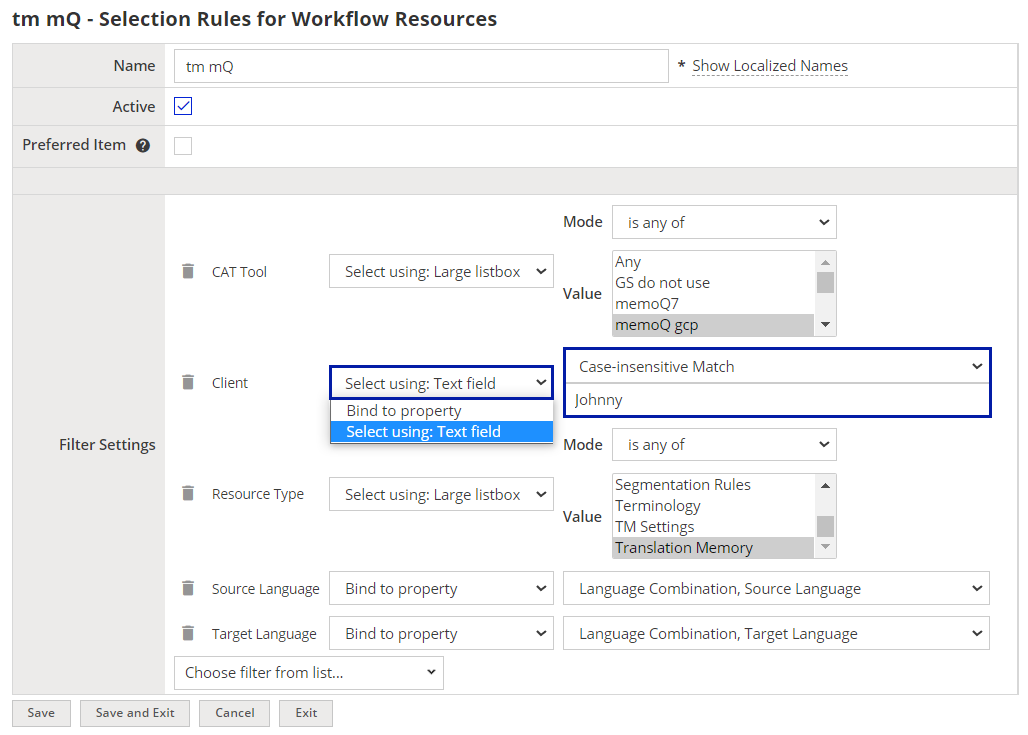
Smart Projects
Same good practices apply to Smart Projects, only the resource binding settings need to be specified on the memoQ side, in the project template. The XTRF memoQ integration will respect these settings. For example, if multiple XTRF users share the same username in memoQ, and the memoQ project template specifies to use a resource that belongs to that username, then all XTRF users will get access to that resource.
Information stored by memoQ
Client information is not stored in memoQ aside from Client Alias ('Name in External System': see above).
Vendor information saved in memoQ (if disclosed in the Vendor Profile): username, legal name, phone, e-mail and street address.
Manager information saved in memoQ (if disclosed in the User Profile): username, first name, last name, phone, e-mail.
Implications of memoQ password policy
When creating a Project in XTRF with a Client / Vendor that is not registered in memoQ yet, the Project may not be established on memoQ side if you insist on enforcing strong passwords for all users (including those created in XTRF).
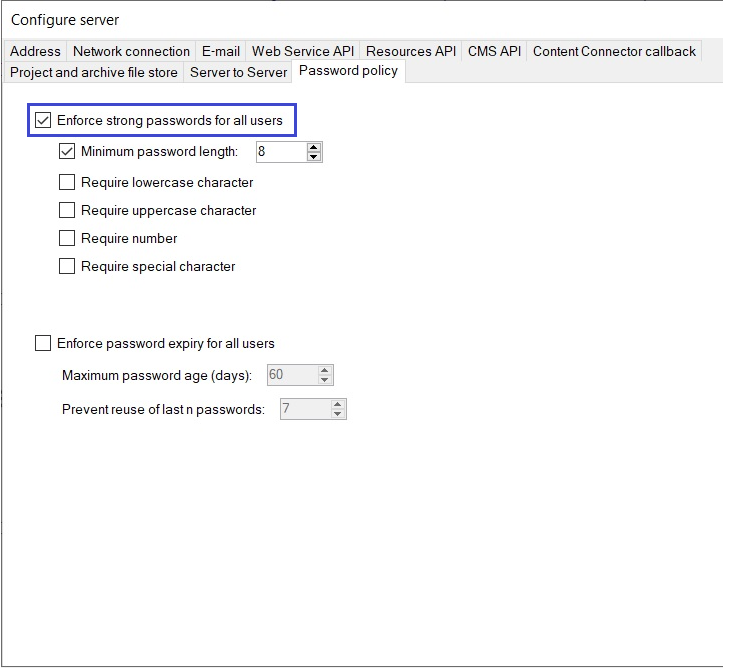
XTRF API delivers encrypted passwords (which is way safer than delivering a plain text), but the downside is that memoQ can’t recognize them. However, the memoQ team does not recommend sending plain text passwords either.
The solution to this issue is to be developed by the memoQ team. For the time being, if you encounter this problem, you can tackle it in two ways:
- Uncheck the ‘Enforce strong passwords for all users’ checkbox in memoQ,
- Create user profiles in memoQ manually, and then map them with the profiles in XTRF by using the means described in sections above.
Customer support service by UserEcho

