How to reimport documents in memoQ without breaking synchronization with XTRF
This is an old version of the article. Please check the actual version in our new Knowledge Base.
From version 9.0 onward, XTRF allows to reimport documents in memoQ without breaking synchronization at any stage of the Project.
For XTRF v.8.9 or earlier, make sure that NO JOB shared with the bilingual documents you want to reimport is in the ‘Ready’, ‘Cancelled’ or ‘Invoiced’ status in XTRF.
Safety measures before reimporting documents
If you insist on keeping all other assets and parameters in the Project unaffected, implement the tips below.
Reimport vs CAT analyses
If ‘Automatic CAT Analyses’ option is turned on during reimport, the integration will generate another automatic analysis, even if the reimported document is identical to the previous one. To avoid confusion, it’s best to turn off ‘Automatic CAT Analyses’ before reimporting the document in memoQ.
Reimport vs finances
If ‘Automatic CAT Analyses’, and then ‘Automatic Payables’ or ‘Automatic Receivables’ options are turned on during reimport, the Payables and Receivables will get recalculated in all Jobs and Tasks that haven’t been invoiced yet.
Warning
If the reimported document has different word count metrics than the previous one, the finances of the Project will be rewritten!
To avoid inaccurate financial data in the Project, scroll to the ‘Finance’ tab in a Smart Project, click on and:
- turn off ‘Automatic Receivables’ and ‘Automatic Payables’ before reimporting the document in memoQ. Then click on Apply Changes to confirm.
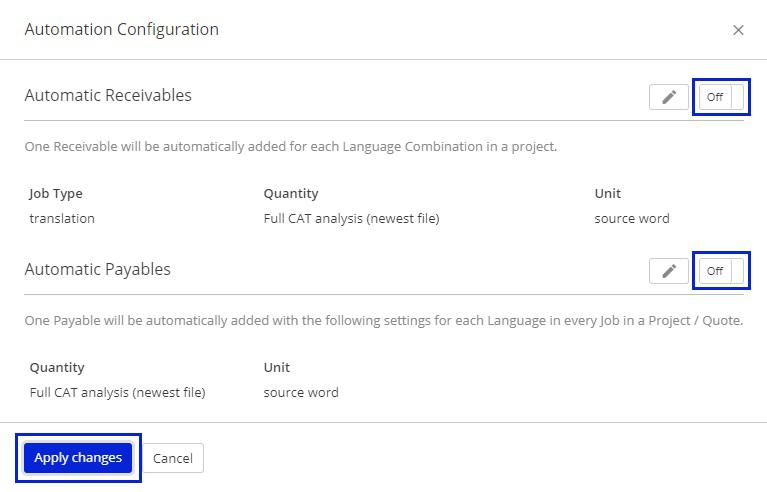
Or:
- Configure ‘Automatic Receivables’ and ‘Automatic Payables’ to prioritize the oldest available calculation. The new automatic calculation will appear, but it will not affect the finances of the Project.
- Click on
Edit Icon next to ‘Automatic Receivables’ and ‘Automatic Payables’.
- In the popup window select ‘Use oldest available CAT Analysis File’. Then click on Done and Apply Changes to confirm.
- Click on
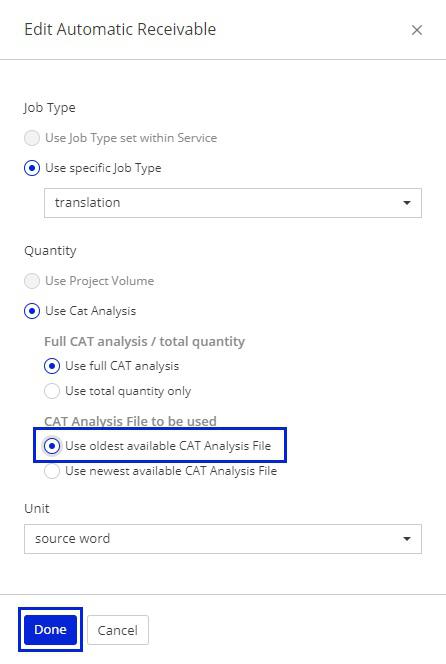
Note
After the reimport is complete, always check the Receivables and Payables for accuracy.
Reimport for XTRF v. 9.0 and newer
You can reimport documents in memoQ and the synchronization with the Project in XTRF will not break regardless of the project status. The status limitation, described below in the paragraph “Why reimport breaks the synchronization between memoQ and XTRF”, has been lifted in XTRF 9.0.
Warning
Reimporting documents in memoQ may impact other assets and parameters in XTRF, including finances! Make sure that before reimporting any documents you follow the safety measures described in the beginning of this article.
Reimport for XTRF v. 8.9 and older
Why reimport breaks the synchronization between memoQ and XTRF
Reimporting in memoQ actually means deleting a previous version of a document, and uploading a new one.
Meanwhile XTRF is supposed to assure that Jobs with the ‘Ready’, ‘Cancelled’ or ‘Invoiced’ statuses do not change by implicit actions like periodic synchronization with memoQ.
So once XTRF realizes that a document was deleted in memoQ, it refuses to delete it in XTRF to preserve the integrity of Jobs in the above statuses.
How to check if the document can be successfully reimported
In a Smart Project in XTRF scroll to the ‘Files’ tab. Select the bilingual document you want to reimport, and click on File Actions.
If the ‘Delete’ action is disabled, it means that some affiliated Jobs are ‘Ready’, ‘Cancelled’ or ‘Invoiced’ and need to have their status changed in XTRF before a successful reimport in memoQ.
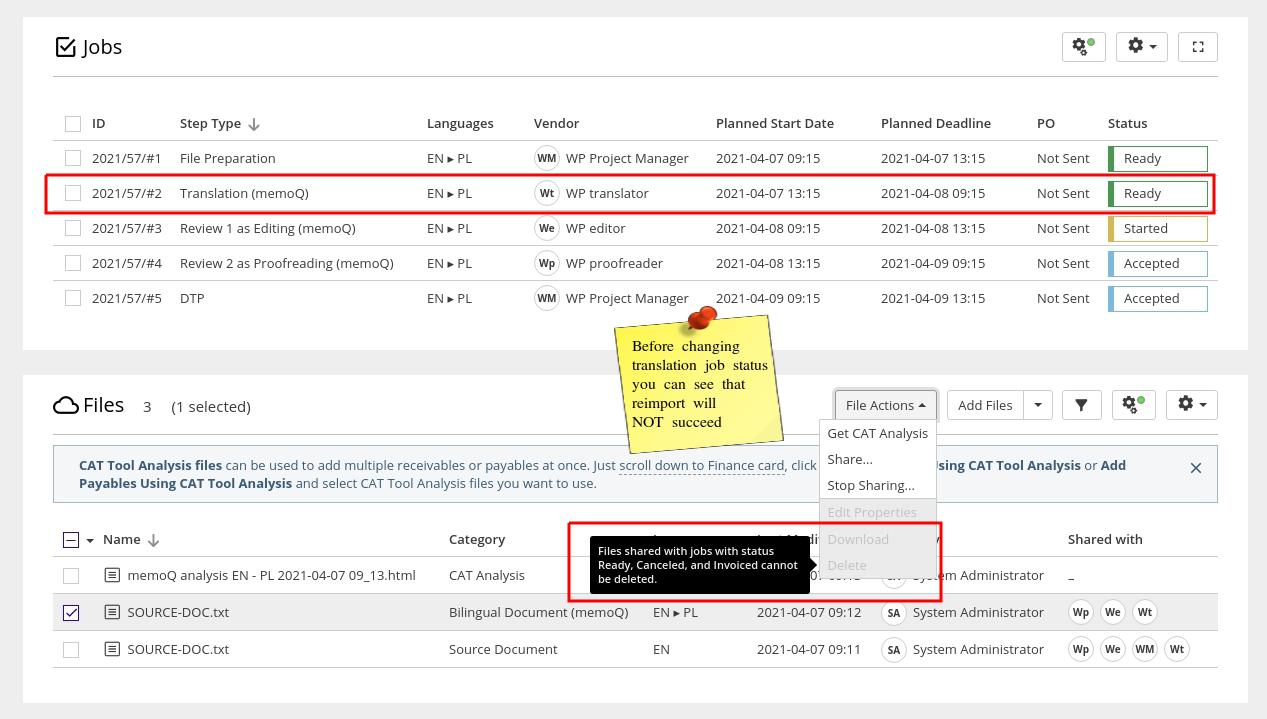
How to reimport documents and keep the synchronization working
Refine the workflow with an extra step before reimporting documents:
1. Find all Jobs in XTRF that match the following conditions:
- Job is in the ‘Ready’, ‘Cancelled’ or ‘Invoiced’ status.
- The bilingual document you want to reimport is shared with the Job.
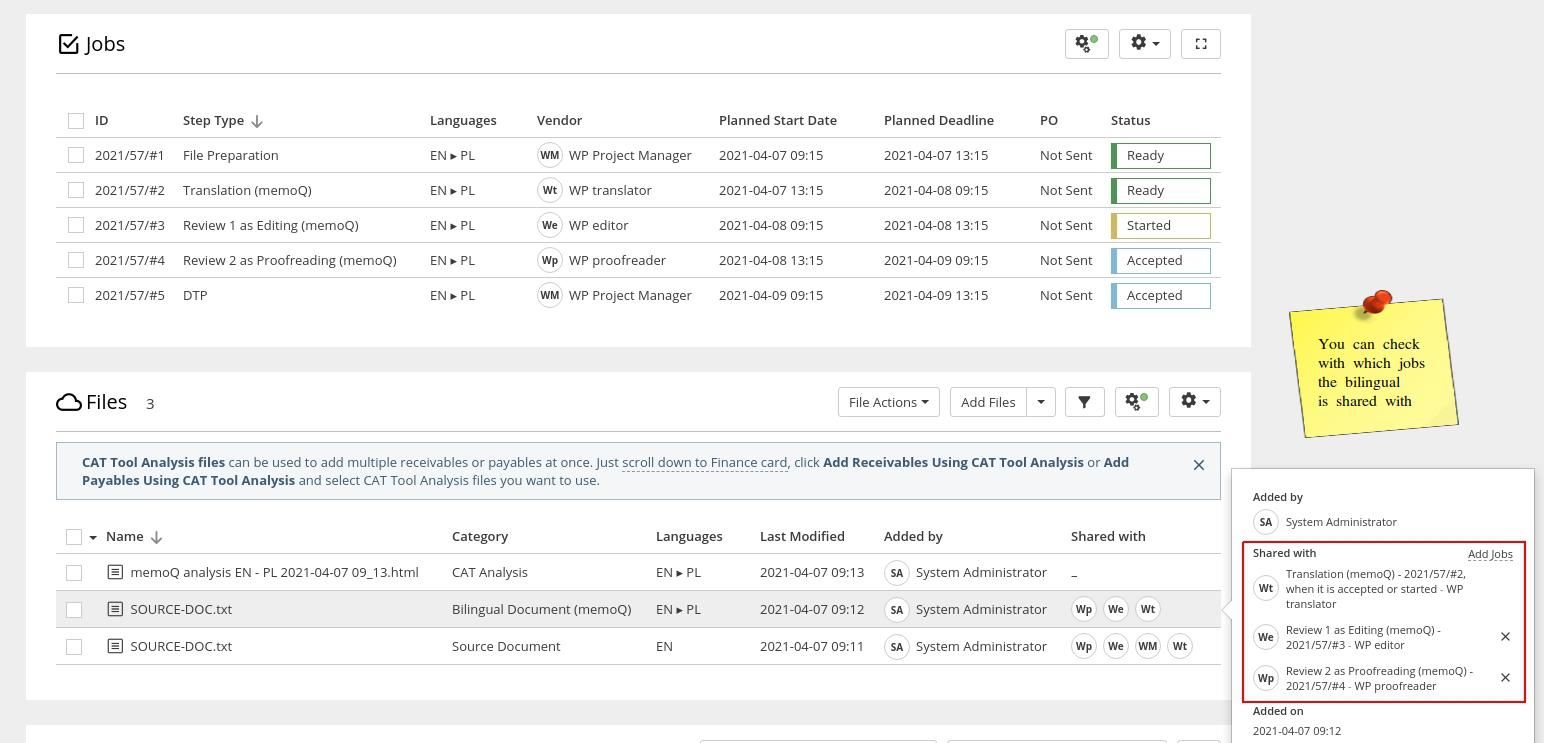
Check the Jobs the bilingual document is shared with.
2. For each Job matching the above, change the Job Status to other than ‘Ready’, ‘Cancelled’ or ‘Invoiced’.
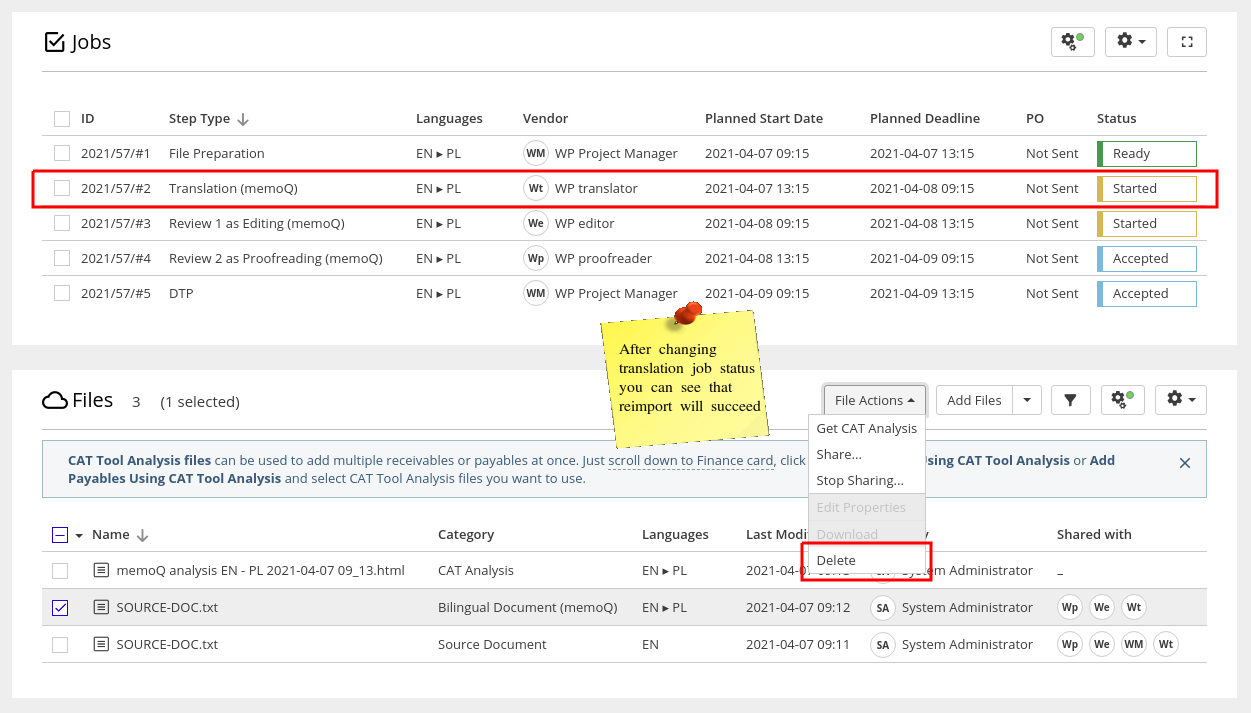
Once ‘Delete’ is available again in ‘File Actions’, the reupload in XTRF will succeed.
3. Now reimport the document in memoQ.
4. Synchronize XTRF with memoQ.
5. (Optional) Revert the Jobs from Step 2 to their previous statuses in XTRF. Please, be aware that the workflow statuses of documents in memoQ assigned by memoQServer may differ before and after the reimport action. Make sure the workflow statuses of documents in memoQ are proper to close the Job in XTRF.
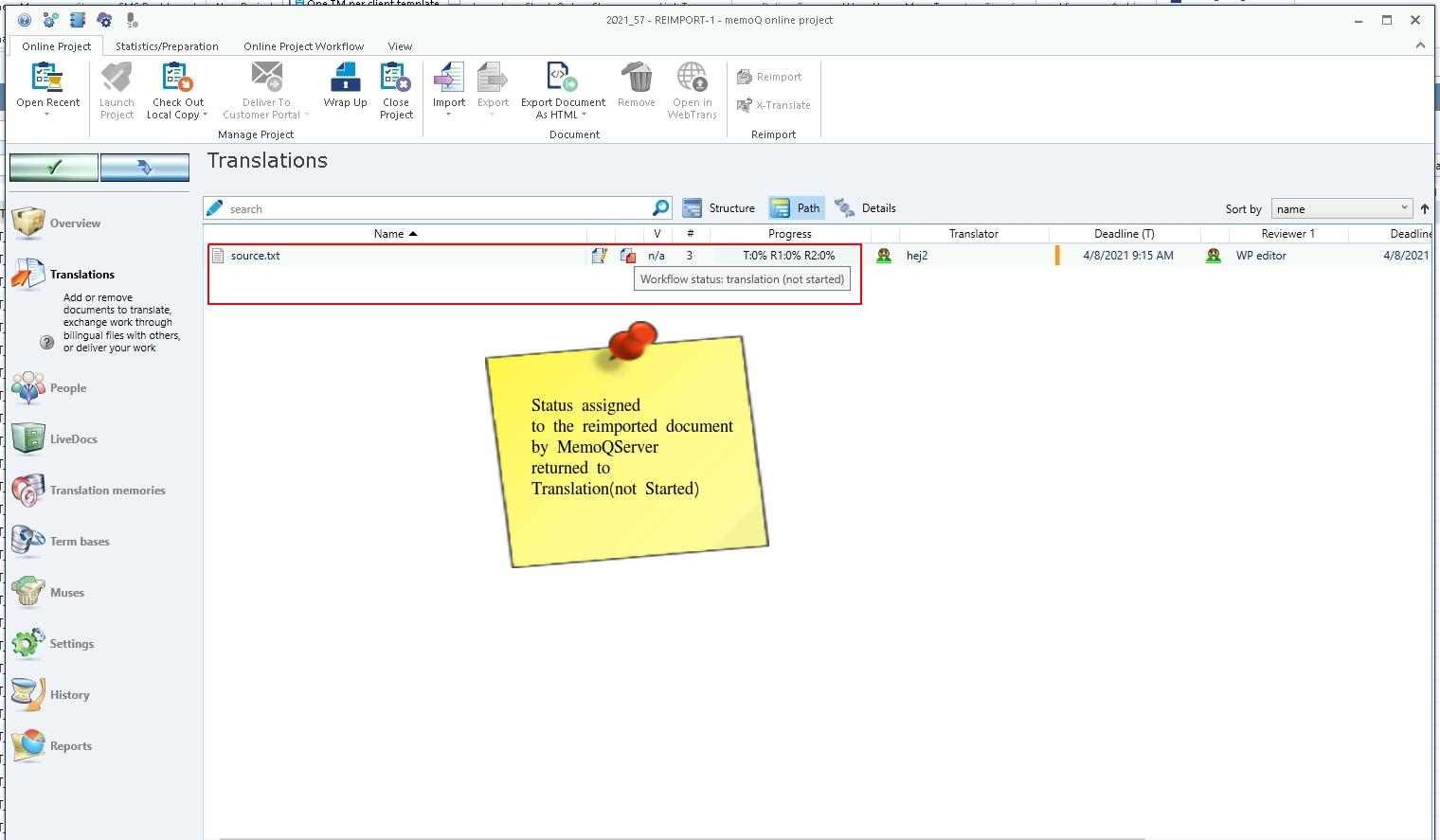
Example: status assigned to the reimported document by the memoQServer may revert to ‘Translation (Not Started)’.
Troubleshooting
I forgot to refine the reimport workflow, and now the synchronization is broken. Can I make it work again?
Fortunately, yes. Just make sure that NO JOB shared with the bilingual document you reimported is in the ‘Ready’, ‘Cancelled’ or ‘Invoiced’ status in XTRF, and then attempt the synchronization again.
After successful synchronization Job Statuses can be reverted.
I am ok with the synchronization being broken after reimport. Why would I want to apply these steps?
Broken synchronization will affect closing Jobs and potentially other operations, especially as the integration is constantly being developed, and additional improvements are added with almost every new XTRF version.
At the end of the day, the real added value comes from having properly synchronized Projects, ready to take full advantage of future improvements in the XTRF integration with memoQ.
Example
XTRF 8.9 introduced additional checks on bilingual document statuses. Thanks to these checks the Managers can be sure that no more manual status verification in MemoQ is necessary, because a Job with improper document status simply would not be closed.
Introducing the above while having synchronization in a Project broken will result in an inability to close some Jobs, but the broken synchronization itself is the real problem here, not the changes introduced in XTRF 8.9.
Customer support service by UserEcho

