How to use Subvendors in memoQ integration with Smart Projects?
This is an old version of the article. Please check the actual version in our new Knowledge Base.
From a Manager’s perspective, assigning a Job to a Subvendor through the integration works the same as assigning a Job to a Vendor, in both Classic and Smart Projects. All you need to do is change the Vendor’s properties to mark them as a Subvendor.
Precondition
Your XTRF and memoQ are up to date and memoQ integration with XTRF is active. The subvendor group has been created in memoQ, andthe Vendor Contact Person has been included in that group.
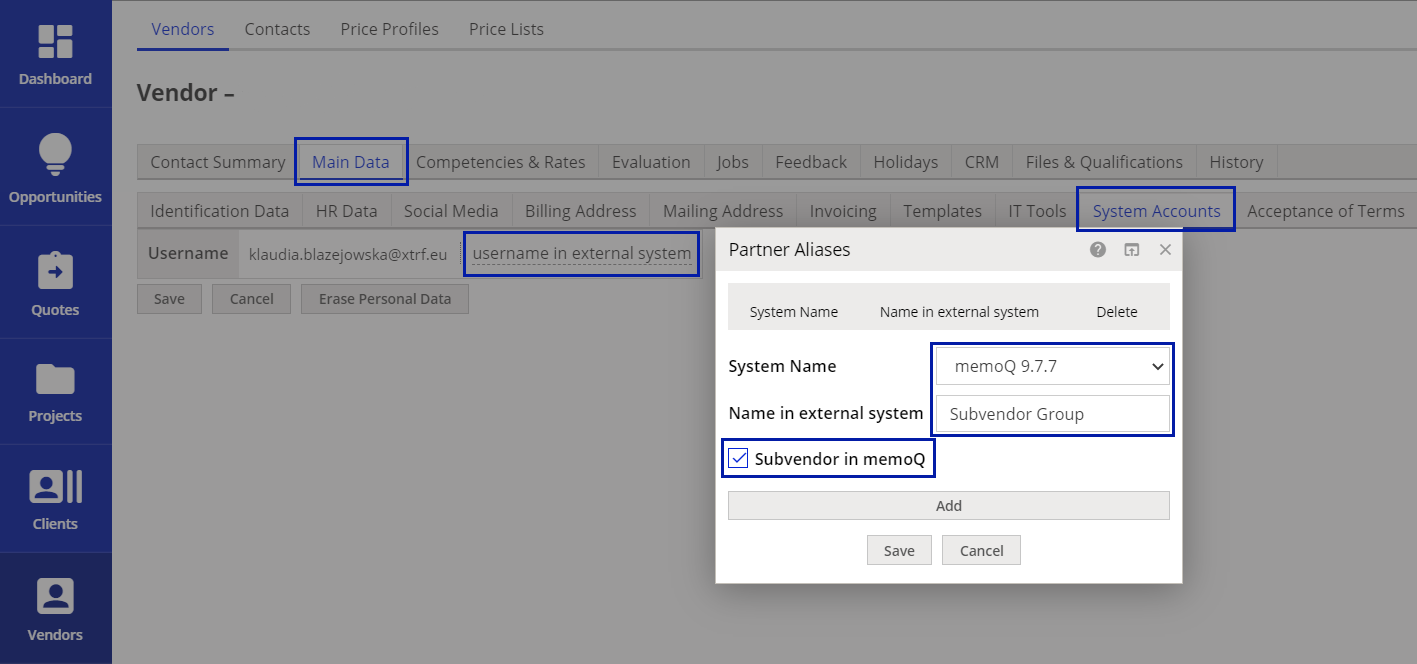
Steps
- Go to a Vendor’s profile in XTRF.
- Click on Main Data > System Accounts > Edit > username in external system.
- Select memoQ from the drop-down list in ‘System Name’.
- Type the name of the Vendor used in memoQ in ‘Name in external system’ (in this case a memoQ Subvendor group name).
- Tick the Subvendor in memoQ checkbox.
- Click Save.
Result
Now you can simply assign such a Vendor to memoQ-integrated Jobs, and the integration will recognize that on the memoQ side it should assign documents to the mapped Subvendor. This will work in both Classic and Smart Projects.
Note
As a subvendor in memoQ you cannot download nor deliver Bilingual Documents and memoQ packages through the Vendor Portal. Instead, use memoQWeb or check out a local copy of the project in memoQ.
For XTRF versions older than 8.8:
The integration mechanism assumes that the Vendor Management is done in XTRF and the Vendor selected in XTRF is automatically assigned to the bilingual document in memoQ. You can manually override this assignment directly in the memoQ project. With certain limitations, you can use this option in memoQ projects originating in XTRF. The idea is to preselect a Vendor in XTRF and then manually assign Subvendors to a workflow or a step in memoQ.
Please bear in mind that the Vendor synchronization will always force memoQ to use the Vendor selected in XTRF. That is why, the sequence of actions is important. You need to first select a Vendor in an XTRF project, synchronize it with the project in memoQ, then go to the project in memoQ and change the Vendor assignment. It won’t work the other way round. If you first select Vendors in memoQ, this selection will be overwritten by XTRF.
Vendors are synchronized between XTRF and memoQ projects each time a Vendor profile is selected (or updated) in XTRF or when one of the dates of a Job is updated (Planned Start Date or Planned Deadline).
For starters, you need to create the project in XTRF as usual. Upload the source documents, set the job dates and perform initial Vendor selection for the memoQ steps.
When it’s all done, you can go to the project in memoQ and change the pre-selected Vendor to a Subvendor.
Taking into consideration how the Subvendors option works in memoQ, the Vendor you select in XTRF should not be mapped to the Subvendor Manager in your memoQ. In this case, you need to make sure that those user profiles represent in fact the same Vendor, but are not mapped in both systems. To re-assign a document to a Subvendor, go to the Translations section, right-click on the document and select Assign…:
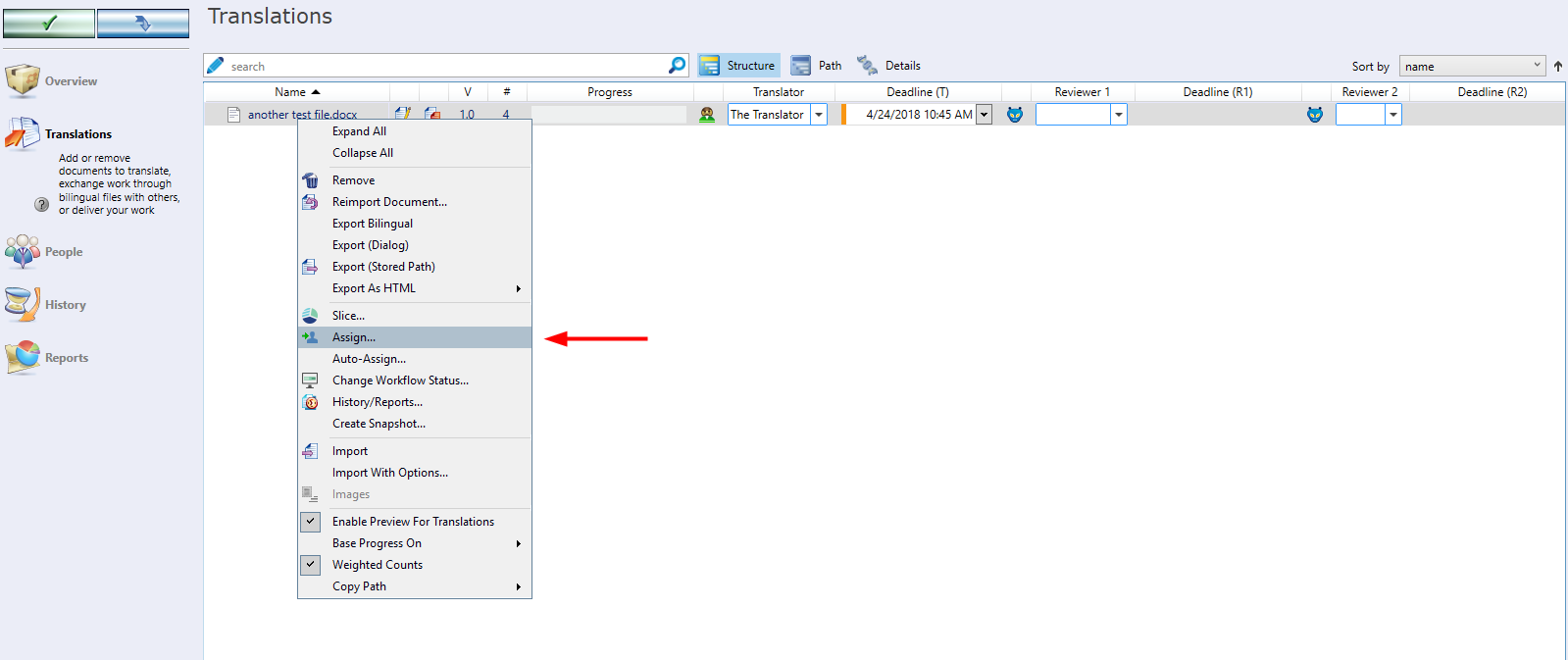
In the pop-up window, select if you want to assign a Subvendor to the whole workflow or only selected steps.
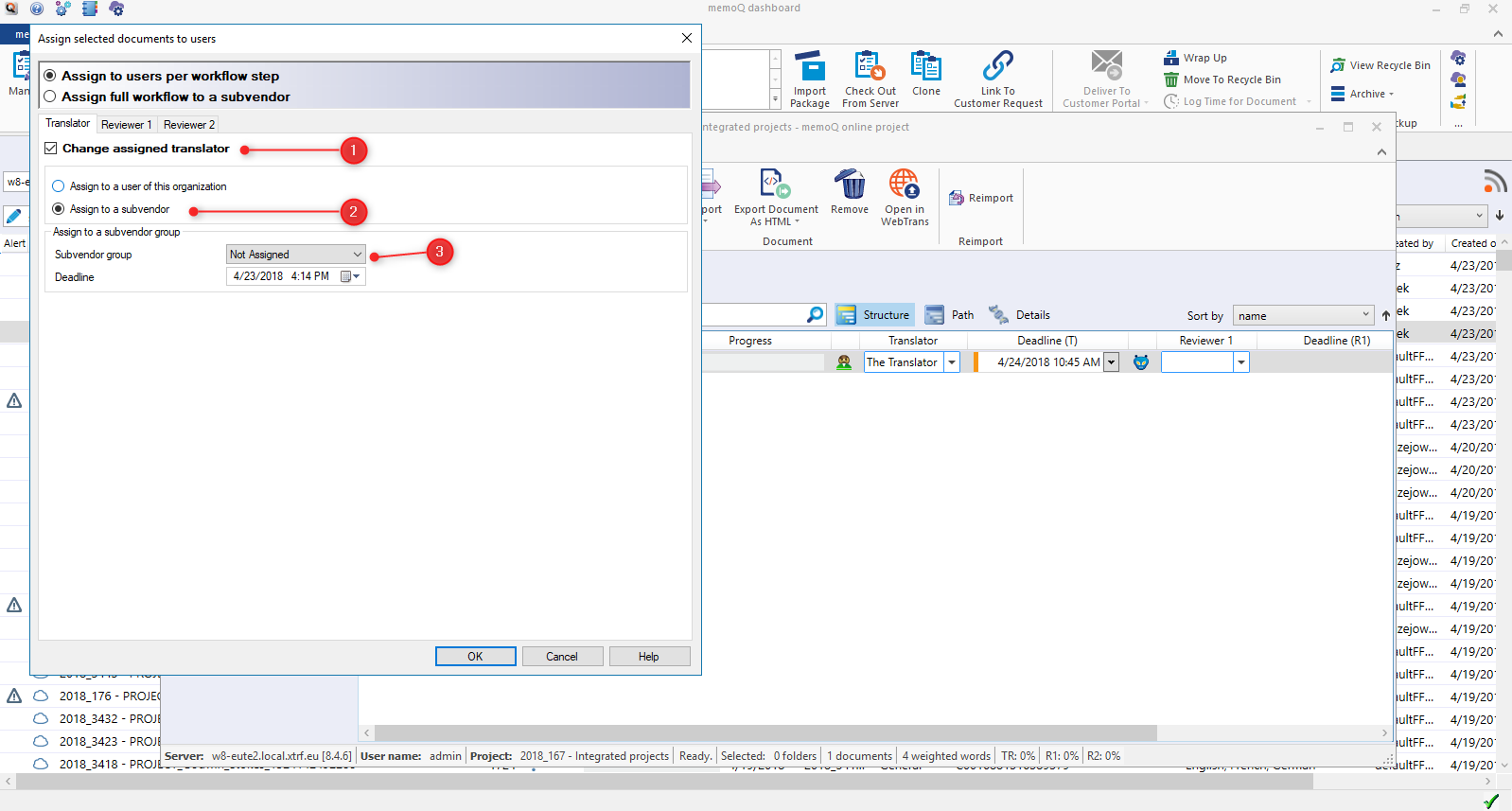
Click OK to confirm the changes.
Now the Subvendor Manager of the selected Subvendor group will have access to this document. They can work on it and Deliver it once the translation or review are ready.
A change in the workflow status for this document will be synchronized back to XTRF, and XTRF will start the next step.
Warning
Once you manually reassign vendors in the memoQ project, you can’t change a Vendor or a date for any CAT tool step in that XTRF project. An update of a date or a Vendor in any of the memoQ-integrated steps will trigger synchronization which will restore the original Vendor selection from XTRF in the memoQ project.
It should be remembered that the Subvendor Manager in your memoQ can’t be mapped to a Vendor Profile in XTRF. The Subvendor Manager in memoQ can’t be assigned by the XTRF integration mechanism.
Customer support service by UserEcho

