XTRF Chat settings
This is an old version of the article. Please check the most up-to-date version in our new Knowledge Base.
Configure your User Account and Workspace settings.
XTRF Chat Workspace settings
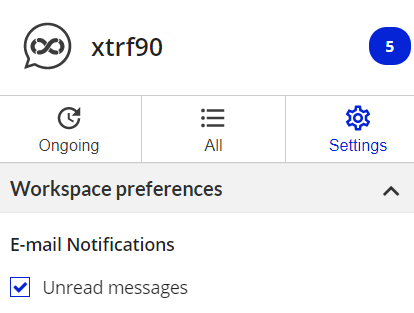
E-mail notifications
See the details in ‘Notifications about unread messages in XTRF Chat’.
Leaving a Workspace
See the details in ‘Leaving a Workspace in XTRF Chat’.
Note
Confirm every change by selecting Save Changes.
Account settings
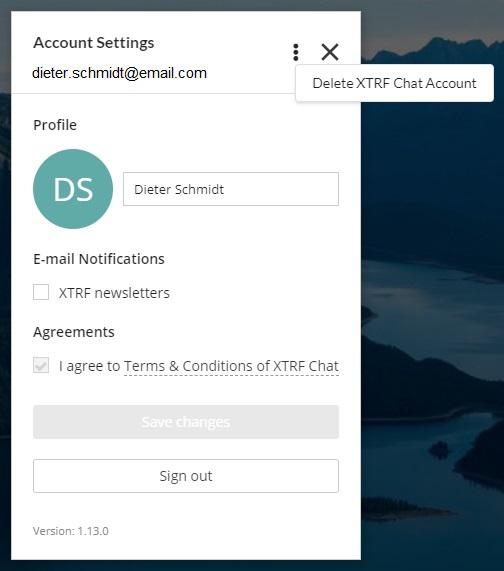
Deleting the XTRF Chat User Account
See the details in ‘How to delete your XTRF Chat User Account’.
Avatar and display name
See the details in ‘Avatars and display names in XTRF Chat’.
Newsletter sign-up / unsubscribe
You can check or uncheck the ‘XTRF newsletters’ box to sign up to the XTRF newsletter, or opt out, respectively.
Terms and conditions
To use XTRF Chat you need to agree to XTRF Chat Terms and Conditions. You can select the link in ‘Account settings’ to read the document at any time.
Signing out of XTRF Chat
You can choose to stay signed in to XTRF Chat on any platform, so that every time you open XTRF Chat, you’re immediately able to use it.
Or, if you prefer, select Sign out. After you do, you’ll need to sign in again next time you want to use XTRF Chat.
Note
Confirm every change by selecting Save Changes.
Customer support service by UserEcho

