How to delete your XTRF Chat User Account
This is an old version of the article. Please check the most up-to-date version in our new Knowledge Base.
How to delete your XTRF Chat User Account
To delete your account in XTRF Chat, perform the following steps:
- Sign in to your account in XTRF Chat.
- Under the list of workspaces on the left, click the Account settings button.
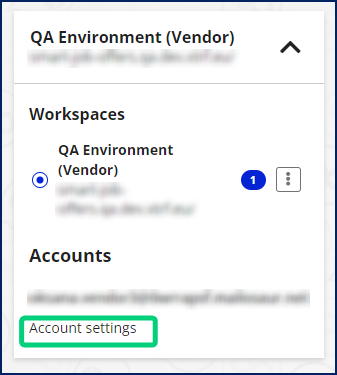
The Account settings pop-up window will appear. - Click the
 icon in the top right-hand corner of the pop-up.
icon in the top right-hand corner of the pop-up.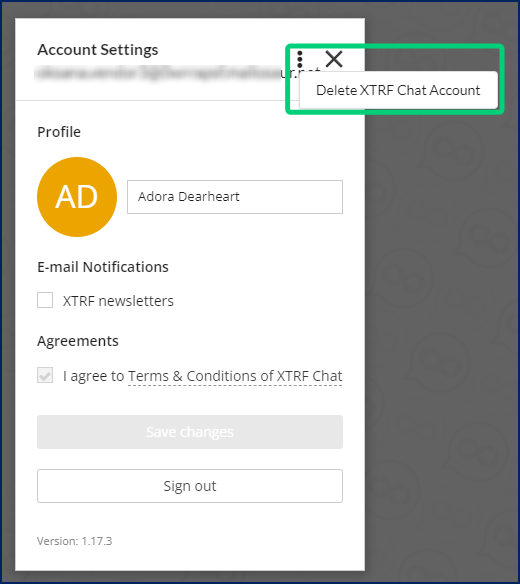
- Click the Delete XTRF Chat Account button. A message box with a warning will appear.
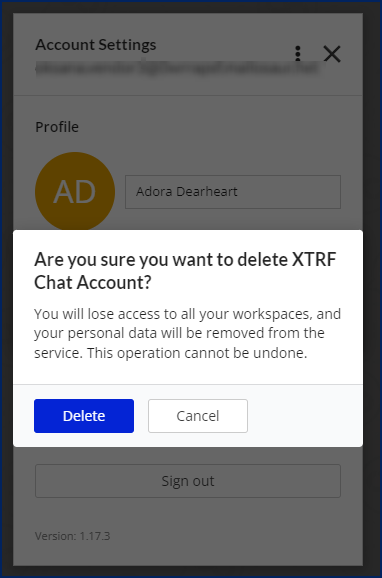
- Click the Delete button to confirm the deletion.
Result
You will receive a confirmation email that your XTRF Chat User Account has been deleted. You will lose access to all your Workspaces, and your personal data will be removed from the XTRF Chat database.
Note: This action won't affect your Vendor Portal account or your personal data in your client's database on the XTRF Platform.
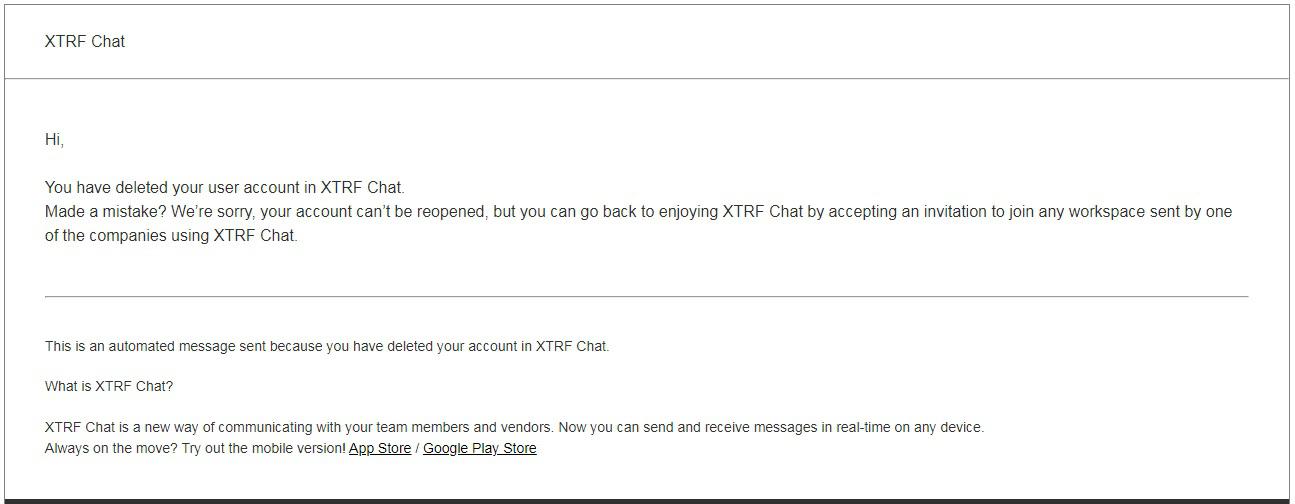
Regaining access to XTRF Chat
Deleting a user account in XTRF Chat cannot be undone. To regain access to XTRF Chat, you need to be reassigned by an XTRF Chat Manager to a quote, project, or task (Manager role) or a job (Vendor role) and register to XTRF Chat once again.
Customer support service by UserEcho

