Leaving a Workspace in XTRF Chat
This is an old version of the article. Please check the most up-to-date version in our new Knowledge Base.
You can choose to leave an entire XTRF Chat Workspace.
Steps
- In the list of Workspaces in the standalone web app, hover over the Workspace you want to leave and select
Context Menu Icon.
- Select Leave Workspace and confirm by selecting Leave in the popup window.
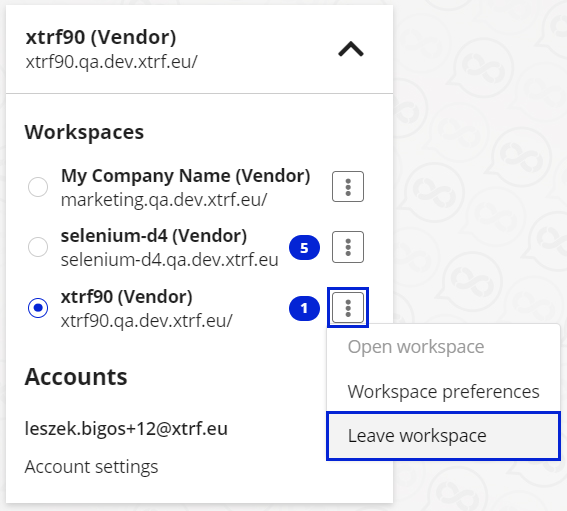
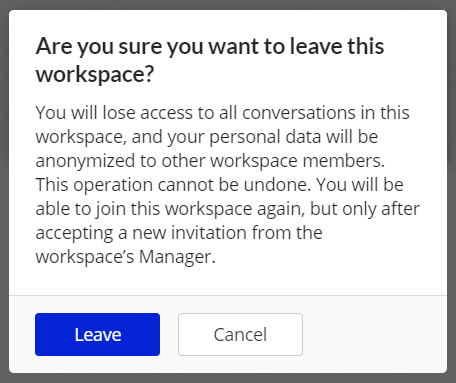
Or:
- Enter the Workspace you want to leave.
- Select
Settings.
- Select Leave Workspace and confirm by selecting Leave in the popup window.
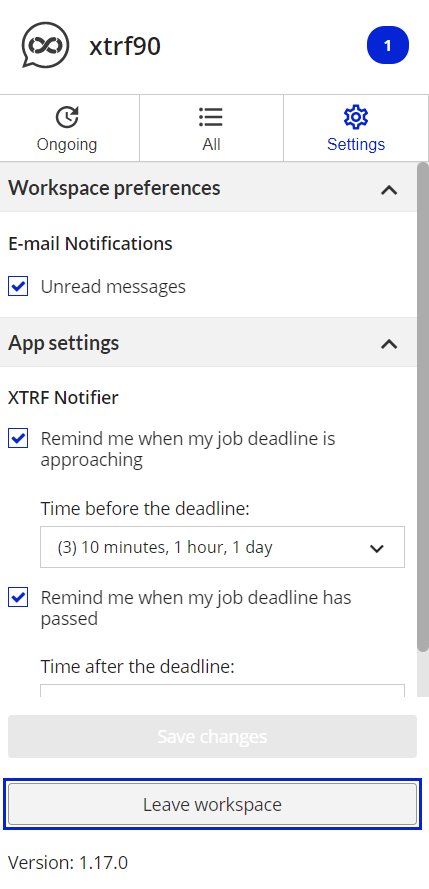
Result
You’ll receive an email notification about leaving the Workspace, and can no longer see the Workspace or Chat Rooms within it. Your data in the Workspace will be anonymized.
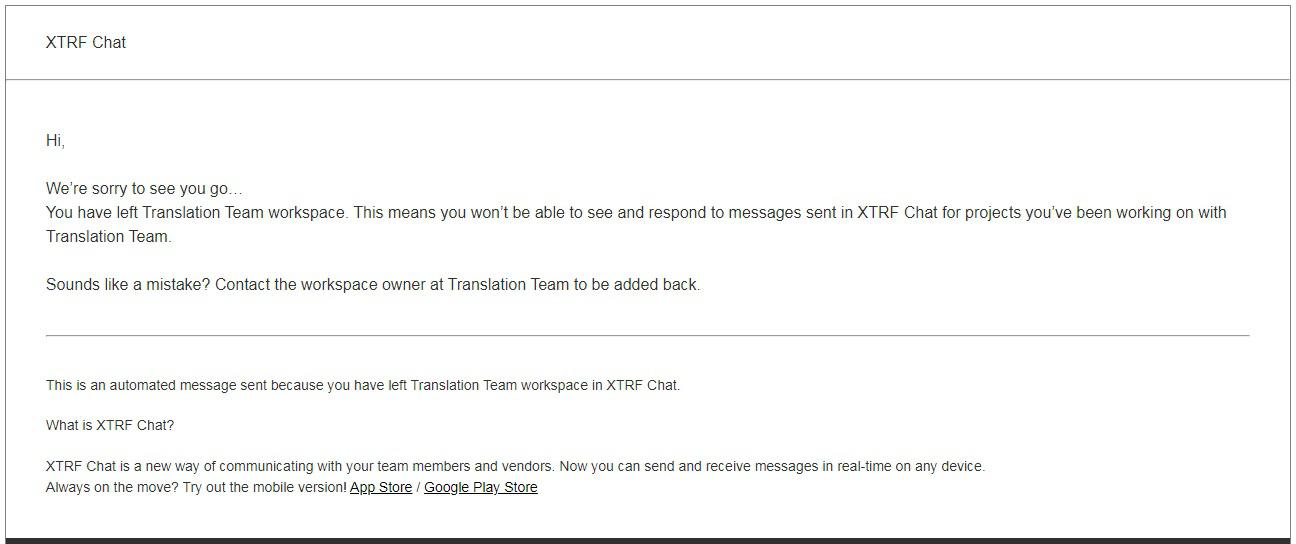
Rejoining a Workspace
Leaving a Workspace cannot be undone. To join again, you’ll need to once again be assigned to a Quote / Project / Task (as a PM / PC) or to a Job (as a Vendor) in the relevant XTRF Platform.
Being removed from a Workspace
An Administrator can delete your profile or erase your personal data from the XTRF Platform, which will automatically remove you from the relevant XTRF Chat Workspace.

Result
You’ll receive an email notification about being removed from the Workspace, and can no longer see the Workspace or Chat Rooms within it. Your data in the Workspace will be anonymized.
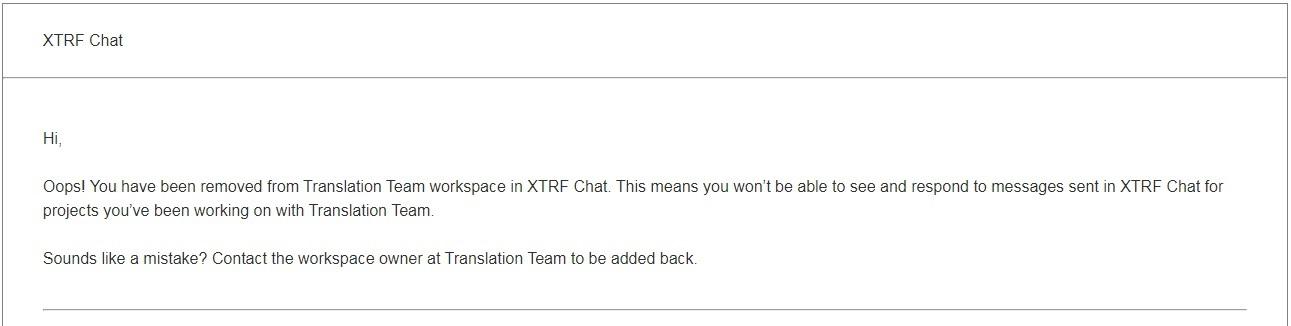
Rejoining XTRF Chat Workspace
To rejoin the Workspace, you need to receive an email invitation from the PM again. However, you only regain access to Chat Rooms for a Job you’ve been reassigned to (or newly assigned to).
Customer support service by UserEcho

