How to register for an XTRF Chat User Account and join a Workspace
This is an old version of the article. Please check the most up-to-date version in our new Knowledge Base.
If you’ve been assigned to the Project and haven’t joined the Project’s Workspace or signed up to XTRF Chat yet, you need to go through a one-time XTRF Chat Account registration.
Workspace members have their XTRF Chat User Accounts set up automatically.
New Users cannot proactively join a Workspace or set up their Account. They need to wait until they’re assigned to a Quote, Project, Task (for PMs or PCs) or a Job (for Vendors) for the first time. They’ll then receive an invitation via email to join the Workspace where the Project is set up. An XTRF Chat User Account with the status ‘Not Confirmed’ is set up automatically.
Computer
- Open an invitation email in your inbox.
- Click on the link in the email.
A registration page in the Standalone Chat Application will appear in your browser. - Set up a password and agree to XTRF Chat’s Terms and Conditions.
- Confirm you want to join the Workspace.
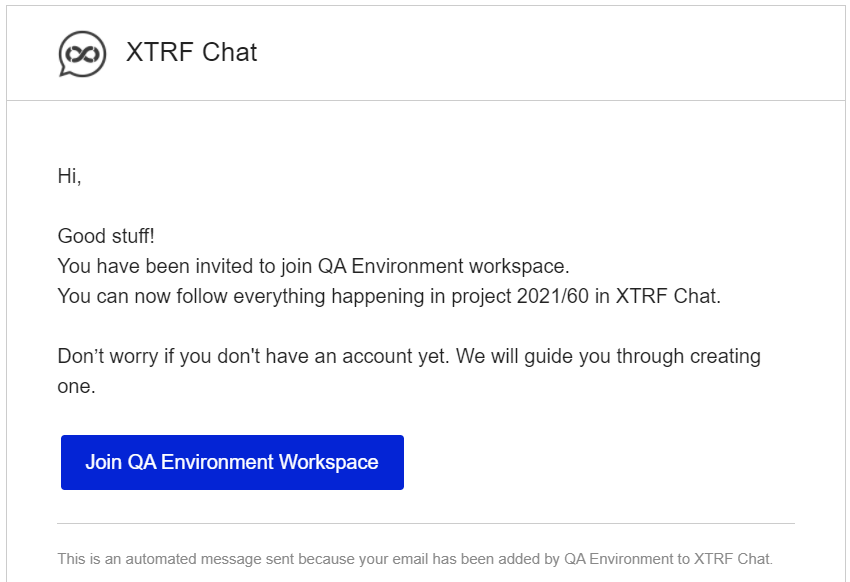
Invitation email
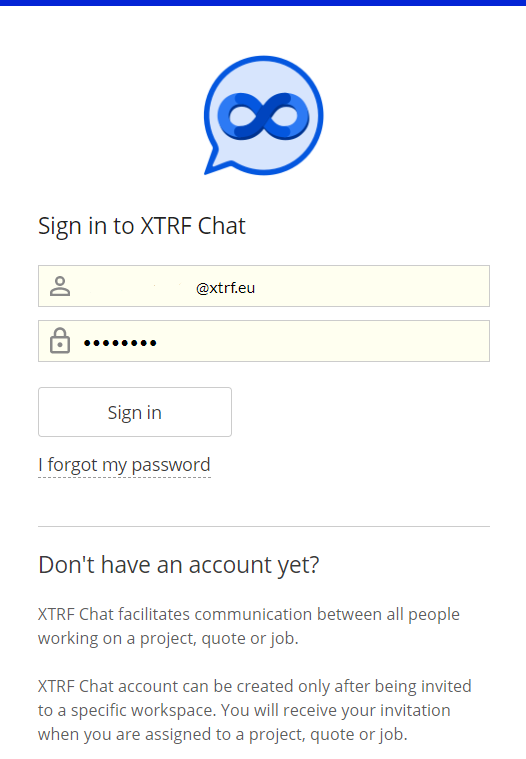
Registration screen
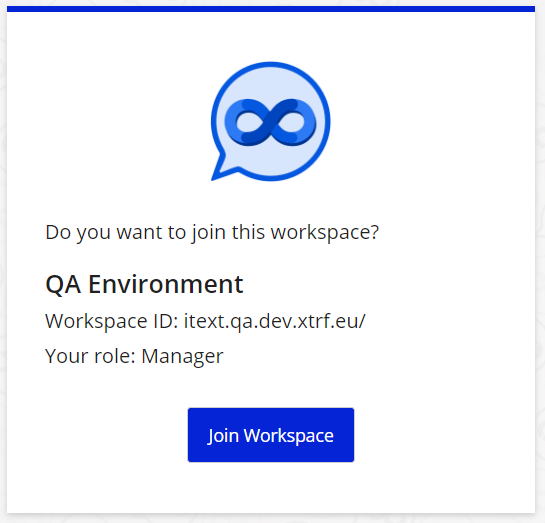
Confirmation screen
Mobile device
- Open an invitation email in your inbox.
- Tap the link in the email.
If you’ve already downloaded the XTRF Chat mobile app, it will open. If you haven’t yet, you’ll be redirected to a mobile app store to download and install it. - Set up a password and agree to XTRF Chat’s Terms and Conditions.
- Confirm you want to join the Workspace.
Result
Your User Account in XTRF Chat becomes active, and you become a member of a Workspace with a Role of either a Manager (PMs and PCs), or a Vendor (VCPs).
A list of Workspaces and Chat Rooms available to you will appear in the Standalone Chat Application in your browser, and in the XTRF Chat mobile app. If you’re a Manager, you can also access it through the XTRF Home Portal.
Managing Workspaces and User Roles
Users can be members of zero, one, or multiple Workspaces. They can have different (or the same) Roles within each Workspace.
For example, a User can be a Manager for projects in one Workspace, and a Vendor for projects in another Workspace. Moreover, a User can be a Manager and a Vendor for different projects within the same Workspace, as long as the Home Portal Account and Vendor Portal Account share the same email address.
The Standalone XTRF Chat web and mobile applications allow Users to operate in multiple Workspaces at the same time. They are allowed to see all the Roles they’ve been assigned in all the Workspaces they’ve joined.
Customer support service by UserEcho

