Periodic Jobs
This is an old version of the article. Please check the actual version in our new Knowledge Base.
Automate certain recurring tasks by relegating them to Periodic Jobs.
Periodic Jobs let you focus more on productive and scalable work. Some repeatable administrative duties can be handled automatically.
Browsing Periodic Jobs
To see the list of available Periodic Jobs go to the Configuration Menu > Integration > Periodic Jobs.
To narrow down the list, use the search criteria:
- Execution Status: whether the Job has been initiated and completed successfully or not.
- Category: divided by system and user priority.
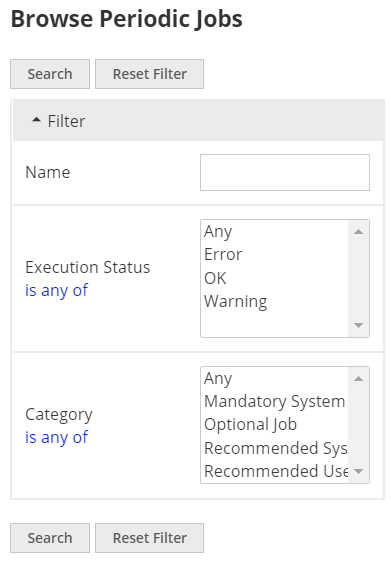
You can perform basic operations directly in the browse view, like running (once or periodically) or stopping a Periodic Job. Browse view also displays basic stats like execution and runtime status and the date of last execution.

Creating new Periodic Jobs
You can add only new Optional Jobs. Mandatory and recommended Jobs cannot be added, edited or deleted.
Click on the Configuration Menu > Integrations > Periodic Jobs > Add.
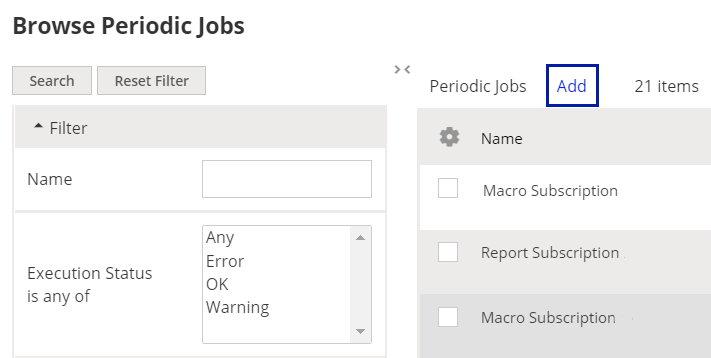
Select the type of Optional Job from the drop-down list, name the Job and click on Save.
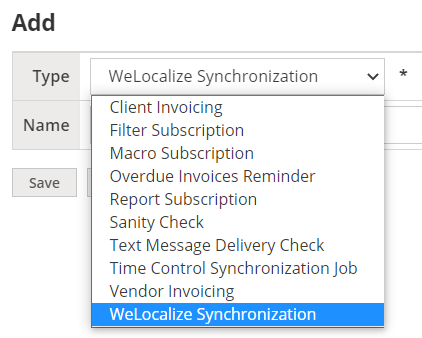
Edit the details and save / run the Periodic Job. Find editing details below.
Types of Periodic Jobs
What do different types of Periodic Jobs do?
Client Invoicing - Tasks selected by this Periodic Job’s filter will be automatically added to new Client Invoices within the configured time frame. You can find more details in THIS ARTICLE.
Filter Subscription - This versatile Periodic Job can pull data from a browsing view with any filter combination applied to it, and send the filtered data to the list of email subscribers.
Macro Subscription - Periodically runs a macro and, optionally, sends the results to email subscribers.
Overdue Invoices Reminder - sends notifications to email subscribers, and optionally, to PMs responsible for the Jobs, and invoice signatories.
Report Subscription - pulls data from reports, and sends them to the list of email subscribers.
Sanity Check - checks the health status of custom extensions added to XTRF: macros, custom columns and document templates, and sends the test results to the recipients.
Text Message Delivery Check - checks if text message notifications have been successfully sent out. In case of any text messages stuck in the pipeline, an admin is notified. The text message notification feature has been deprecated.
Time Control Synchronization Job - aggregates the work logs of selected groups for the selected time period, and sends the summary to the recipients.
Vendor Invoicing - Jobs selected by this Periodic Job’s filter will be automatically added to new Vendor Invoices within the configured time frame.. You can find more details in THIS ARTICLE.
WeLocalize Synchronization - deprecated. The Periodic Job would inquire WeLocalize for any initiated projects, and if there were any, it would create a corresponding project in XTRF.
Editing Periodic Jobs
You can edit only Optional Jobs.
Available options vary depending on the type of Periodic Job. Here are the most common settings.
Data To Be Sent
Periodic Jobs are implemented into a certain scope that needs to be selected from the list.
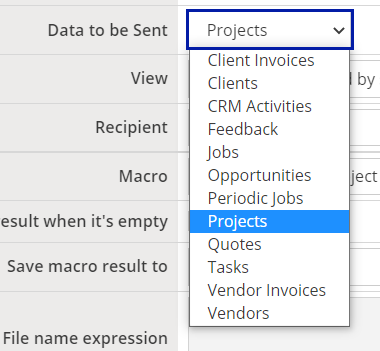
View
Selecting the View allows to filter the data on which the Periodic Job will be executed. The view options depend on ‘Data to be Sent’ selected earlier.
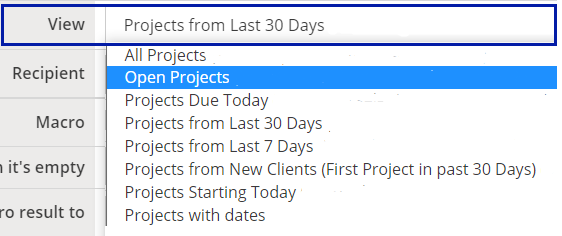
Recipient
Select the Home Portal User who will receive the results of the Periodic Job.
Reports and Subscribers
Select particular reports from the list and people to send them to.
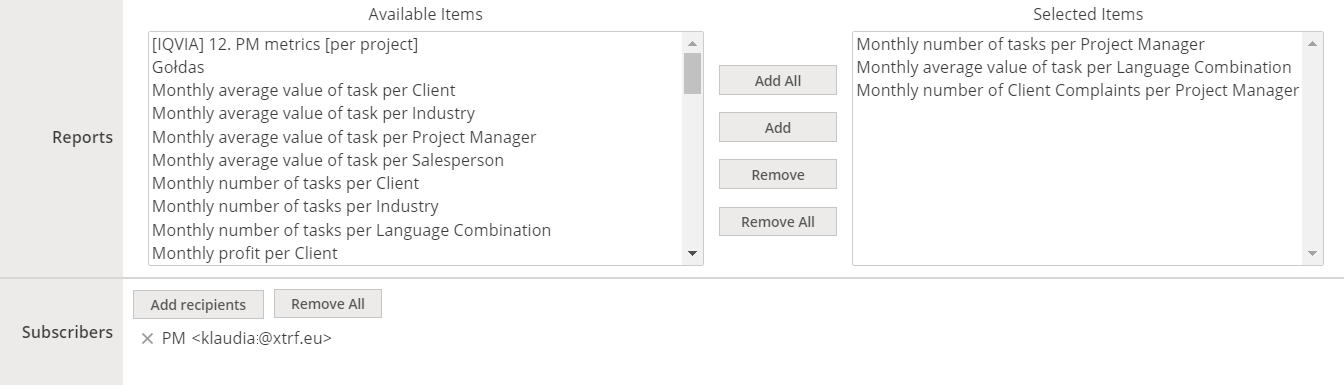
Invoicing details
Periodic Jobs related to invoicing allow to automatically create client or vendor invoices. The following invoice settings can be pre-configured.
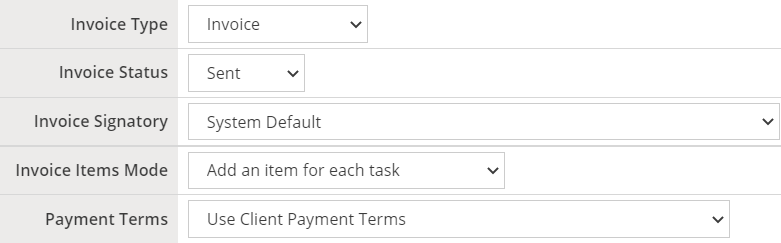
Macro
Periodic Jobs of ‘Macro Subscription’ type can automatically run your macros. You can select a desired macro from a drop-down list. Depending on the scope the macro is created for (projects, quotes, tasks or others - displayed in Periodic Jobs as ‘Data to be Sent’) it will appear on the respective list and can be selected.
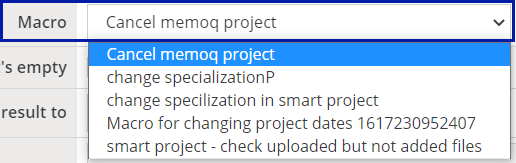
File Name Expression
You can use tags to generate unique file names for Periodic Job results exported to a .csv file.
Available tags:
currentDate.day
currentDate.year
currentDate.month
currentDate.hour
currentDate.minute
view.name
Example expression for a Periodic Job with the selected View ‘Projects from last 30 days’:
${view.name} ${currentDate.year} ${currentDate.month} ${currentDate.day} ${currentDate.hour} ${currentDate.minute}.csv
Result name of the example expression:
‘Projects from last 30 days 2021 8 11 18 54.csv’
Execution configuration
Set up the schedule for automatic execution of Periodic Jobs.

Action items
Aside from regular saving options you can also activate the Job.

Customer support service by UserEcho

