How to split Vendor Invoices between company locations (branches)
This is an old version of the article. Please check the most up-to-date version in our new Knowledge Base.
Automate assigning costs to each of your company locations by blocking multiple-branch invoices in XTRF.
It’s a common scenario where Projects are created by Managers from different branches, or for Clients in different branches. Grouping such Jobs in one Vendor Invoice may cause problems down the line, if the company separates the costs per branch.
To prevent this, you can automate creating Vendor Invoices for each branch with proper Vendor Settings in XTRF.
Blocking multiple-branch Vendor Invoicing
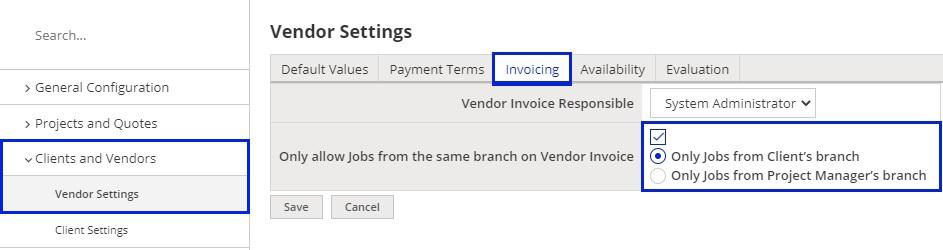
- Click on the
Configuration Icon > Clients and Vendors > Vendor Settings > Invoicing tab > Edit.
- Enable the setting ‘Only allow Jobs from the same branch on Vendor Invoice’.
The option is disabled by default. When enabled, you may select one of two additional options:
- Only Jobs from Client’s branch - enabling it blocks grouping Jobs for Clients from different branches
- Only Jobs from Project Manager’s branch - enabling it blocks grouping Jobs from Project Managers from different branches
Result
Grouping multiple-branch Jobs in a Vendor Invoice is blocked both in the Home Portal and Vendor Portal.
New invoices are now automatically created for each branch separately.
When adding new Jobs to existing invoices, a popup is displayed, informing that only Jobs associated with the same Client’s (or Manager’s) branch can be invoiced together, and certain Jobs may need to be excluded from this particular invoice before it’s sent out.
Examples
Home Portal: Adding a new Invoice
New invoices are now automatically created for each branch separately: as many combinations as required for the number of Vendors and associations with Managers or Clients from different branches. The ‘Vendor Invoicing’ periodic job (if active) also respects the new setting.
Home Portal: Adding Jobs to an existing Invoice
Adding Jobs tied to multiple branches is blocked. A popup is displayed, informing that only Jobs associated with the same Client’s or Manager’s branch can be invoiced together.
Vendor Portal: Adding a new Invoice
The ‘Jobs to be invoiced’ card gets automatically filled only with Jobs from the same branch. If needed, a prompt is displayed, informing about existing Jobs from other branches not included on the current list, that can be added to another invoice.
Vendor Portal: Adding Jobs to an existing Invoice
If the Job does not belong to the same branch, it doesn’t get added to the Invoice, and an error prompt is displayed.
See also:
Customer support service by UserEcho

