How to invoice a project?
This is an old version of the article. Please check the actual version in our new Knowledge Base.
Before you even start reading this, it is advisable to first go through our Academy guide to invoicing..
The assumption is you have receivables in your project. (If the term "receivables" is unknown to you, please go to another Academy guide on project management.)
It is very important to understand that XTRF invoices projects language by language. When it comes to how data is presented on the invoice as a document, you can produce either more detail (receivables) or less detail (project), but the entry point for creating an invoice is language combination.
1st Approach: Starting within a Project
Here is the simplest way that will prove very effective in one-language projects.
- Go to the Project page.
- Scroll to the 'Finance' card.
- Open the Invoicing Terms tab.
- Click on the Add Invoice button.
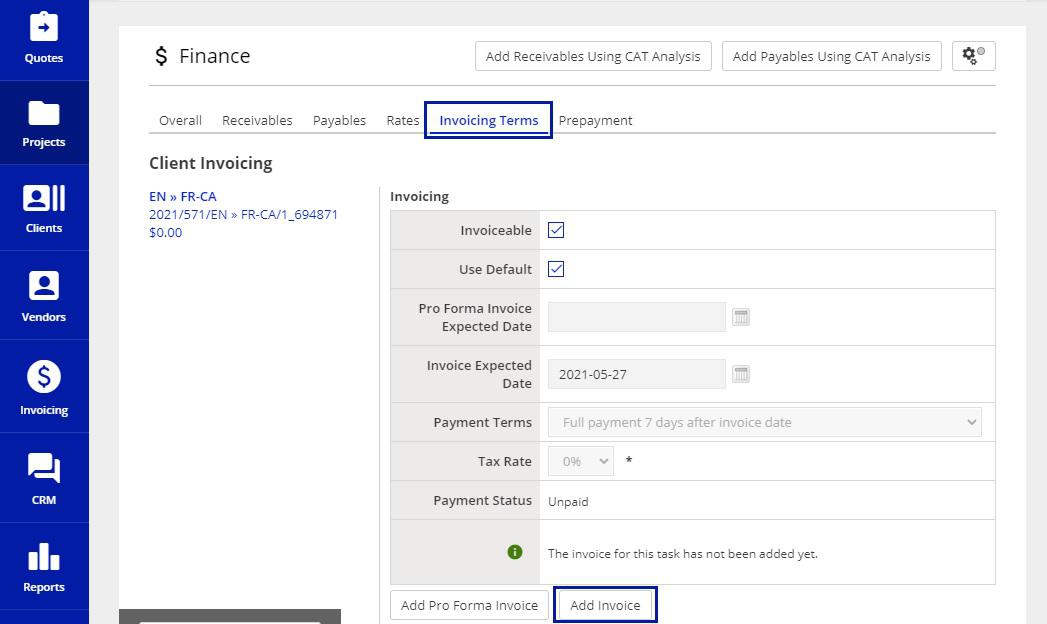
- System creates a yet unnumbered invoice with that one language combination:
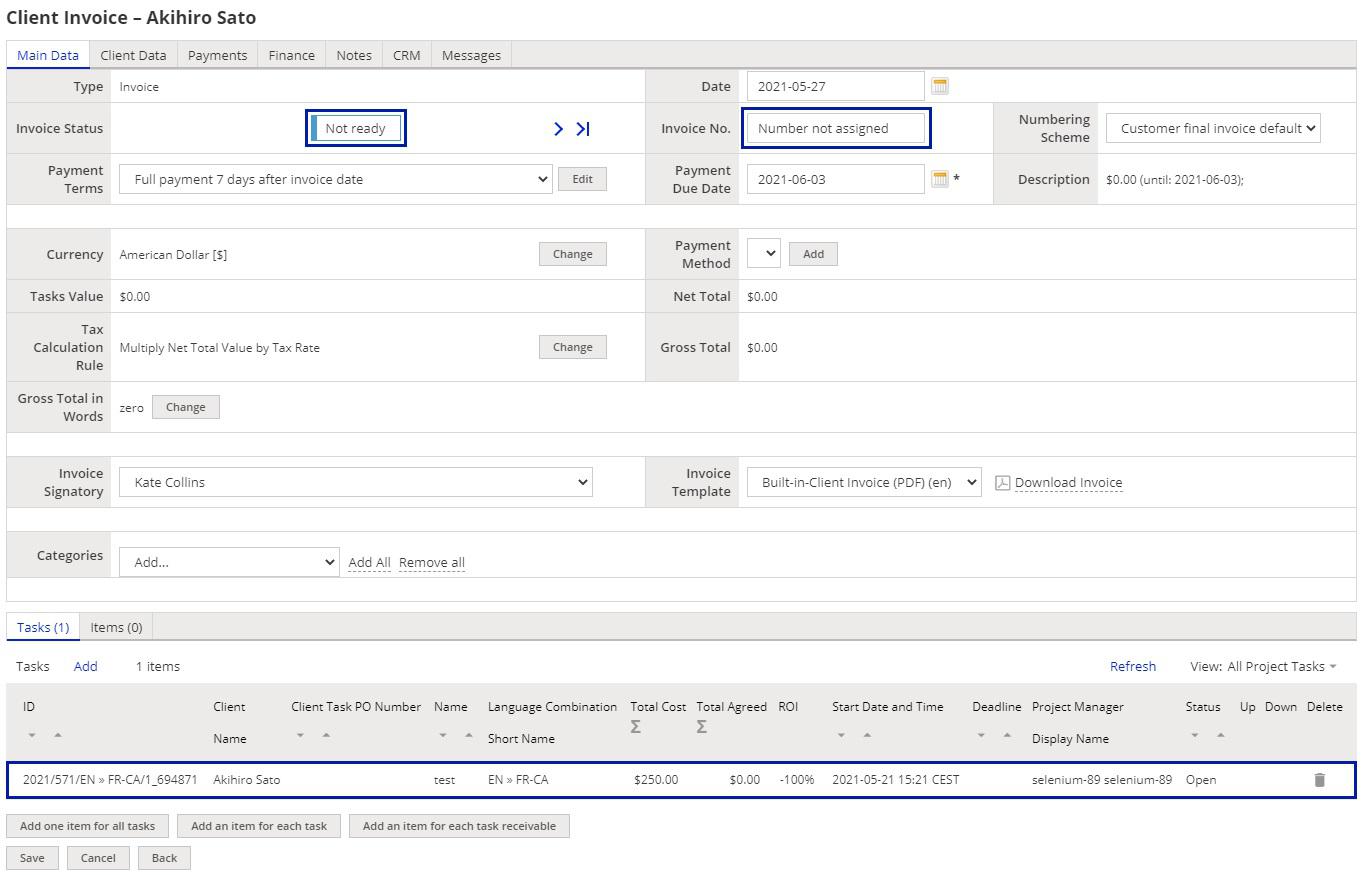
- You may want to add more projects or other languages to that invoice by clicking Add right above the table at the bottom of the page. XTRF suggests other closed and uninvoiced projects for that Client.
- The remaining steps are described in the Academy guide mentioned at the top of this page.
2nd Approach: Starting in the 'Invoicing' tab
For some, this is the natural way of creating an invoice, especially if you prefer to do it in bulk.
- Go to the Invoicing module.
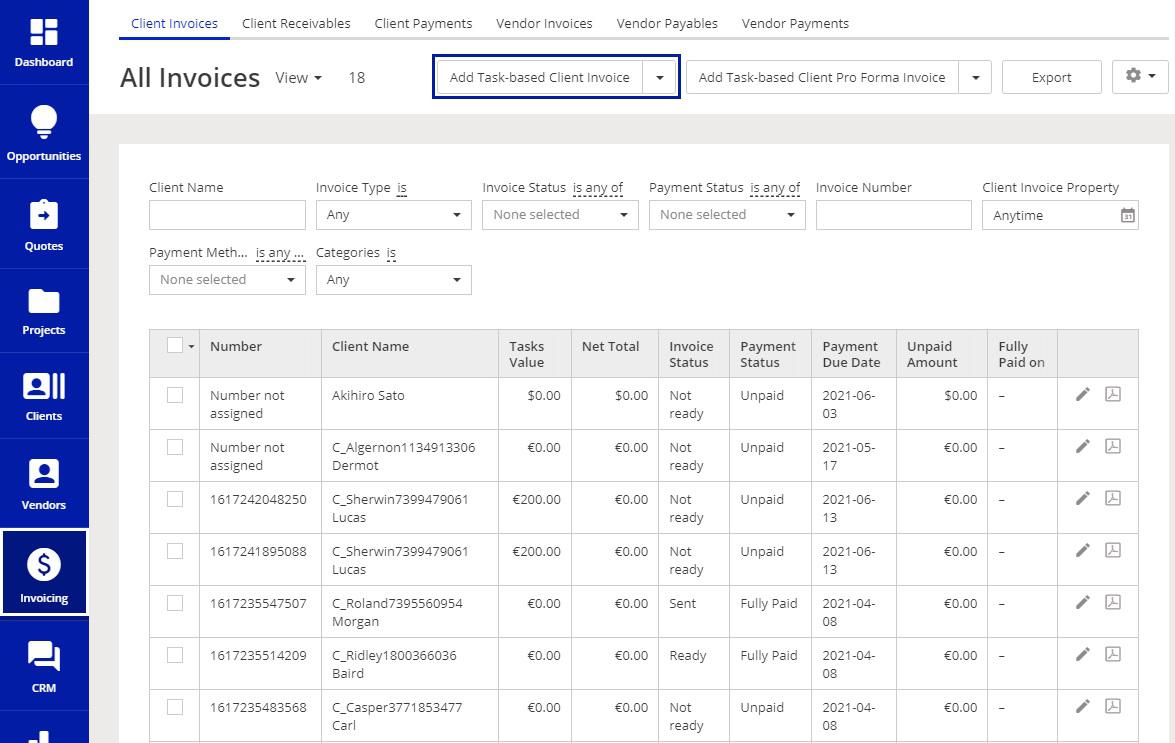
- Click on the Add Task-based Client Invoice button as show in the picture above.
- XTRF lists only closed and uninvoiced languages (here called "tasks".)
- Pick as many of them as you wish.
Note
XTRF will create as many invoices as there are Clients and currencies - and branches - if the setting ‘Only allow Jobs from the same branch on Vendor Invoice’ is enabled.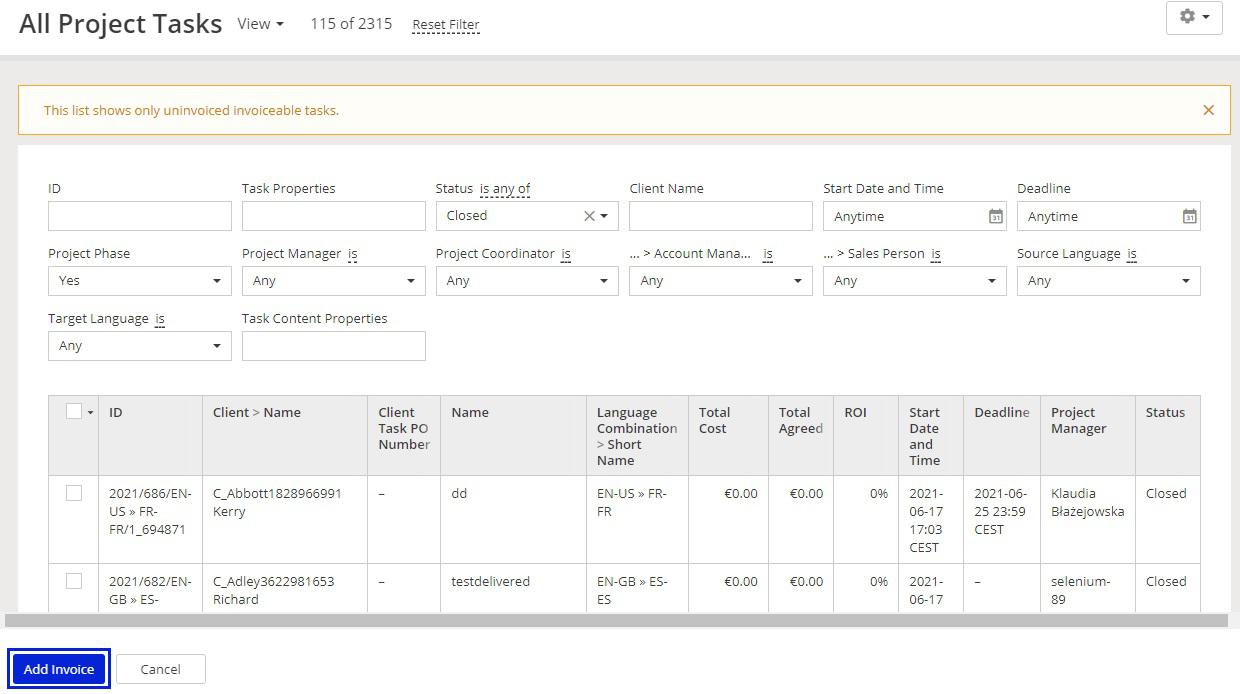
- Submit your selection by clicking Add Invoice at the bottom of the window.
- Continue as explained in the Academy guide mentioned at the top of this page.
3rd Approach: Leaving it to the machine
Invoicing can be fully automated! If you feel confident about the completeness of financial data in your Projects, then follow the instructions outlined in THIS ARTICLE.
See also:
How to split Vendor Invoices between company locations (branches)
Customer support service by UserEcho

