Adding or Deleting Vendors in XTRF Chat
This is an old version of the article. Please check the actual version in our new Knowledge Base.
XTRF Chat reflects personnel changes made in the XTRF Project itself. So to add or delete a Vendor, you need to assign them to, or remove them from a Job, respectively, in XTRF Home Portal.
Precondition
If the Vendor is not a registered XTRF Chat User, they need to follow the steps described in ‘How to register for an XTRF Chat User Account and join a Workspace’.
Assigning a Job to Vendor Contact in XTRF
Once they’ve been assigned to a Job, the Vendor Contact is added as a member to the ‘All project members’ Chat Room. An individual Chat Room with the Project Coordinator/s and Manager/s is also created.
Removing a Vendor from a Job in XTRF
When removed from a Job, the Vendor Contact is removed from the ‘All project members’ Chat Room and their individual Chat Room with Managers becomes inactive.
Selecting Vendors for XTRF Chat
All Vendor Contacts assigned to a Job in the Project will automatically appear in the respective Chat Rooms.
You cannot handpick specific Vendor Contacts to the ‘All Project Members’ Chat Room and Individual Chat Rooms.
Similarly, you cannot remove only selected Vendor Contacts from the ‘All Project Members’ Chat Room and Individual Chat Rooms, while keeping the Jobs assigned to them.
Removing Vendors from the whole XTRF Chat Workspace
An administrator deletes the Vendor Contact’s profile or erases their personal data from the XTRF Platform.
Result
The Vendor Contact will receive an email notification about being removed from the Workspace. They will no longer be able to see the Workspace on their list of Workspaces in the Standalone Chat Application. Their data will be anonymized.
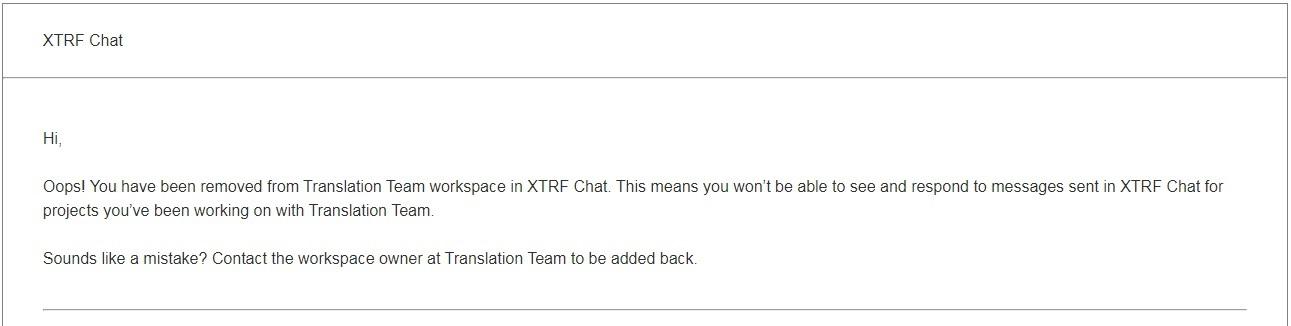
Note
XTRF Chat is a separate entity from an XTRF Platform, and the 'Redirect All Mail to Admin' setting does not apply. In other words, Vendors and Managers will always receive email notifications about being invited to / removed from the XTRF Chat Workspace, and for the time being, the Chat email notifications cannot be turned off.
Customer support service by UserEcho

