Vendor Work Log
This is an old version of the article. Please check the most up-to-date version in our new Knowledge Base.
Managers can configure the extent to which Vendors are allowed to declare the time they spent on a Job.
In the Home Portal click on the Configuration Icon > Portals > Vendor Portal and scroll down to ‘Job Manager Settings’.
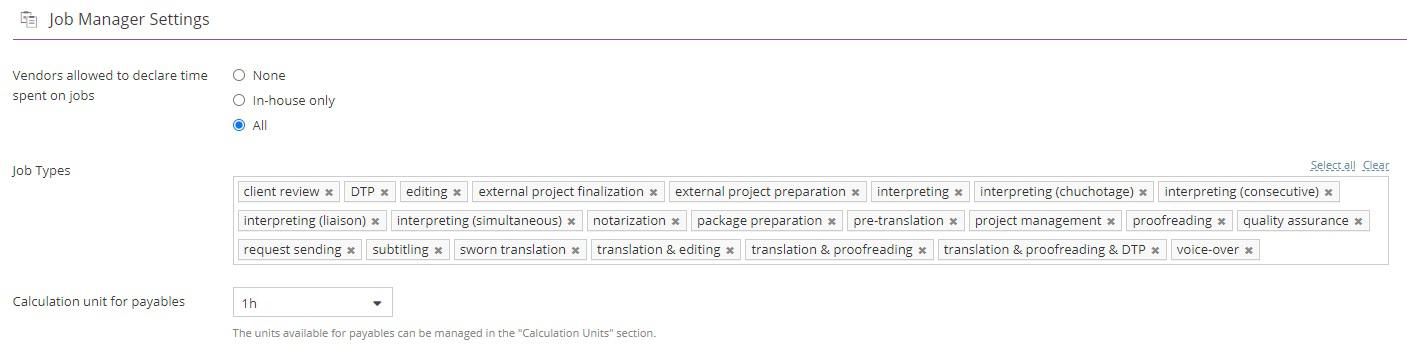
You can allow all Vendors to declare the time they spent on any Job Type by ticking the All checkbox and then click on Select All over the ‘Job Types’ window.
You can limit declaring time to specific Job Types by typing in the window, and XTRF will auto-suggest. To empty the limiting ‘Job Types’ window, click on Clear.
You can limit declaring time to in-house Vendors only. Tick the in-house only checkbox, and then select the eligible Job Types (select all, or pick individually). Learn how to mark Vendors as “in-house: in this article.
To disable declaring time by Vendors altogether, tick the None checkbox.
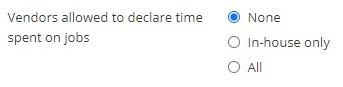
Lastly, click on Save at the bottom on the screen for the changes to take effect.
Note
Deactivated Job Types from this list automatically vanish from the ‘Job Types’ window in the ‘Job Manager Settings’: Vendors can’t log time to it and you can’t select it anymore. When the Job Type is returned to active on the list, it becomes available again for selection and logging work.
Full editable list of Job Types is available under Configuration Menu > System Values: Advanced > Job Types.
Results
If the Vendor is allowed to declare their allocated time, upon delivering a Job in the Vendor Portal they are prompted with a Work Log window.
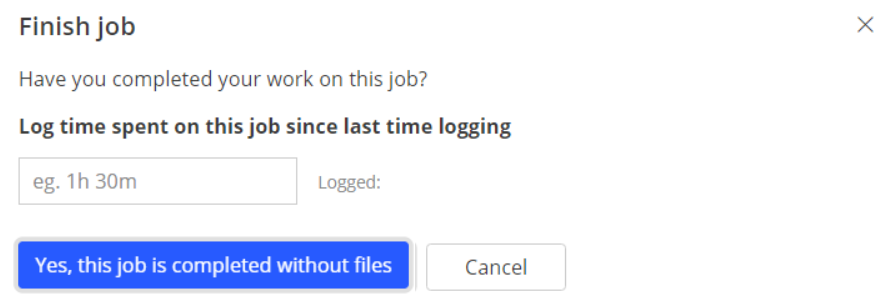
The expected formatting is a number followed by "h" for hours or "m" for minutes, eg. 1h, 35m, or a combination of the two, eg. 5h 15m.
If a Job is reopened by the Project Manager, the Vendor should only enter the time they spent after reopening the Job. All entries will be added up automatically. XTRF collects them in the Home Portal's Job as separate payable items, converting them to decimal entries using the calculation unit for payables from the Job Manager Settings.
See also: Automatic CAT Job Finishing
Customer support service by UserEcho

