Configuring my account in VP (+ info on administration from HP)
This is an old version of the article. Please check the most up-to-date version in our new Knowledge Base.
Vendor Portal is a single point of entry not only for freelance vendors but also LSPs that may use it as a channel for distributing work among their suppliers.
Managing Vendors in the Vendor Portal
When creating a new vendor in the XTRF Home Portal, the user is prompted to indicate whether an LSP or an individual is being set up. In case of a company, it is mandatory to define its Contact Persons. The first Contact Person to be invited to the Vendor Portal of an LSP will become the main VP Administrator.
Vendor Portal permissions
Adding the Contact Persons can be delegated to the Vendor Portal Administrator. Once they log in to the VP via the invitation e-mail link, they can decide who else from the LSP should have access to the VP and what should their roles be.
There are three different types of users/roles in the Vendor Portal:
Administrator
Regular User (internal or external), and
Contact Person
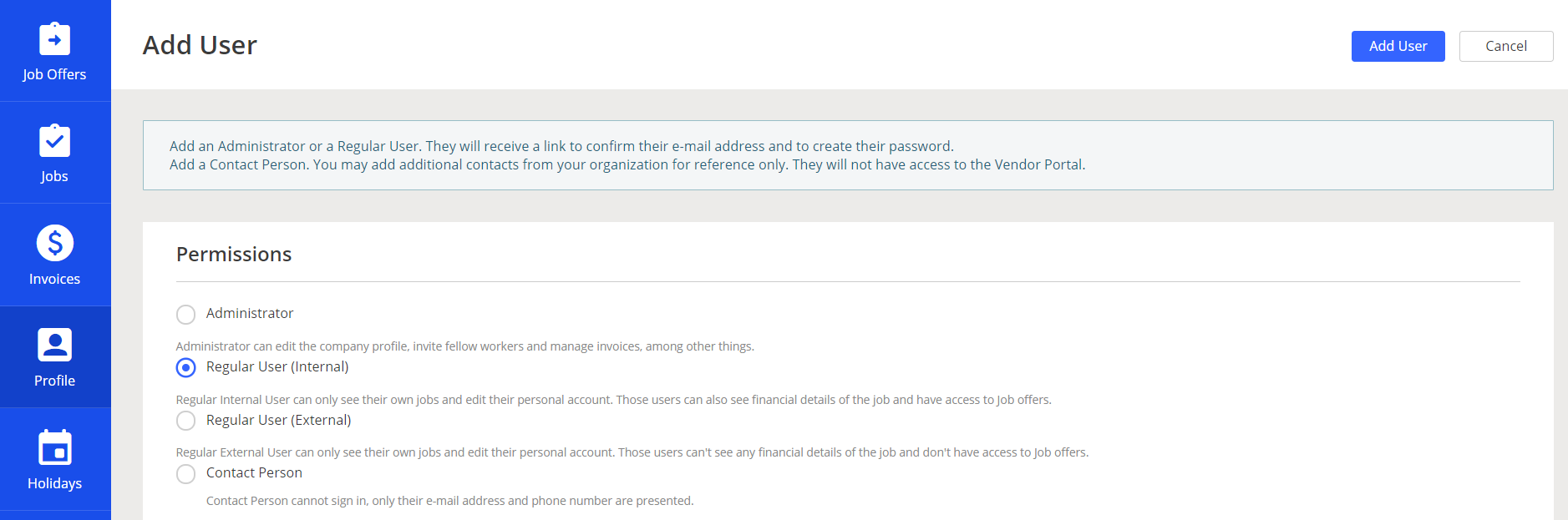
Administrators have the highest permission level in the VP, which means they can coordinate the work of other Vendor Portal users, manage invoices and make changes to the vendor company data.
Regular Users are vendors who can perform jobs in the VP. They will only be able to see the jobs assigned to them by the Administrator, but they will be allowed to modify their individual profile settings.
Contact Person has the lowest permission level in the VP. They do not have access to the VP, but their data such as e-mail address is stored to allow for easy communication.
New users are added by the VP Administrator from the level of Profile > Users tab. The user created will receive an invitation to the VP.
The scope of the VP users’ views differs depending on their role.
- The Administrator will see all Jobs, Job Offers and Invoices. They will also be able to indicate holidays and modify the company profile.
- Regular Users will only have access to their respective Jobs and Job Offers.
Assigning Projects to VP Users
When a project in XTRF is assigned to an LSP, the Vendor Portal Administrator will receive a notification and will be able to re-assign it to another VP user using the Assignee drop-down list:
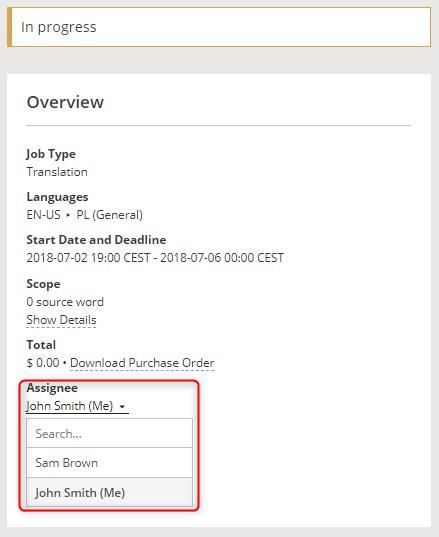
This can also be done from the HP on the People card:
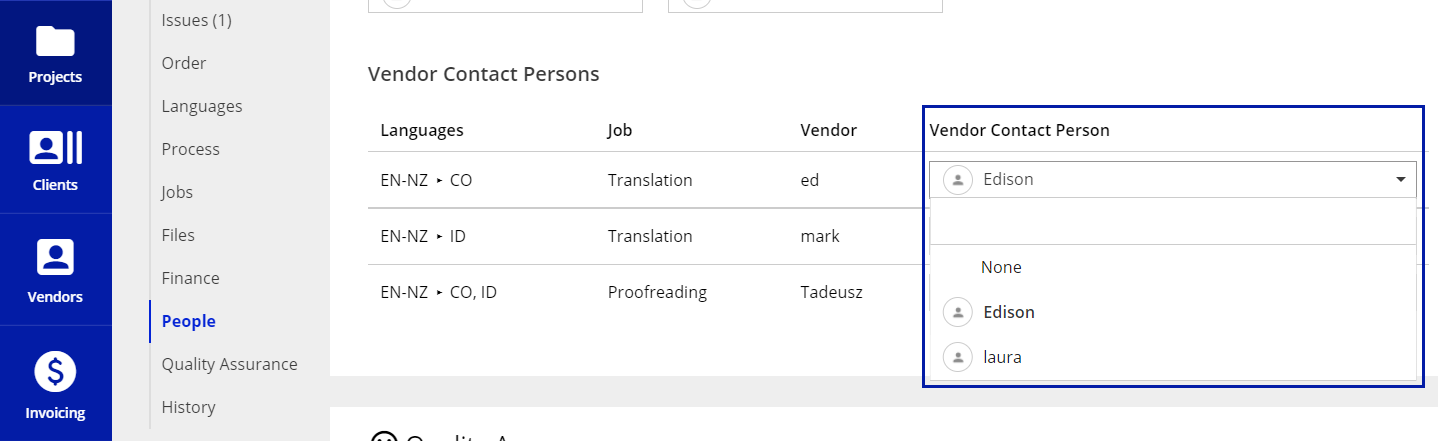
Modifying Profiles in the VP
Administrators and Regular Users can modify their profile settings in the Vendor Portal. The changes entered are dynamically reflected in XTRF.
To edit the profile, a Cendor needs to click on the person icon in the right-hand corner of the VP and choose My Account:
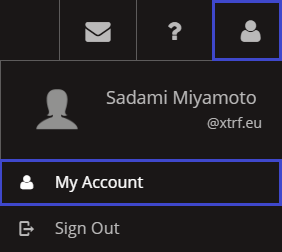
The areas available for modification are: Name, Position, Gender, Password, Contact Details, Preferred Interface Language and Contact Language. Any changes made in the VP, for example an avatar or a photo uploaded in the VP, will become visible also in the vendor’s profile in XTRF.
Customer support service by UserEcho

