How can I set minimum duration for a job?
This is an old version of the article. Please check the actual version in our new Knowledge Base.
When you use Automatic Job Dates in Smart Projects, minimum job duration can be set in following ways.
1. On the Automation panel
This may be useful when setting up a process for projects with lower number of words.
Go to General configuration > Projects and Quotes > Automations (Smart). It lets you specify the Minimum Job Duration in hours and minutes.
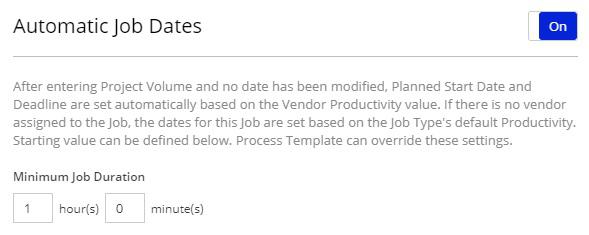
2. In a Process Template
The Process Template allows to override the general setting in every step. Scroll to the 'Process' tab, click on Edit Process, and click to highlight a Step. In the menu that slides out from the right, go to the 'Scheduling' section, select 'Define specific Minimum Job Duration' and set it.
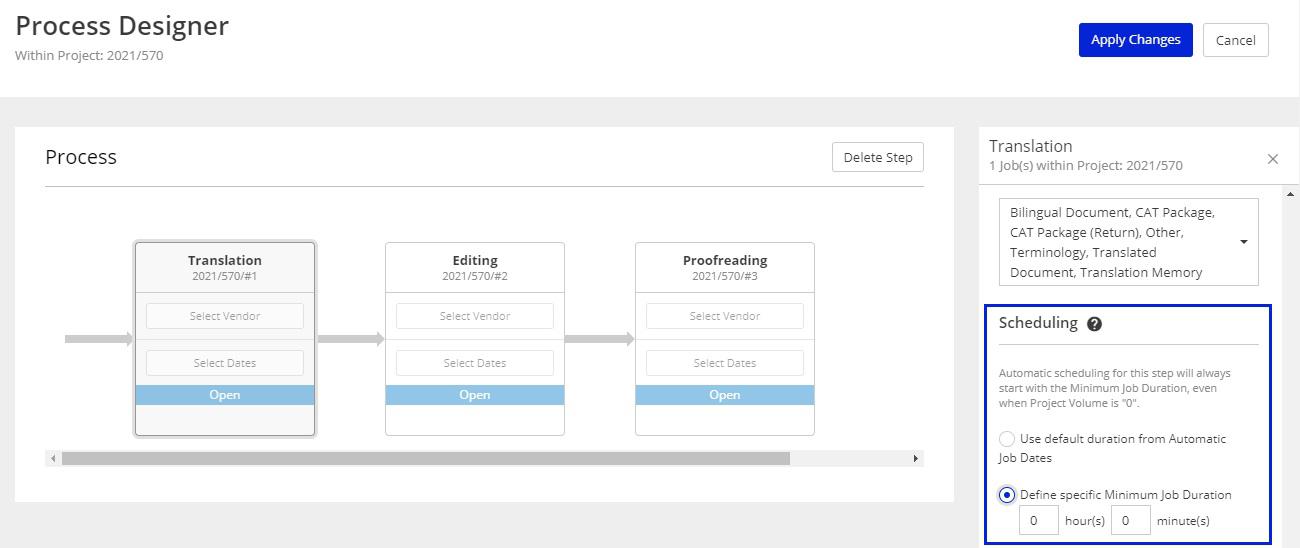
Also, the automation of scheduling always starts with the minimum value, even when Project Volume is ‘0’. When Project Volume is entered and the calculation exceeds that minimum, the job’s time slot will be adjusted accordingly.
Remember that the dates can always be manually changed by the PM. This action cancels the automations and from now on, no change in Project Volume will have effect on the job scheduling.
Use cases
Set the minimum time to 2 hours.
- When project volume is 100 words, based on an average productivity it would take 30 minutes to finish such a job, but because of the set minimum this will become 2 hours.
- When project volume is 10,000 words, such a job would take 4 days and the time slot will be set to the 4 days, because the minimum is exceeded.
Customer support service by UserEcho

