Language settings for clients
This is an old version of the article. Please check the actual version in our new Knowledge Base.
Language settings for clients
Setting the correct language is crucial for efficient cooperation with your clients. In XTRF you can separately set the default language for communication with the client, the language of the Client Portal’s interface, and two client-related documents: e-mail notifications and document templates.
Summary:
- Set the default language for communication with clients
- Set the language of the Client Portal’s interface
- Set the language of the client notifications
- Set the language of the document templates
- Set the language of the client's contact person notifications
Global settings
Set the default language for communication with clients
If you communicate with a lot of clients using the same language, it is worth setting the default language for communication. To do so, perform the following steps:
- Go to the
Configuration Menu > Clients and Vendors > Client Settings.
- Click the Edit button at the bottom of the screen.
- In the Default Values tab select the appropriate language from the Default Communication Language drop-down menu.
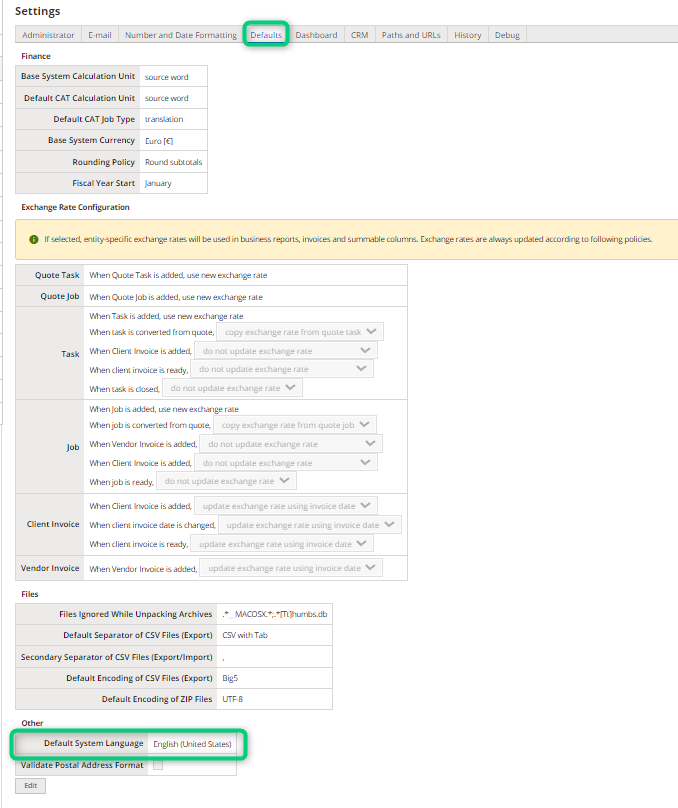
- Save the changes.
Note: if you select the System Default language, the system will use the language set in
Configuration Menu > General Configuration > Settings > Default tab > Other section > Default System Language.
Now if you select the Default language in the client’s profile settings, the system will use the language you have just set in the Client Settings.
You can always overwrite the default communication language in the client profile settings.
Client-specific settings
Set the language of the Client Portal’s interface
- Go to the Client profile > Main Data tab > System Accounts sub-tab and click the Edit button.
- In the Client Portal Settings section select the desired language from the Preferred Language for Interface drop-down menu.
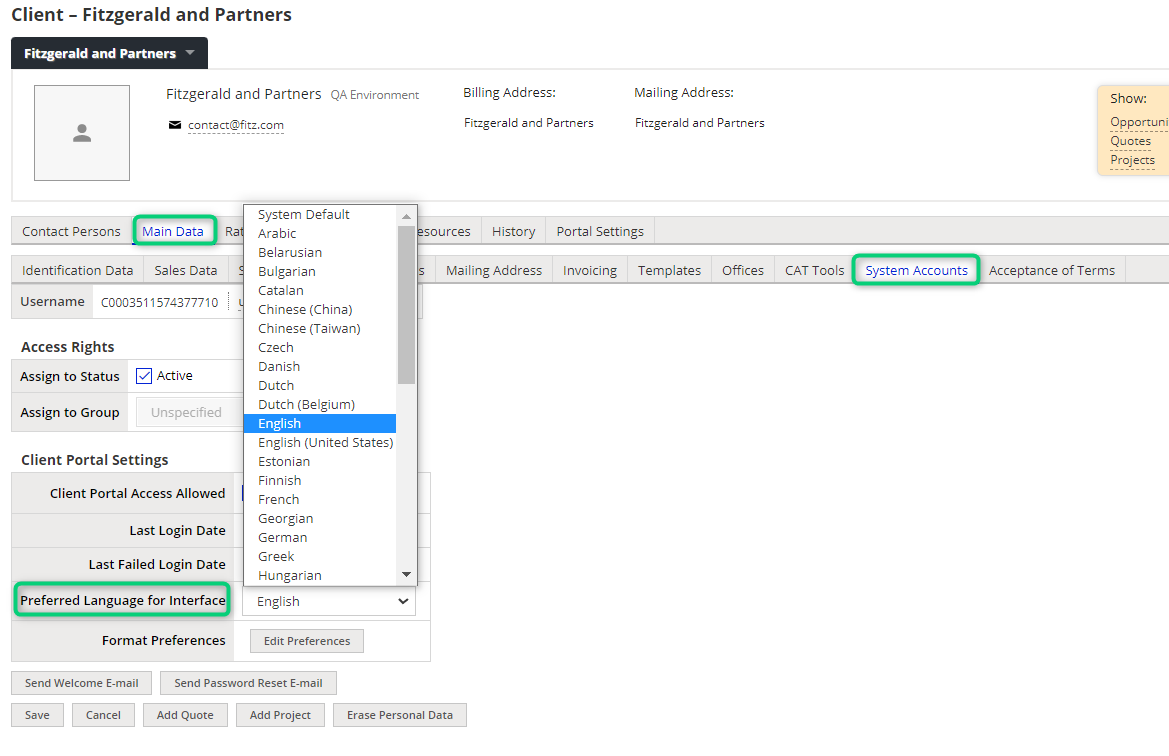
- Save the changes.
Set the language of the client notifications
- Go to the Client profile > Main Data tab > Templates sub-tab and click the Edit button.
- In the E-mail Templates section select the desired language from the Preferred Language for e-mails drop-down menu.
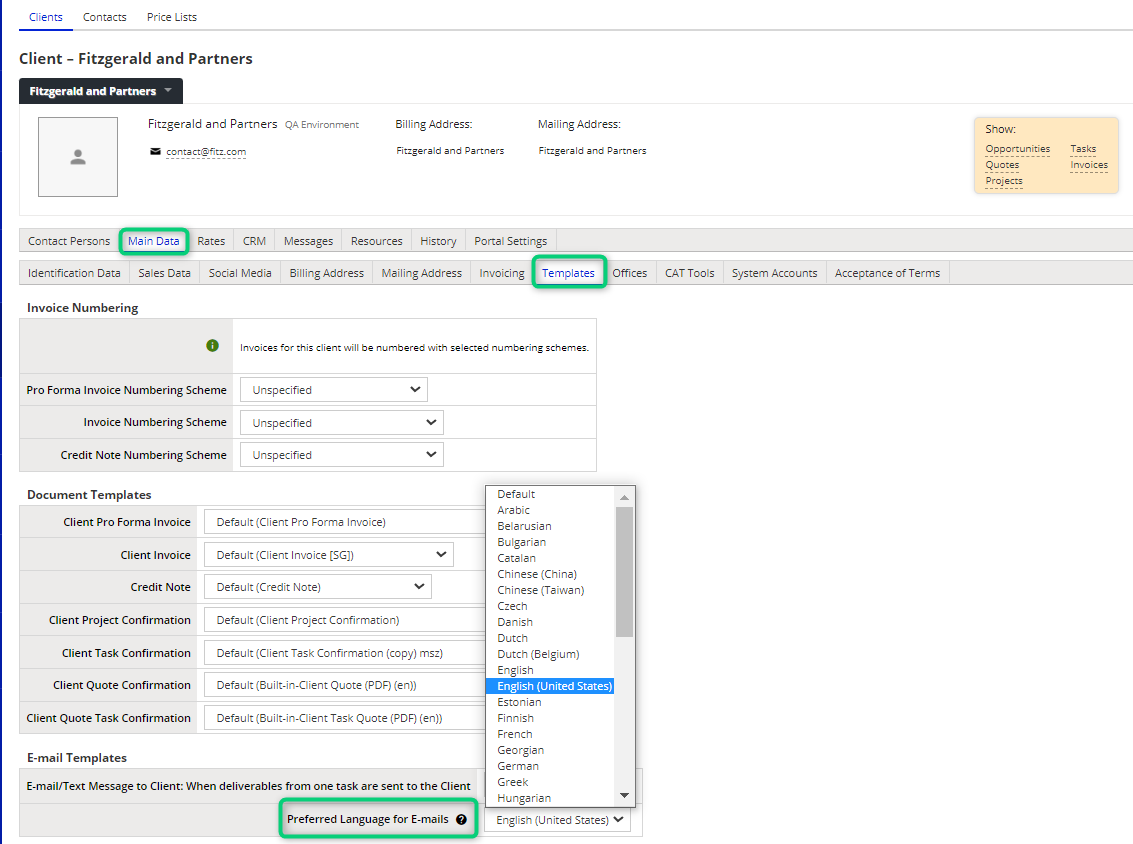
- Save the changes.
Set the language of the document templates
- Go to the Client profile > Main Data tab > Templates sub-tab and click the Edit button.
- In the Document Templates section you can choose the appropriate template for different document types.
- Save the changes.
Note: In XTRF there are two types of document templates: HTML-based (Open PDF) templates and file-based (BIRT-4) templates. With BIRT-4 templates you will have to choose the correct template language manually. If you are using Open PDF templates, the system will automatically use the language version that matches the preferred language for the e-mails of the recipient. Make sure that the required language version is available for the selected template. Otherwise, the default localization will be used instead.
Set the language of the client's contact person notifications
You might need to communicate with the client’s contact persons in a different language than the main language of the client’s profile. In this case, perform the following steps:
- Go to the Client profile > Contact Persons > Show Profile of a Contact Person.
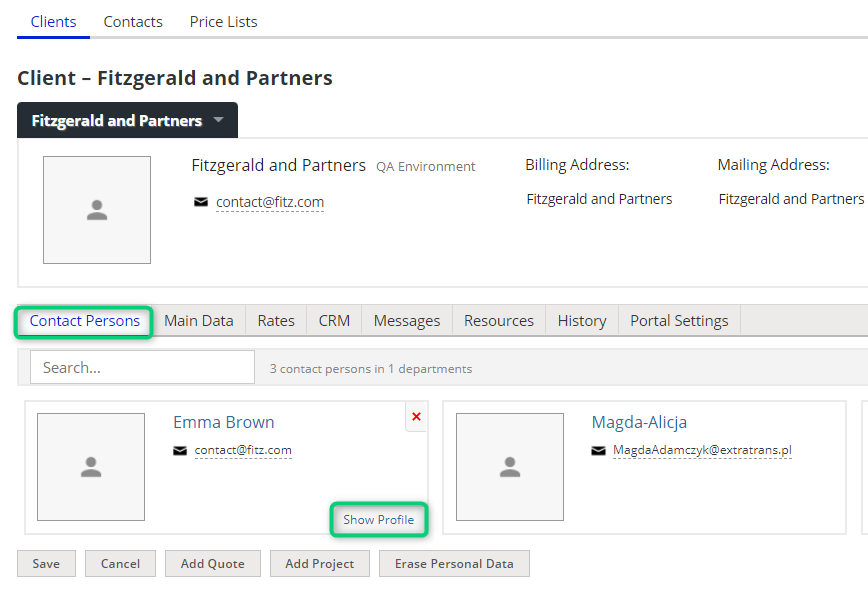
- Select the Preferences tab.
- Switch the Language radio button from the Main Account Values to the User-defined Values column.
- Select the desired language from the drop-down menu.
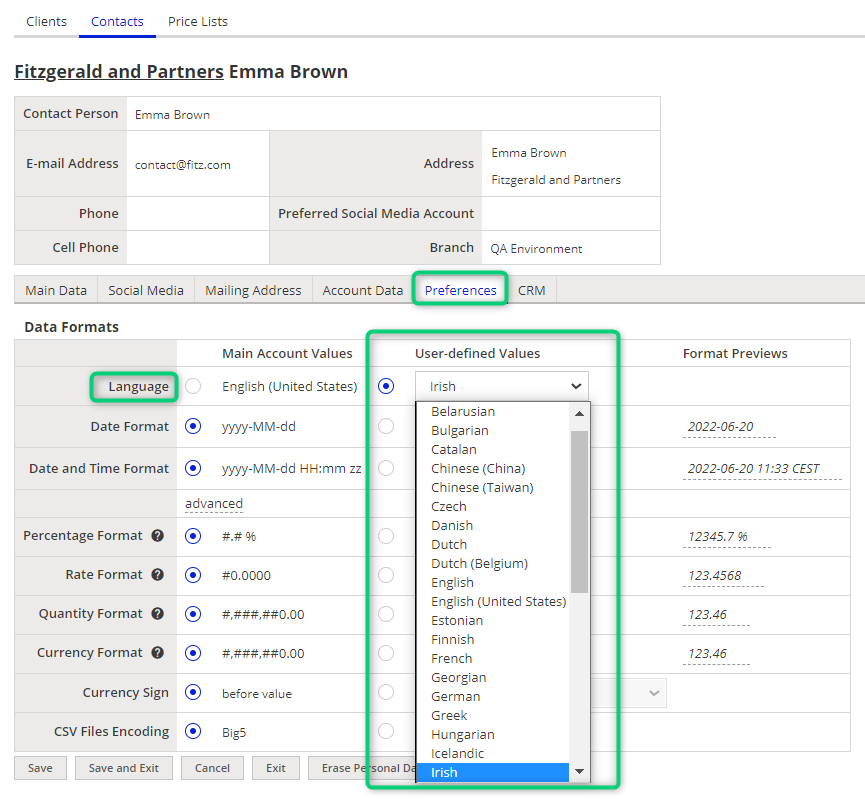
- Save the changes.
Note: Even if the main profile is set up for a different language, the system will prioritize the setting you selected here. It will affect both e-mails and the Client Portal.
Customer support service by UserEcho

