Configuration menu
This is an old version of the article. Please check the actual version in our new Knowledge Base.
This article discusses settings that may not be available to you, because of your user group rights or the plan you purchased.
Configuration is accessed by clicking the cogwheel icon in XTRF's top-right corner as shown in the picture below:
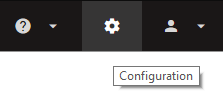
Use the left-hand side search to find the settings that interest you:
Start typing the desired option for the system to produce configuration items that contain the inputted phrase.
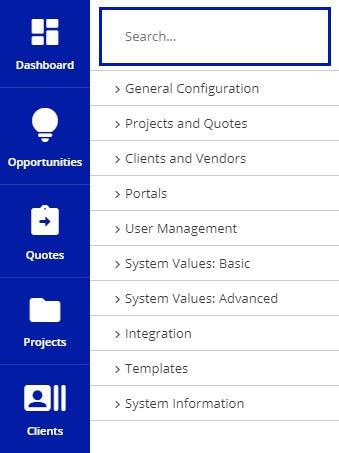
General Configuration
- Settings
Default system settings, applied to all users:- Administrator - shortcuts to the "admin" account
- E-mail - account and mail server configuration
- Number and Date Formatting - date, time, separators, currency sign
- Defaults - base job types, units, rounding, currency, exchange rates behavior
- Dashboard - the place where classic projects can be monitored
- CRM - using HTML in notes, popup notifications
- Paths and URLs - all the main links for the system (only visible when instance hosted on premise)
- History - an additional feature allowing to track detailed changed done in the Clients, Projects / Quotes and Vendors database
- Debug - identifies and removes errors from the system. Use only when really necessary. Disabled by default
- Branches
You may just see the default address of your company and other data from your license. If your company has multiple offices, they may be added as Branches here with their own addresses. Clients belong to a branch. - Custom Fields and Columns
It consists of three sections: Custom Fields, Custom Columns, and Field Layout - seehttps://xtrf.userecho.com/knowledge-bases/6/articles/971-custom-field for more details.
- Hidden Fields
It lets you hide certain fields from the interface. For the most part, it affects the Classic Quotes and Projects but a couple of client and vendor fields such as Account Manager and Project Coordinator can be made seen. - Branding
Logo, background and favicon can be customized for every XTRF portal - see "How to customize branding in XTRF". - Views
An overview of all the smart views defined by all users of your organization. They can be deleted or taken over by you from here.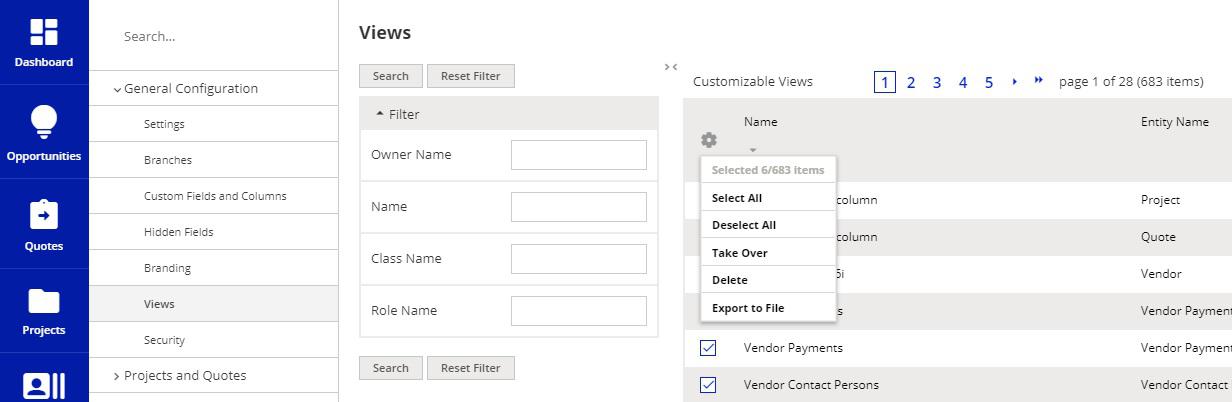
- Security - Single Sign-On, session timeout, password strength settings, etc.
Projects and Quotes
- Settings
Most are checkboxes focused around general scheduling and finance automation, as well as Classic Project specific settings for Availability Requests and Workflows. - Automations (Smart)
Customize the behavior of all newly created Smart Projects and Quotes, bearing in mind that they can also be customized on individual Project or Quote cards.
For more details see: https://xtrf.userecho.com/forums/6-xtrf-knowledge-base/topics/151-automations-panel/ - Process Templates (Smart)
An overview of all processes for Smart Projects defined in your system. Manage them from this page.
For more details see: https://xtrf.userecho.com/forums/6-xtrf-knowledge-base/topics/161-process-templates/ - Process Steps (Smart)
They are the building blocks of Process Templates, and can be updated in this section.
For more details see: https://xtrf.userecho.com/forums/6-xtrf-knowledge-base/topics/393-managing-step-types/ - Workflow Definitions (Classic)
An overview of all processes for Classic Projects defined in your system. Manage them from this page. - Automatic Actions (Classic)
Add or edit the existing automations for Classic Projects. - Vendor Selection Rules (Classic and Smart)
For more details see: https://xtrf.userecho.com/forums/6-xtrf-knowledge-base/topics/155-setting-up-vendor-selection-rules/ - Workflow Resources Selection Rules (Classic)
Adjust the filters and other settings for new or existing rules (for TMs, TB, QA, etc.)
Clients and Vendors
- Vendor Settings
- Default Values - let you define with what data vendors are created: preferred language of communication, currency and CAT tool in their profiles etc.
- Payment Terms - configure how and when they are paid for the provided work: tax rate, invoicing and payment dates.
- Invoicing - allows specifying which user is responsible for billing vendors.
- Availability is all about the times when you expect your linguists work. This info is then used in job scheduling and availability-related columns.
- Evaluation - shows how vendor rating is scaled.
- Client Settings
- Default Values - let you define with what data clients are created: preferred language of communication, currency and CAT tool in their profiles etc.
- Payment Terms - configure how and when you should be paid for the provided services: tax rate, invoicing and payment dates.
- Invoicing - lets you specify which user is responsible for invoicing in your company and what modifications are allowed on invoices (numbering, total value etc.).
- Satisfaction Survey - enable / disable the survey and client's comments, edit the questions.
Portals
- Client Portal
All sorts of settings that impact the work with clients through their portal. More articles about the Client Portal: https://xtrf.userecho.com/knowledge-bases/6-xtrf-knowledge-base/categories/45-client-portal/articles - Vendor Portal
Recruitment, privacy, invoicing and moderation of vendor accounts are configured in this area. More about the Vendor Portal can be found in the following article: https://xtrf.userecho.com/knowledge-bases/6/articles/741-vendor-portal-overview - Client Groups and Rights
The permissions given to your clients and their contacts are expressed in the groups seen here. - Quote Request Form
While most settings are being configured in the Client Portal's, here you can establish the reviewer, price list for calculations and upload a Terms & Conditions file. For more details see https://xtrf.userecho.com/knowledge-bases/6/articles/798-quote-request-form.
User Management
- Users
List and manage all users of the Home Portal. - User Groups and Rights
Modify user groups predefined by XTRF and create your own. - Access to Client Data
When this option is purchased and enabled, you can limit the access to certain client accounts. For more details read How can I limit access to client data? - Work Log
Time tracking of logged-in users can capture declared activity and combine it with the system area of where the time was spent.
- General Settings - decide on whether it should work automatically or entered manually by users.
- Entries - browse actual entries of all users.
For more details see https://xtrf.userecho.com/knowledge-bases/6/articles/1842-smart-user-work-log
System Values: Basic / Advanced
They are the dictionary your company uses. It is where you define the languages in use, services sold, operating procedures, and even the country list. Individual items may be deleted if not used anywhere in the system, made active or inactive, or reworded to your liking. If communication in your company is conducted in more languages, the System Values can be localized in several of them.
Integration
- CAT Tools
- Periodic Jobs
Schedule actions to be triggered outside of working hours. The actions may include: currency exchange rates synchronization, sending of selected smart views to users, or automatic invoicing of closed projects. - QuickBooks / QuickBooks Online
When this option is purchased and enabled, you can transfer your client and vendor invoices to these Intuit's accounting tools and receive payment information back. - Smart Connectors - see APIs and customization for more details.
- Text Message Broker
When this option is purchased and on, you can send automatic text messages in parallel to regular emails. - XTRF Macros - see APIs and customization for more details.
Templates
For more details read APIs and customization.
System Information
This is a restricted area for admins on premise installations only.
Customer support service by UserEcho

