Smart User Work Log
This is an old version of the article. Please check the actual version in our new Knowledge Base.
Smart User Work Log makes you aware of what is the most time consuming part of your business. You can monitor how much time your employees spend on tasks and trace them back to Clients.
Worklog Configuration
Once enabled on your XTRF instance, the following areas of Home Portal are disclosed:
- Work Log section in System Configuration's User Management with its three tabs:
- General Settings
- User Groups Settings
- Entries
- Time Counter in the top bar
'General Settings' tab
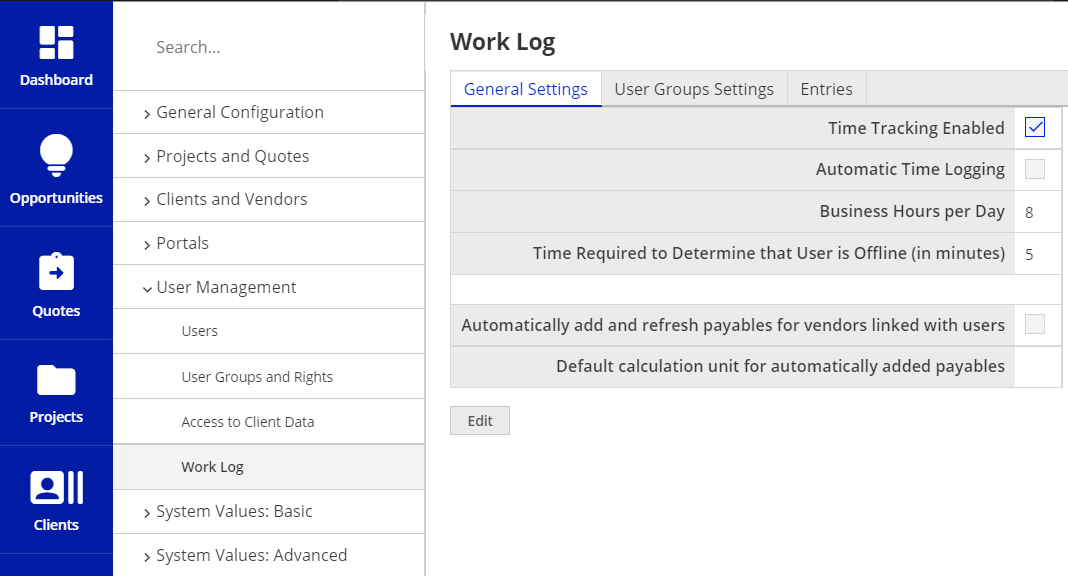
This panel enables you to manage the main settings of the time logging functionality.
- Time Tracking Enabled - toggle to enable the top bar counter.
- Automatic Time Logging - lets the system capture the time in the following areas: clients, vendors, quotes, projects and invoices. When disabled, user is supposed to manually add time entries.
- Business Hours per Day - indicates a typical work day duration.
- Time Required to Determine that User is Offline (in minutes) - request XTRF restart with your admin or our helpdesk - depending on your hosting - for a change of this parameter to take effect.
When your Home Portal users also act as Vendors from time to time, they may have a linked vendor account with their user account - see In-house Job tab on a User's page. The remaining two options have to do with them:
- Automatically add and refresh payables for vendors linked with users - payables will be added in relevant jobs where the Home Portal user has been active.
- Default calculation unit for automatically added payables - it defaults to "1 hour".
'User Groups Settings' tab
The matrix of checkboxes lets you control which user groups are able to report time in which activities.
Entire groups can be excluded from time tracking by unchecking the Work log enabled box in the header.
The left-hand column with Work log activities is discussed in its own section below in case you want to modify the list of available items.
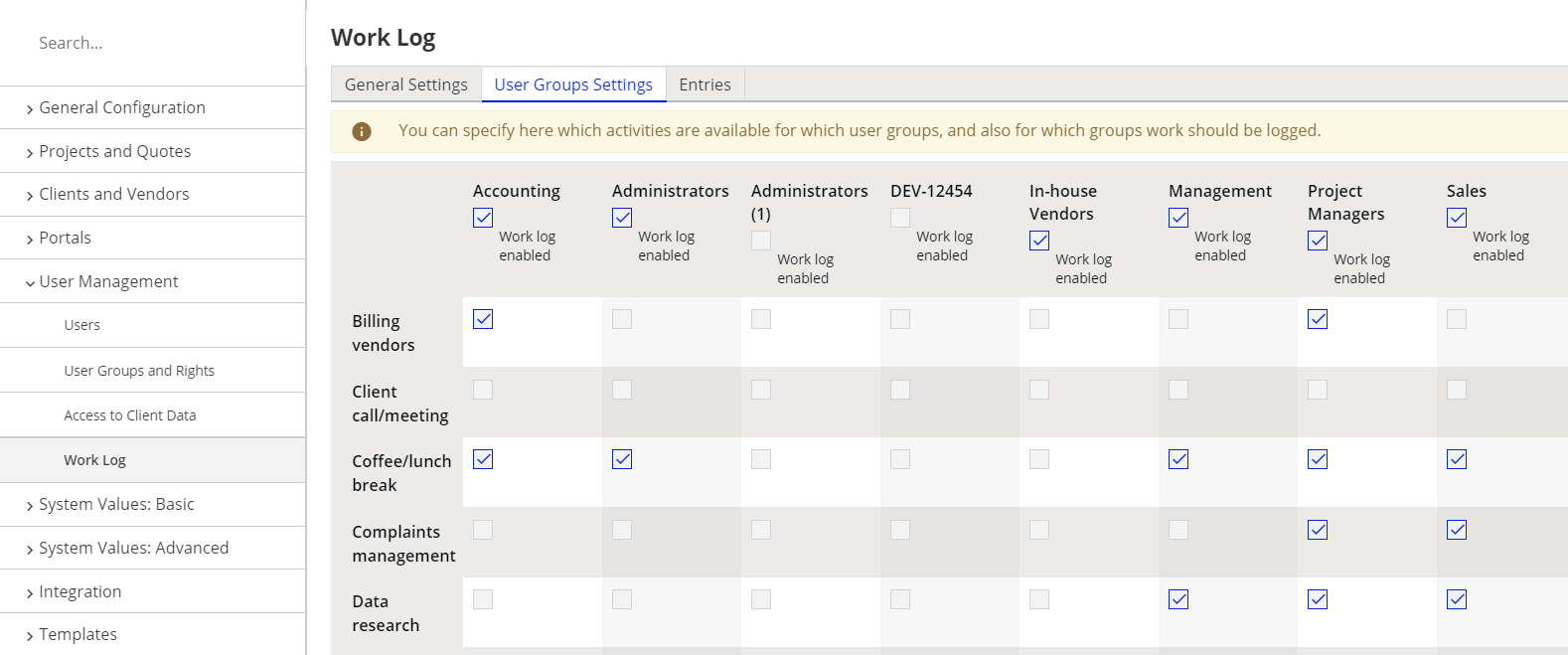
'Entries' tab
This is a view of all activities captured automatically or declared manually by the users. The default setting shows what user did what in a given time interval. This view is an admin-level privilege.
Timer and its Work Log Activities
If you want to you add, remove and edit individual options from the top bar menu's dropdown, go to the System Values: Advanced. This will let you adjust the set of options to your company's needs.
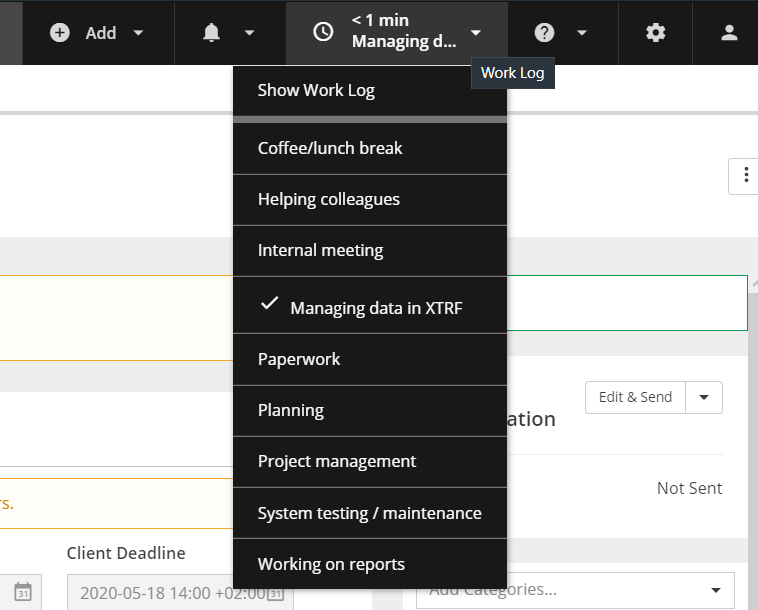
The wording can be modified for every single one of them.
Require Associating with System Area lets you capture the time spent by user in the system's client accounts, projects etc. Any work that could be traced back to a client should have that checkbox ticked. Breaks and any office work should have that unchecked.
They can be deactivated or removed altogether - but this will delete the existing entries for such an activity.
User view
Each user that is part of a time tracked group can see their own list of activities by clicking on Show Work Log in the top option of the time counter dropdown.
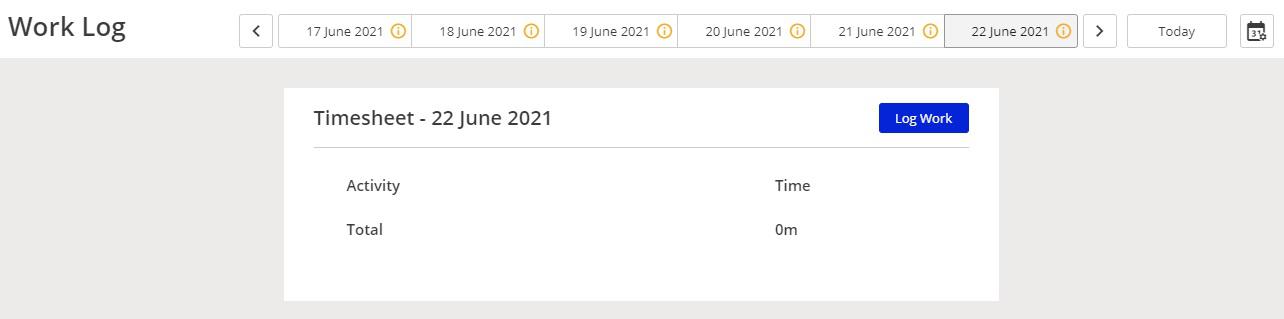
Users can modify their entries and add the ones performed from outside XTRF.
Customer support service by UserEcho

