How to add a currency to a Vendor's profile
When you realize that some Vendor should have a different base currency for their prices, you can make a different Price Profile a default one.
Even if you edit the existing Price Profile, you cannot change the currency. However you can create a new Price Profile with the desired currency, enter the rates and disable or delete the original Price Profile.
How to change the base currency for a Vendor
1. Go to the 'Competencies & Rates' tab in the given Vendor Profile and click on Edit.
2. Click on the Add Price Profile button.
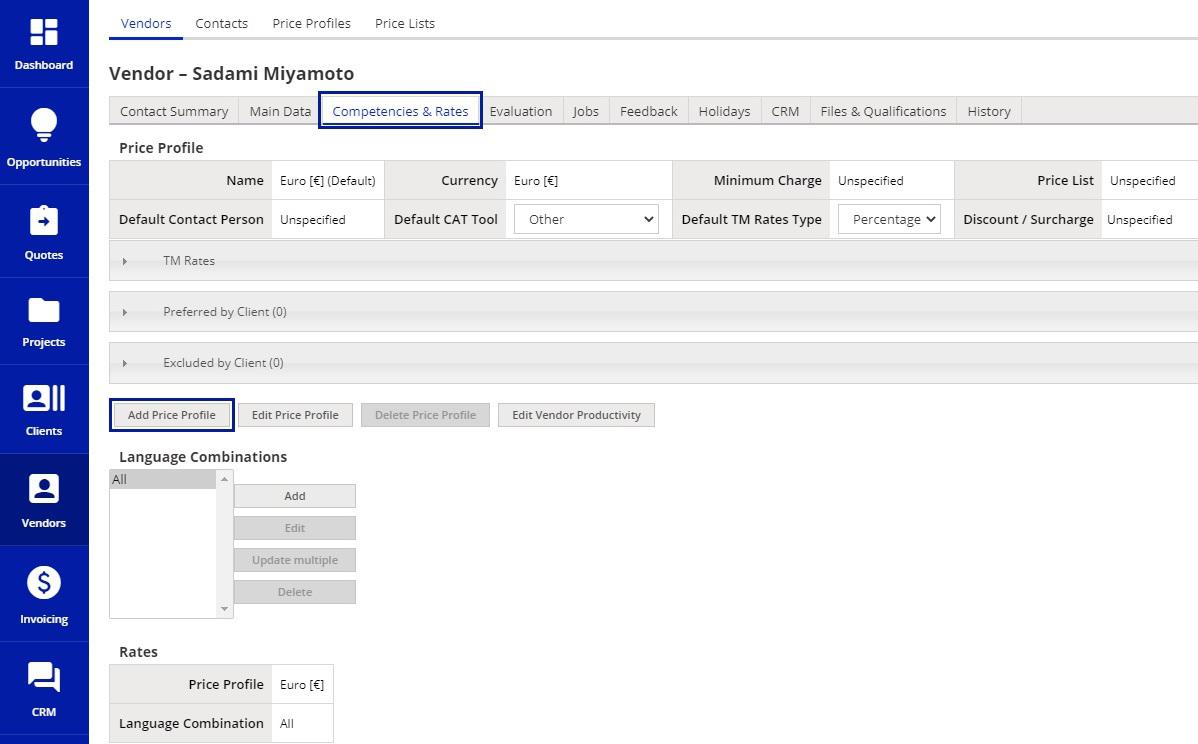
3. In the pop-up window (shown below) give the new profile an appropriate Name
4. Pick the desired currency from a drop-down menu.
5. Click Set as Default.
6. Apply at the bottom to save.
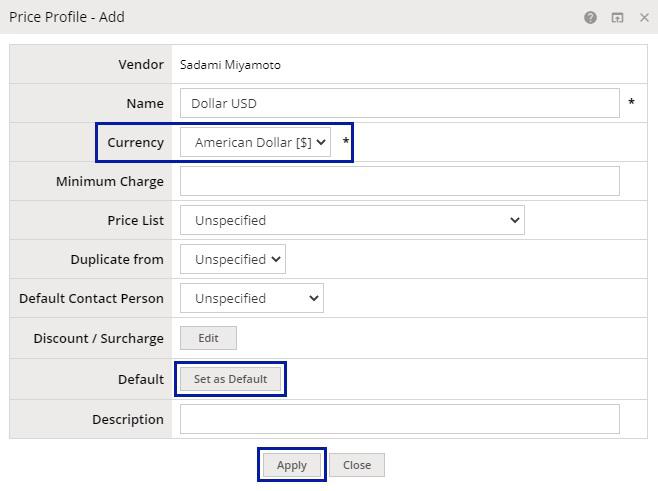
Activating a currency
If the desired currency is not on the drop-down list, it means it's not acitve. In order to activate it:
1. Go to ![]() Configuration > System Values Advanced > Currencies (see below)
Configuration > System Values Advanced > Currencies (see below)
2. Find the currency on the list and ![]() Edit it.
Edit it.
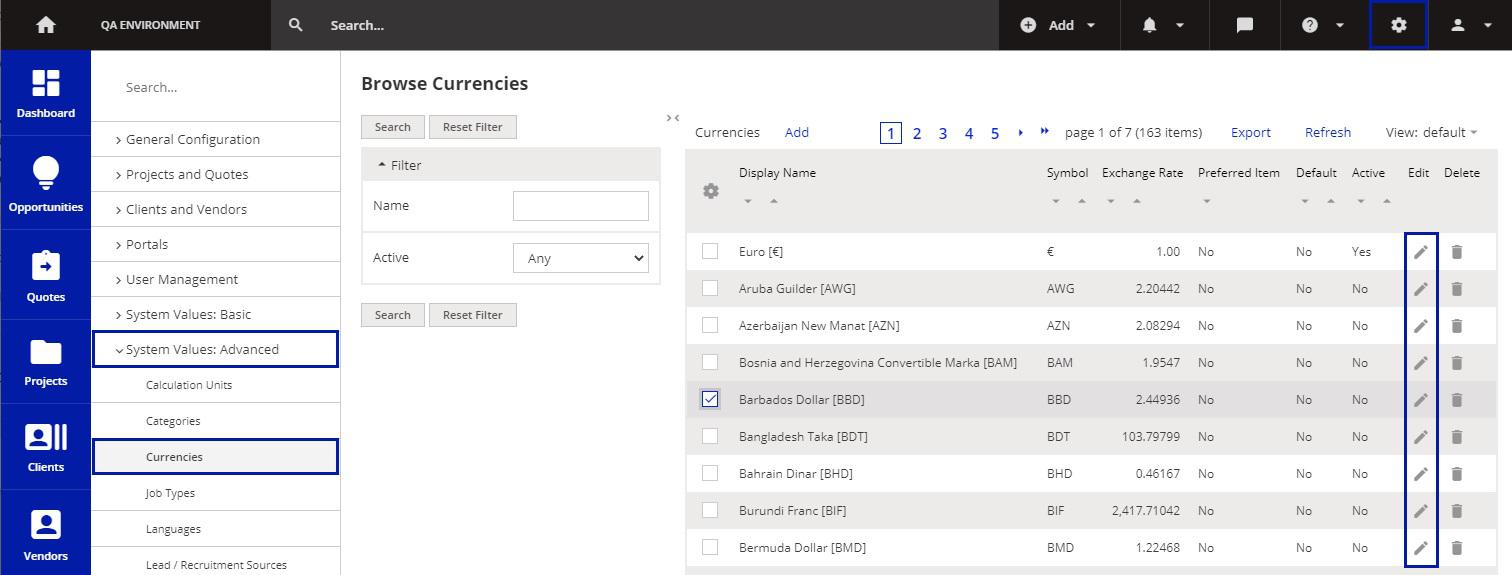
- within the currency options check the 'Active' option
- Save or Save and Exit at the bottom.
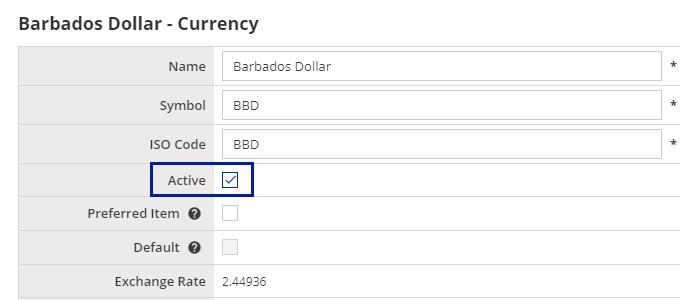
3. Go back to the Vendor's profile > Competencies & Rates tab > Edit > Add Price Profile and assign the new currency to it.
4. Click Set as default and Apply.
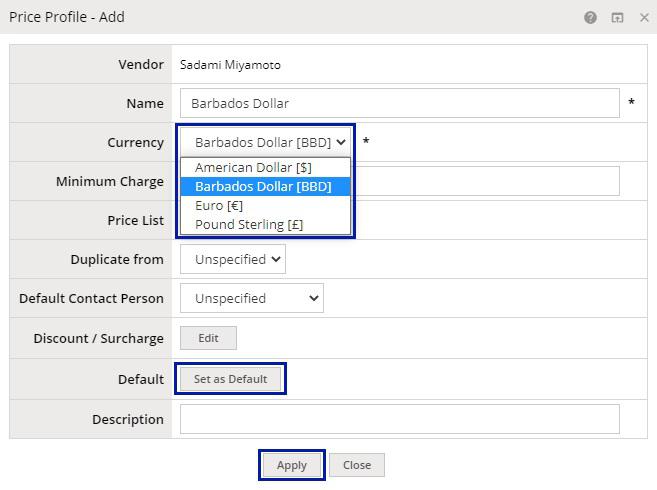
5. Save all changes.
How to simplify assigning currencies to new Vendors
1. Allow your vendors to register on their own using your Vendor Portal registration procedure. There is a comprehensive Guide to Vendor Recruitment and managing own profile in Vendor Portal that explains how to do it. In such case the vendors will do everything on their own, including entering the rates.
Or
2. Change the default Vendor Currency, if you anticipate adding multiple new vendors with a specific currency. That way, the newly created vendor accounts will default with the desired currency.
Go to ![]() Configuration > Clients and Vendors > Vendor Settings > Default Values tab > Edit button at the bottom > Price Profile section, and set the Default Currency appropriately. If needed, you can change it back to system default later.
Configuration > Clients and Vendors > Vendor Settings > Default Values tab > Edit button at the bottom > Price Profile section, and set the Default Currency appropriately. If needed, you can change it back to system default later.
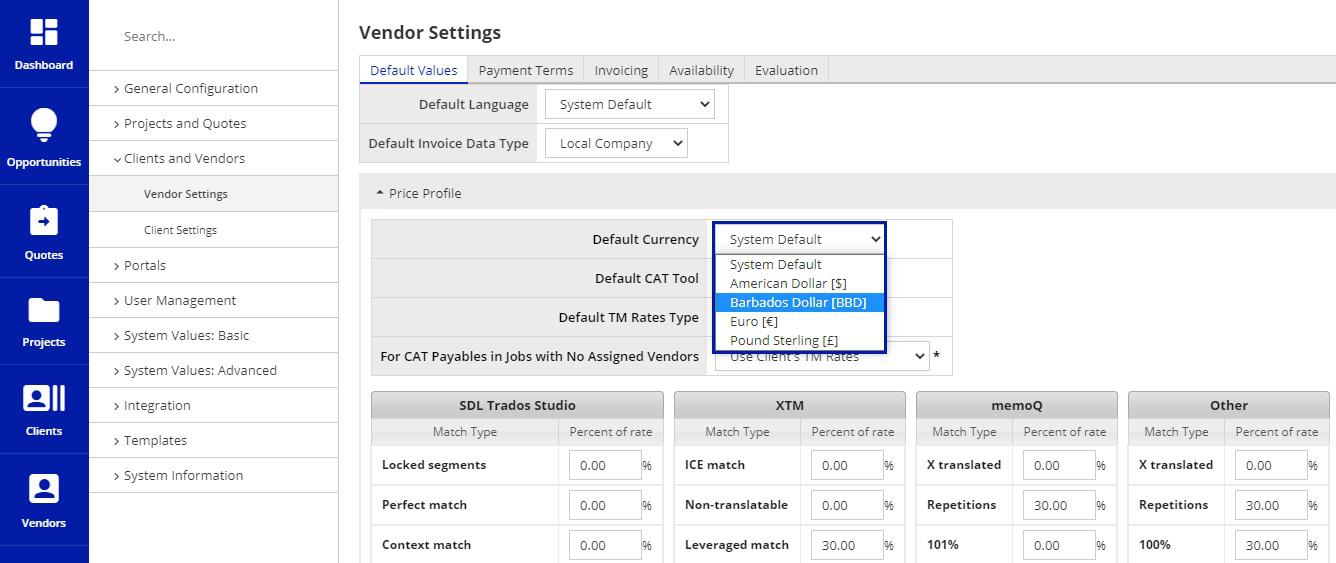
Customer support service by UserEcho

