E-mail notifications for PM and Client in Smart Quotes
This is an old version of the article. Please check the actual version in our new Knowledge Base.
Email notifications are being sent to receivers whenever a Quote is created or accepted / rejected.
A Quote can be created in three ways:
By a potential Client using the Quote Request Form.
By an existing Client through the Client Portal.
By a Project Manager or salesperson in the Home Portal.
The Client can send a Quote Request through the Client Portal by clicking on the Request a Quote button in the top right-hand corner of the Portal.

Upon providing all the information necessary for the Quote creation, the Client receives an e-mail confirmation of the request for Quote from the salesperson responsible. Also, the PM responsible is notified that a Quote has been created by the Client in XTRF.
A Smart Quote can also be created by a salesperson or PM directly in the Home Portal.
Once the Quote is created (either via the Client Portal or Home Portal), the Project Manager or salesperson responsible need to complete the financial information in XTRF and send the ready Quote to the Client using the Send & Edit or Send buttons in the 'Quote Confirmation' section:
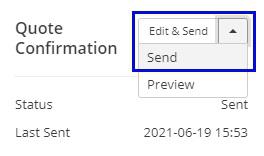
Clicking one of the buttons triggers a notification to the Client. The Quote document is sent as an attachment to the e-mail and the Client is asked to decide whether they accept or reject the Quote by clicking on the respective links in the e-mail body:
Scenario 1:
If the Client accepts the Quote, two notifications are sent: to the Client with the confirmation that they have approved the Quote, and to the Project Manager with the information that the Quote has been accepted by the Client.
The status of the Smart Quote in XTRF changes to Approved by Client. Once the PM changes the status to 'Approve the Quote', the following pop-up is displayed:
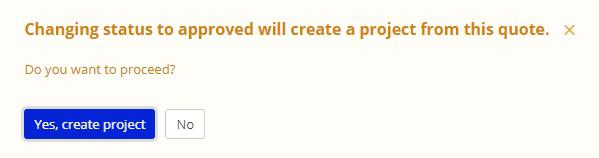
Upon clicking on Yes, create project, the PM is notified that the Quote has been converted to a Project.
Scenario 2:
If the Client rejects the Quote, two notifications are sent. The Client receives an e-mail confirmation that they have rejected the Quote, and the PM responsible is notified that the Quote prepared has not been accepted by the Client and they cannot convert it to a Project.
Customer support service by UserEcho

