How to change work files' language or category after upload
This is an old version of the article. Please check the actual version in our new Knowledge Base.
When uploading work files to a Project or Quote, XTRF prompts you to select an appropriate File Category and language. This information allows the system to correctly distribute all the Project Files to each Step in the Process.
Work files are either the source documents provided by the Client for translation or the translated documents that will be delivered to the Client once the Project is finished.
If the uploaded Work Files have been categorized incorrectly, it’s possible to modify their Category or Language at any point during the project execution.
Source Document
In order to change the Category or Language of the uploaded source document, go to the 'Files' card and select the checkbox next to the file in question. Next, click on the File Actions button and select the option Edit Properties.
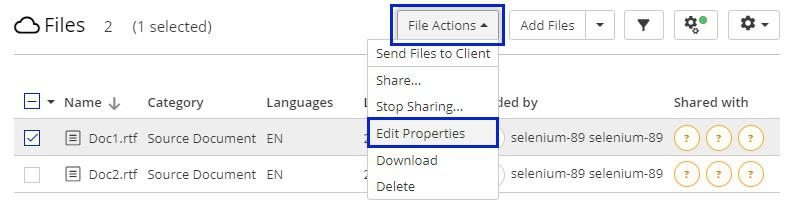
In the pop-up displayed, select the correct category and source language from the drop-down lists:
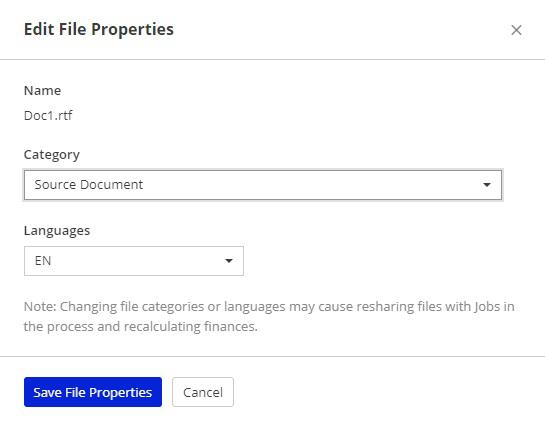
Click on Save File Properties to save your modifications.
Translated Document
If the translated file’s Category or target language have been assigned incorrectly, go to the 'Files' card, and, just like in case of the source document, select the relevant file, click on the File Actions button and select the option Edit Properties.
In the pop-up window, change the file category to 'Translated Document' and make sure that the language corresponds to the target language of the file. Click on Save File Properties to save the changes.
Customer support service by UserEcho

