Personalizing Job Offer's e-mail to Vendors
This is an old version of the article. Please check the actual version in our new Knowledge Base.
Smart Projects offer a possibility to personalize your message to Vendors when sending a Job Offer.
To personalize your e-mail to Vendors, click E-mail Preview button in Send Job Offers menu. The following menu appears.
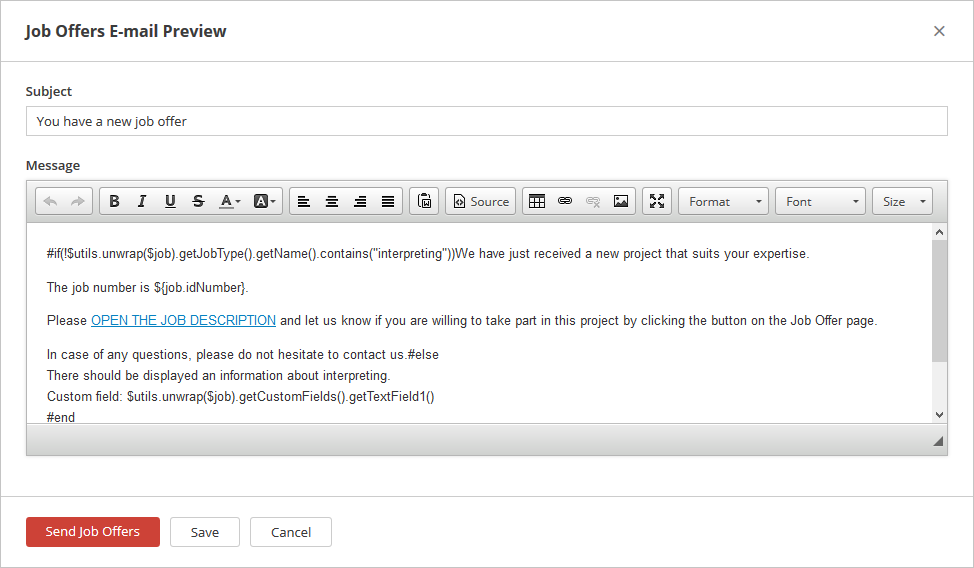
In the Subject section you can modify the subject of your e-mail.
In the Message section you can modify the body of the e-mail and format it using standard tools. You can also use Apache Velocity expressions.
At the bottom of the menu there are the following buttons:
- Send Job Offers - click to send Job Offers when you're ready;
- Save - click to save a temporary copy of your message;
- Cancel - click to cancel sending Job Offers.
Note: The temporary copy of your message applies only to the specific Job, for which you are sending the Job Offers. The modified copy of the message gets deleted when the Job Offer expiry time passes, or when the Job's status is changed to Opened or Canceled.
Note:
If you want to modify the default notification template for Job Offers, go to Configuration > Templates > Notifications and edit E-mail/Text Message to Vendor: When Job Offers has been sent in Smart Project template.
Customer support service by UserEcho

