Automatic PO Sending
This is an old version of the article. Please check the actual version in our new Knowledge Base.
Automatic PO Sending automates sending e-mail notifications with Purchase Orders (POs) to your Vendors as soon as the Payable for a given Job is ready and the correct Job Status is set. You can automatically send POs to all Vendors or to external ones (non in-house) only.
Global Configuration
Automatic PO Sending can be configured globally for all new Smart Quotes and Smart Projects. To enable this feature globally:
- Go to the
 Configuration menu (Smart) (alternatively, start typing "Automations" in the menu's Search field).
Configuration menu (Smart) (alternatively, start typing "Automations" in the menu's Search field). - Scroll down to Automatic PO Sending card.
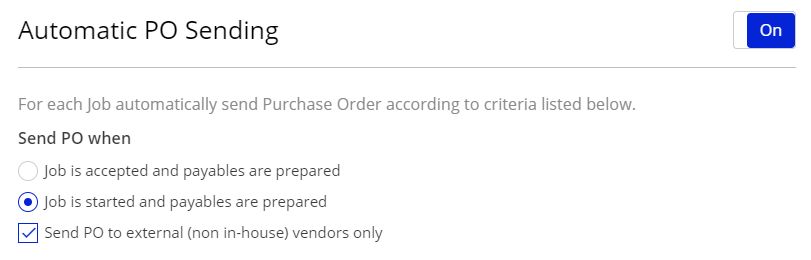
- Switch the automation On using the switch in the upper-right corner of the card.
- Set up when Purchase Orders should be sent by choosing one of the following options:
- Job is accepted and payables are prepared
- Job is started and payables are prepared
- If you don't want to send POs to your in-house vendors, check Send PO to external (non in-house) vendors only option.
- The settings you choose are saved automatically and will be valid for every new Smart Quote or Smart Project.
Project-specific Configuration
Automatic PO Sending can also be configured individually per Smart Quote or Smart Project. Such configuration takes precedence over the global settings described above. This means you can set up a different behaviour of this automation for each Smart Project, regardless of the global configuration. You can also switch off this automation for particular projects, despite it is switched on globally (and vice-versa).
To enable Automatic PO Sending in a project or quote:
- Go to the Jobs card of the Smart Project or Smart Quote in question.
- Click the Gears Icon in the upper-right corner of the card.
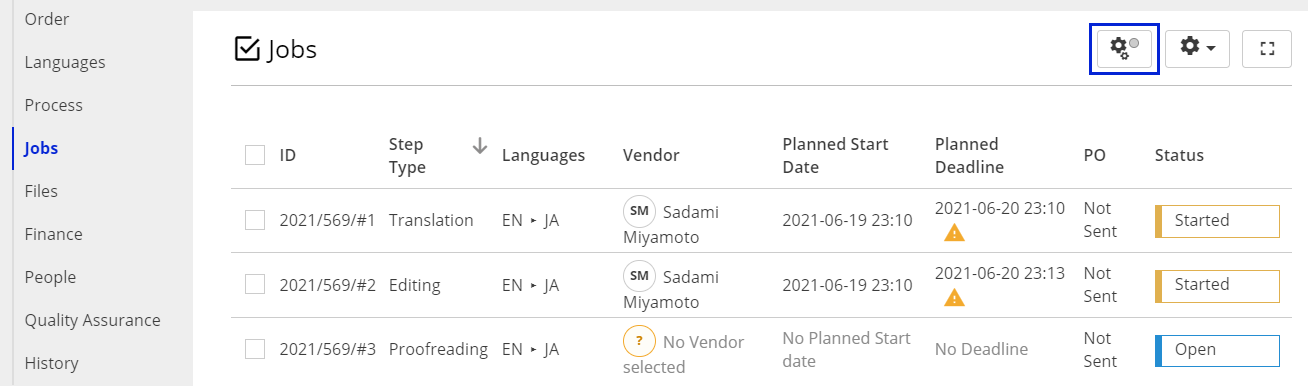
- The Automation Configuration window appears.
- Switch the automation On using the switch in the upper-right corner of the Automatic PO Sending section.
- Set up when Purchase Orders should be sent by choosing one of the following options:
- Job is accepted and payables are prepared
- Job is started and payables are prepared
- If you don't want to send POs to your in-house vendors, check Send PO to external (non in-house) vendors only option.
- Click Apply changes button to save your changes.
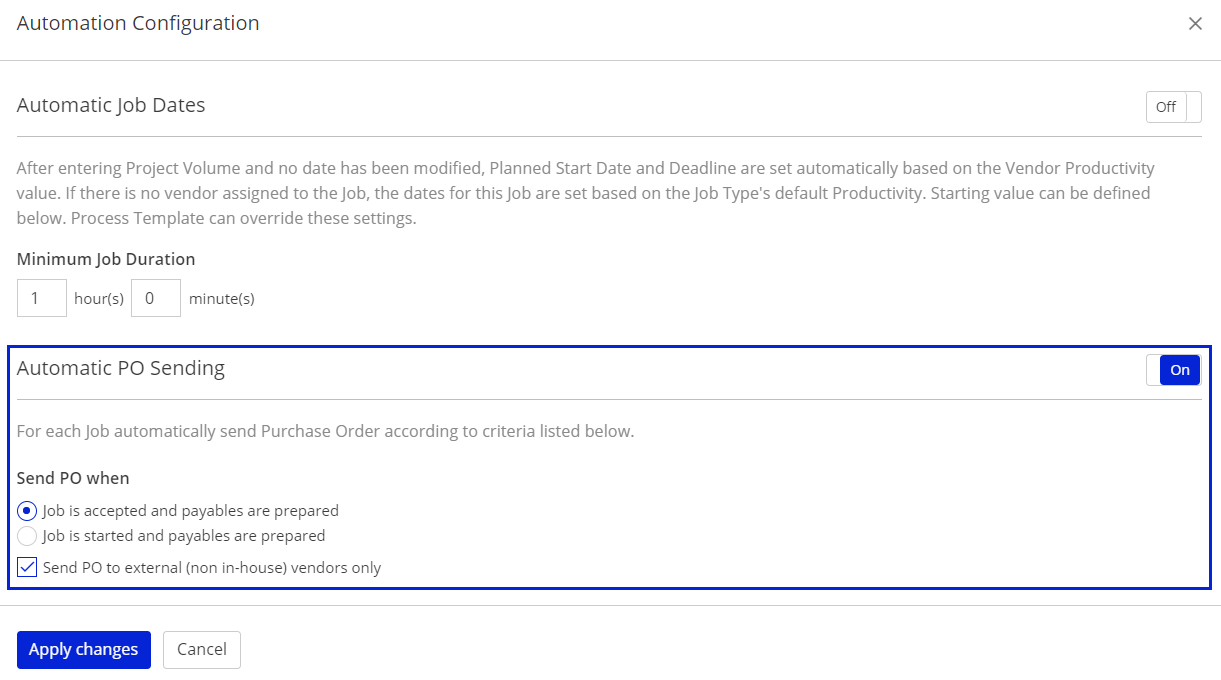
Customer support service by UserEcho

