How to invite vendor to Vendor Portal?
This is an old version of the article. Please check the most up-to-date version in our new Knowledge Base.
You can send the invitation to a Vendor's main email address, or to any of their Contact Persons.
In either Vendors or Contact Persons browse, choose at least one item and the button "Invite to Vendor Portal" will appear on top of the page.

It will send an email to the chosen recipients.
You can also send an invitation when inside a single Contact Person's profile. When in the 'Main Data' tab, scroll down and click on Invite to Vendor Portal.
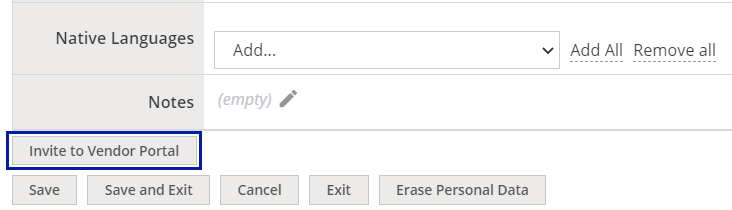
You can customize the email in Configuration > Templates > Notifications > Templates > E-mail/Text Message to Vendor's Contact Person: When vendor's contact person has been invited to join the portal.
The first person to receive an email becomes the Vendor Portal administrator.
Note
To make sure that Vendors receive their email invitations, go to the ![]() Configuration Menu > General Configuration > Settings > Email tab > Edit, uncheck the box Redirect all email to admin and click on Save.
Configuration Menu > General Configuration > Settings > Email tab > Edit, uncheck the box Redirect all email to admin and click on Save.
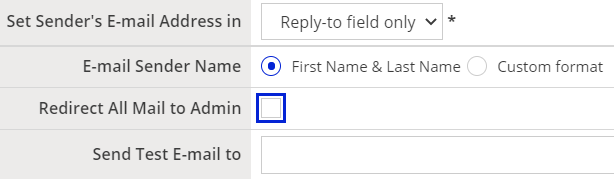
Customer support service by UserEcho

