How to insert an image into an e-mail notification template?
This is an old version of the article. Please check the most up-to-date version in our new Knowledge Base.
To add an image to an XTRF notification template, you only need a working link to the image. Then follow these instructions.
1. After logging into XTRF click on the ![]() Configuration Icon > Templates > Notifications > Templates tab.
Configuration Icon > Templates > Notifications > Templates tab.
2. Find the template to which you want to add an image and click on the ![]() Edit Icon.
Edit Icon.
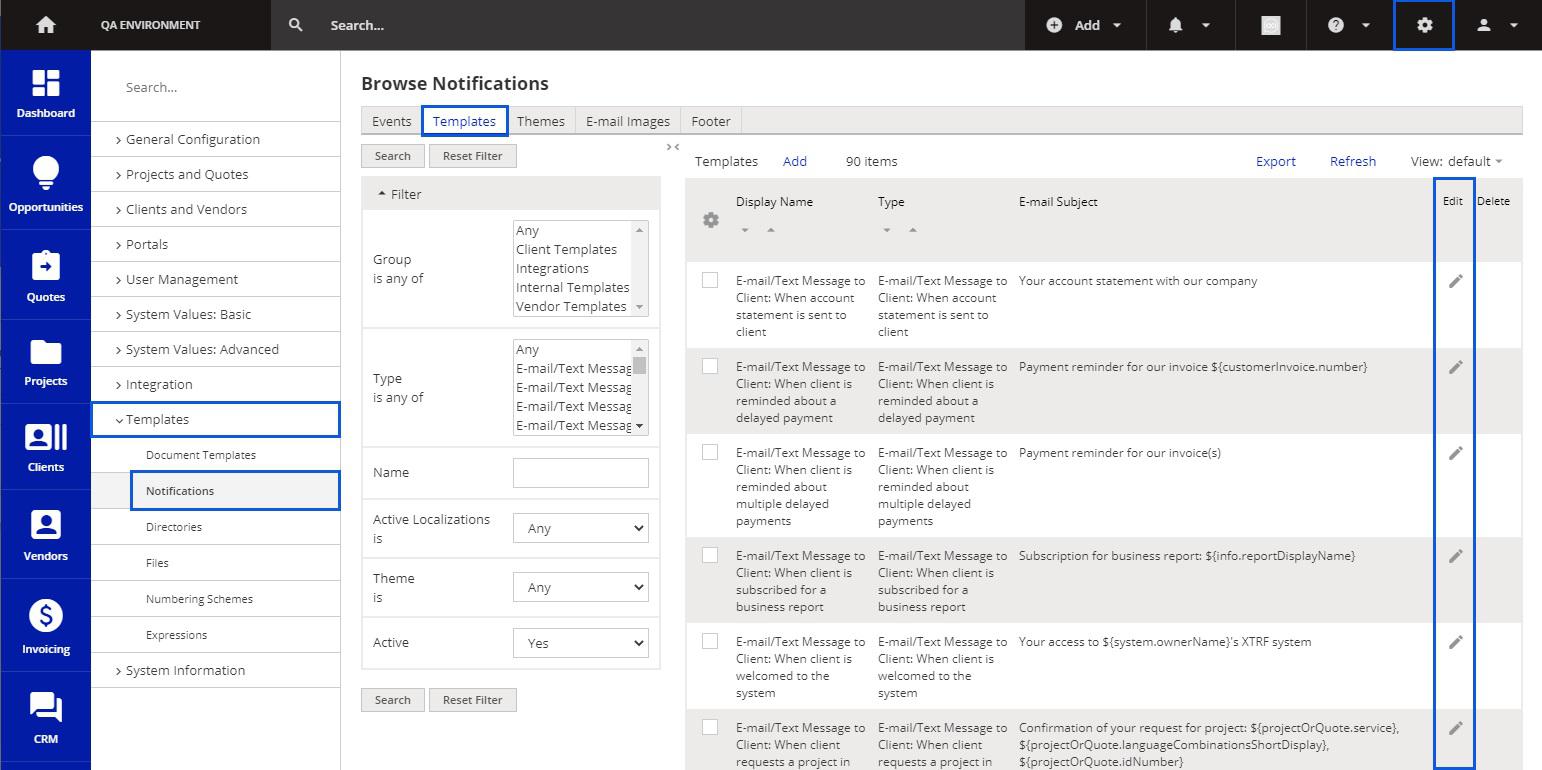
3. In the template toolbar click on the ![]() Image Icon.
Image Icon.
4. Add the link to the image you want to have in the email template.
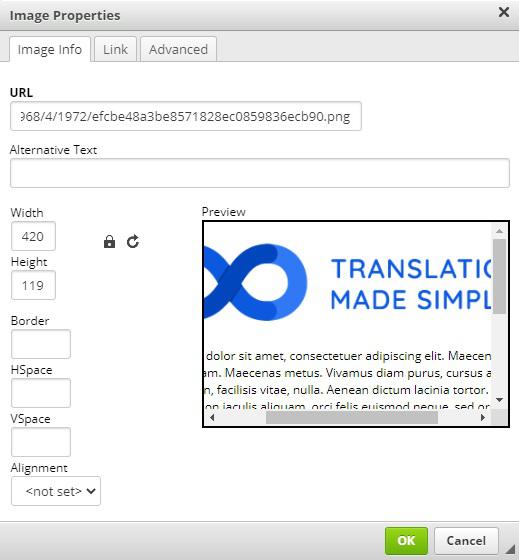
5. Click on one of the saving options at the bottom.
Now the image is visible and will be used whenever this notification is triggered.
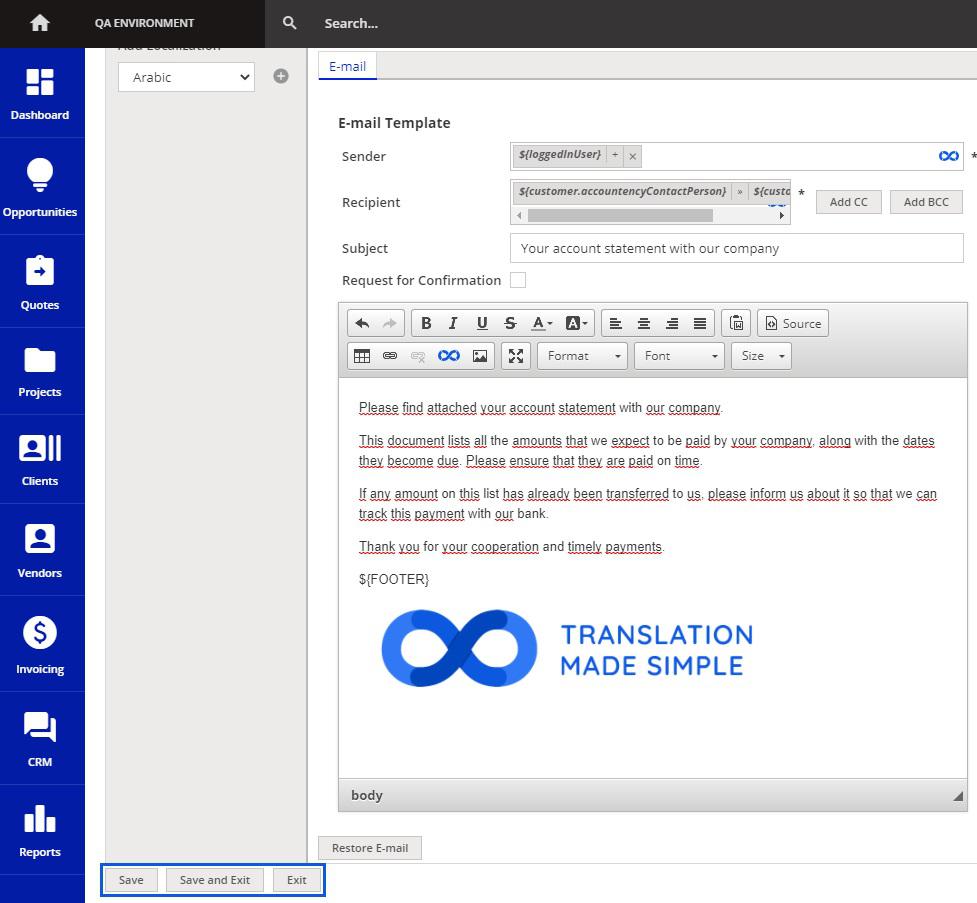
Customer support service by UserEcho

