Notifier for XTRF Chat
This is an old version of the article. Please check the most up-to-date version in our new Knowledge Base.
Keep tabs on important milestones and deadlines thanks to the Notifier app built into XTRF Chat.
Notifier is a chatbot application built into XTRF Chat to remind Managers and Vendors about deadlines and other important milestones in a project life cycle.
How to enable Notifier in XTRF Chat
The Notifier app is disabled by default and can only be turned on for the whole Chat workspace. If you wish to enable or disable it, please contact XTRF Helpdesk.
Where are the notifications in XTRF Chat
Notifications are displayed in two ways. They are either aggregated in an app-specific chat room or blended into the general chat of each project, so you can observe the natural progression and transition of the workflow in sync with team communications.
Notifications are visible only to their intended recipients.
Notifier displays notifications in:
- ‘All Project Members’ chat room of each Project.
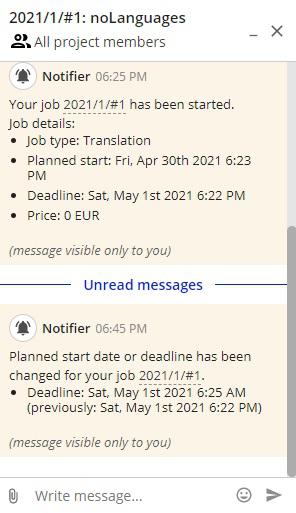
- An app-specific ‘Notifier’ Chat Room.
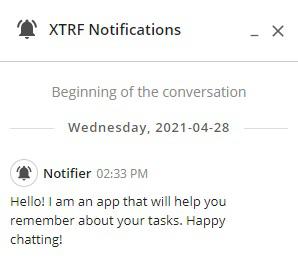
Separate ‘Notifier’ Chat Room
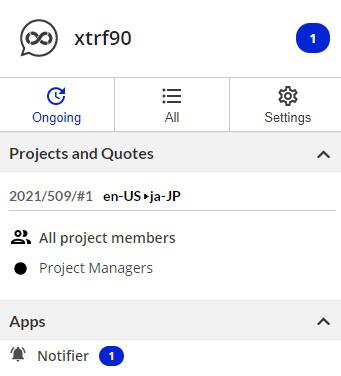
Location of the ‘Notifier’ Chat Room
Types of notifications
Depending on the role of a user (Manager or Vendor), different types of notifications are available. All notifications include a linked Project or Job ID Number for quick reference. Managers are linked to the Home Portal, while Vendors are linked to the Vendor Portal.
Notifications for Managers
Managers are notified whenever they have been assigned to a Project, or a Job has been finished by a Vendor.
Notifications for Vendors
Vendors are notified whenever their Job is started, canceled, or reopened, when Job files get added or removed from the list, a start date or deadline changes, or when Job instructions change.
Configuring Job deadline reminders (Vendors only)
Vendors may additionally turn on reminders about approaching and expired deadlines for their Jobs. The reminders are configurable in Notifier settings.
You can access the Notifier settings in two ways:
- Click on the
Settings tab and scroll down to ‘App settings’ or
- In the ‘Ongoing’ or ‘All’ tab: go to ‘Apps,’ then next to the Notifier app, click on the
Options Icon > Settings.
Check the boxes to turn the respective reminders on, and then click on the multi-select drop-down menus to set up when the reminders should be sent:
- Reminders about approaching deadline:
- From 10 minutes up to 7 days before the deadline
- Options selected by default: 10 minutes, 1 hour, 1 day
- Reminders about passed deadline:
- Right after, 10 minutes, 30 minutes, and 1 hour after the deadline
- Options selected by default: right after, 1 hour
When you’re done, click on Save Changes.
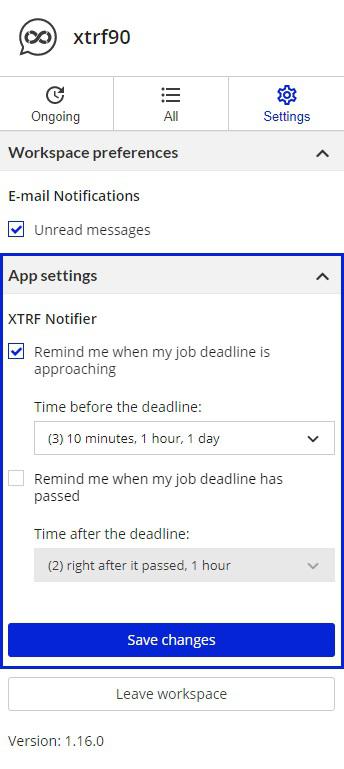
See also: Notifications about unread messages in XTRF Chat
Customer support service by UserEcho

