Managers’ Chat Room browsing options
This is an old version of the article. Please check the actual version in our new Knowledge Base.
This is an overview of the XTRF Chat window, and the browsing options you have as a Manager.
XTRF Chat window overview
Below is what the XTRF Chat window looks like as a whole.
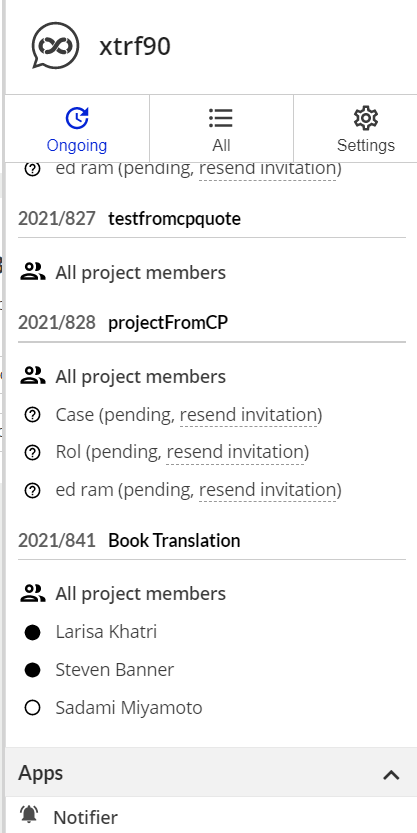
Now let’s describe specific elements:
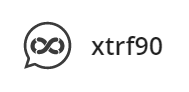
Name of the current Workspace

Options bar, including:
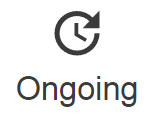
‘Ongoing’ filter, containing only open Projects and Quotes
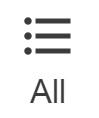
All Projects and Quotes including closed, archived and rejected ones
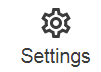
XTRF Chat Settings
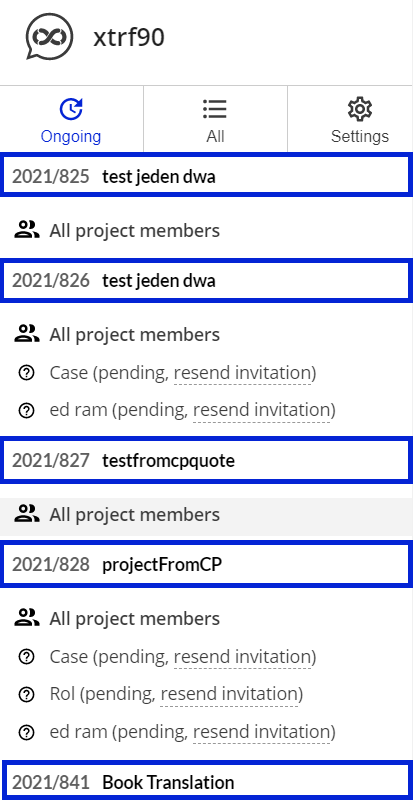
List of linked Projects and Quotes
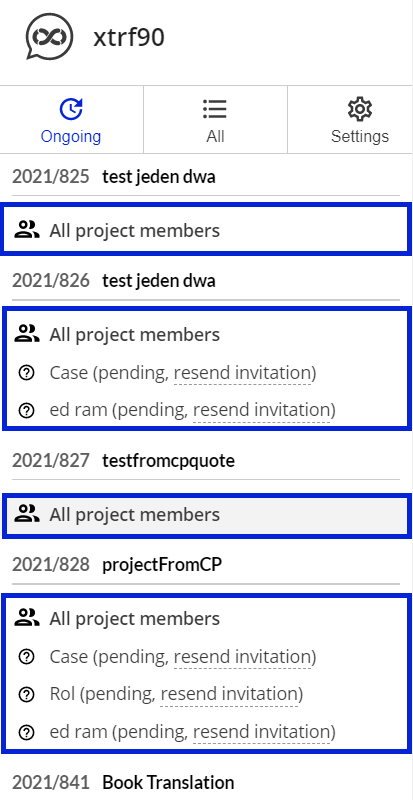
List of Chat Rooms within a Project or a Quote
Managers’ browsing options
Managers can:
- See the list of all Project participants,
- In the ‘All project members’ Chat Rooms:
- Read messages from other Chat Room members
- Receive notifications about unread messages in this Chat Room
- Send messages visible to all Project participants
- In individual Chat Rooms with Vendors:
- Read messages from other Chat Room members
- Be notified about unread messages in Chat Rooms
- Send messages to specific Vendors and other Managers in the Project
- Be notified about unread messages in the Project as a whole
Customer support service by UserEcho

