How to use CAT analyses for defining payables/receivables
This is an old version of the article. Please check the actual version in our new Knowledge Base.
The financial information on a project can be provided in two ways — either manually by entering the volume or using the CAT analysis generated by a CAT tool.
The CAT analysis can be added to the project at two different levels: in the 'Files' card or directly in the Receivables or Payables tabs in the 'Finance' card.
Adding the CAT analysis on the Receivables and Payables tabs
Go to the 'Finance' card and click on the Receivables tab. The following view will be displayed:
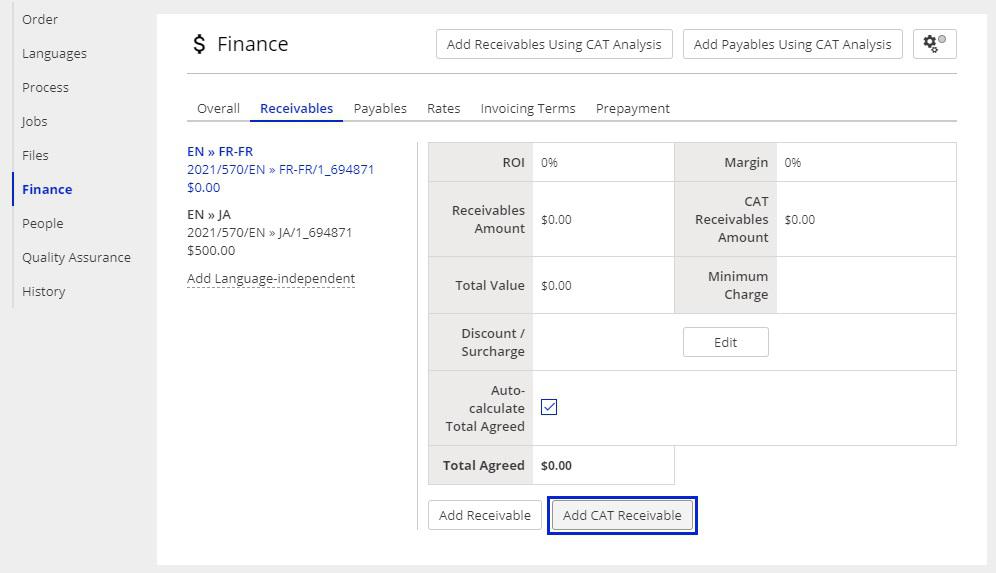
Click on the Add CAT Receivable button. In the pop-up you can choose a CAT tool used to generate the analysis: SDL Trados, XTM, memoQ or Other.
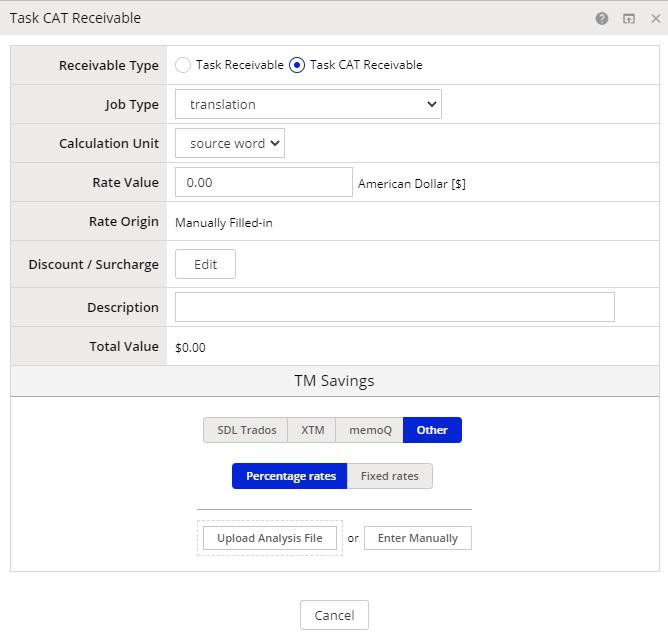
The option Other allows you to upload an analysis file from another CAT tool, such as Memsource, Wordfast, etc.
Click on the Upload Analysis File button. The analysis will be added to the 'Finance' card, and a detailed breakdown will be displayed.
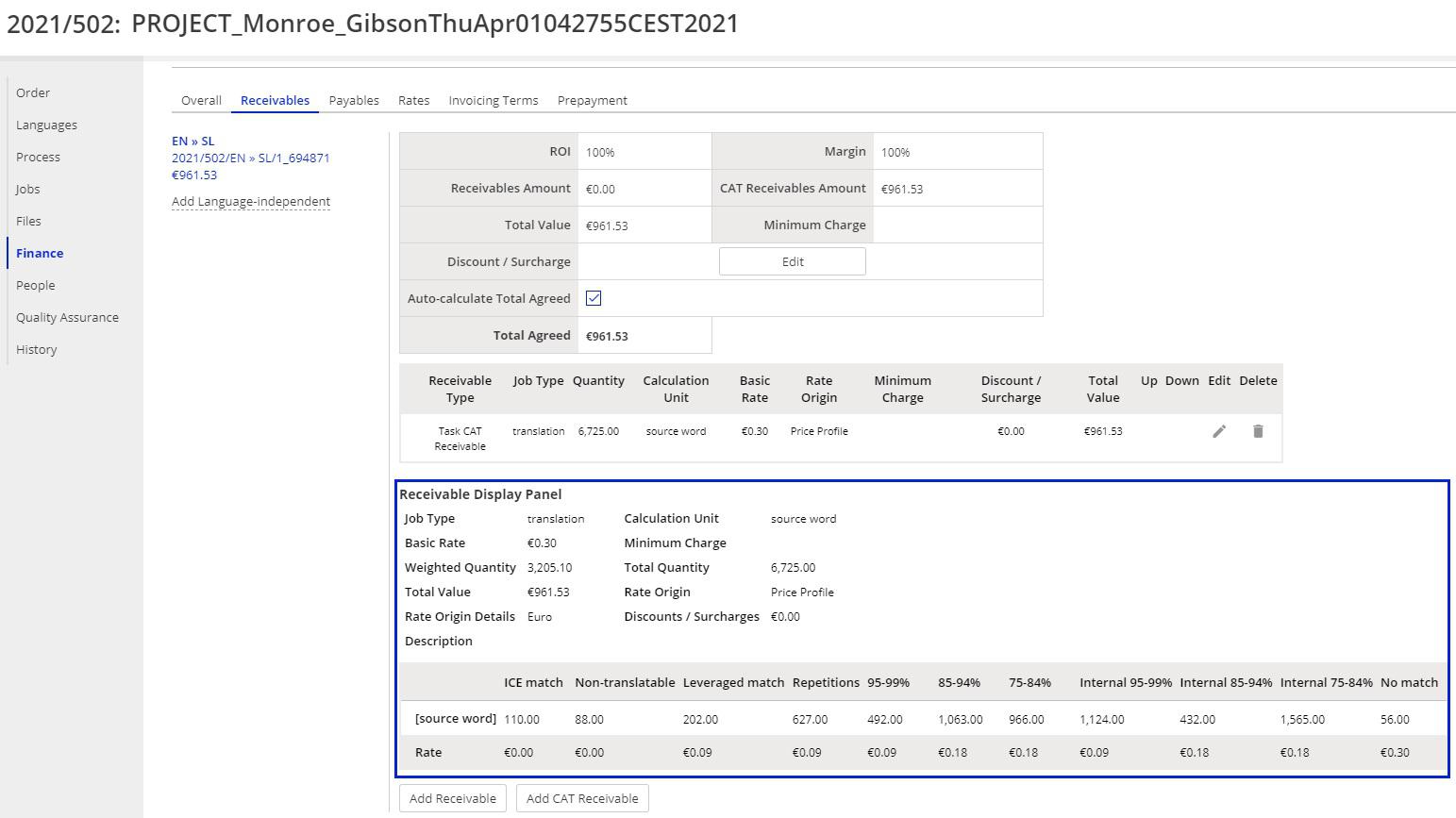
Also, the total amount the Client will be charged for the Project will be calculated based on the CAT analysis and the rate defined in the Client Profile.
To add a Payable based on the CAT analysis, go to the Payables tab on the Finance card and click on the Add CAT Payables button. It is possible to upload a new CAT analysis or import the CAT analysis already uploaded on the 'Receivables' tab by clicking on the Import All from Receivable button.
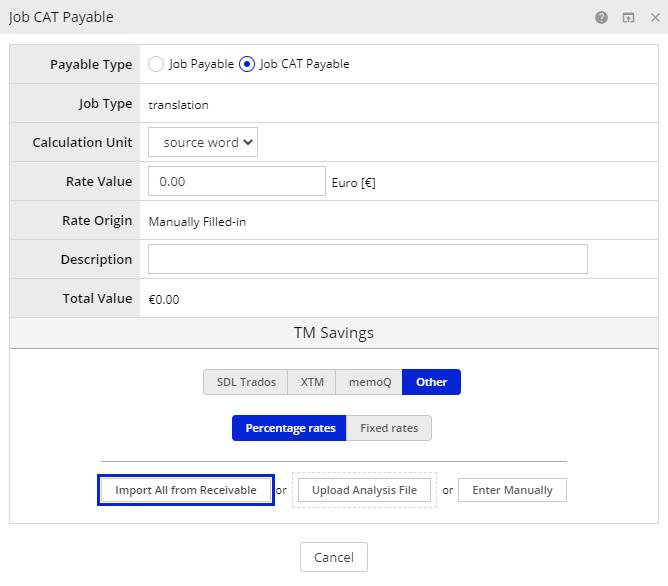
Adding the CAT analysis on the Files card
The CAT analysis can also be uploaded on the 'Files' card. Click on the Add Files button or drag and drop the analysis on the card.
In the pop-up displayed choose the correct file category (CAT Analysis) and the language pair it refers to.
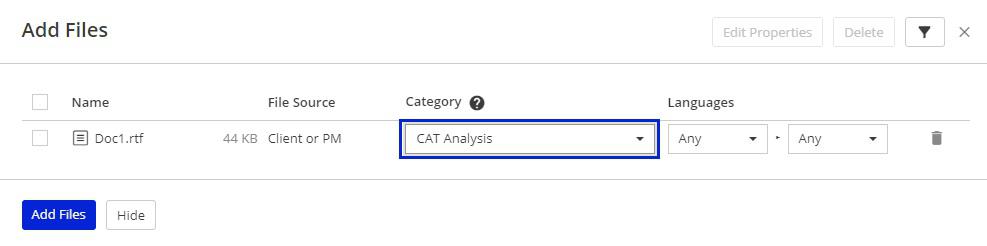
Next, click on the Add Receivables Using CAT Analysis or Add Payables Using CAT Analysis buttons in the top right-hand corner of the Finance card:
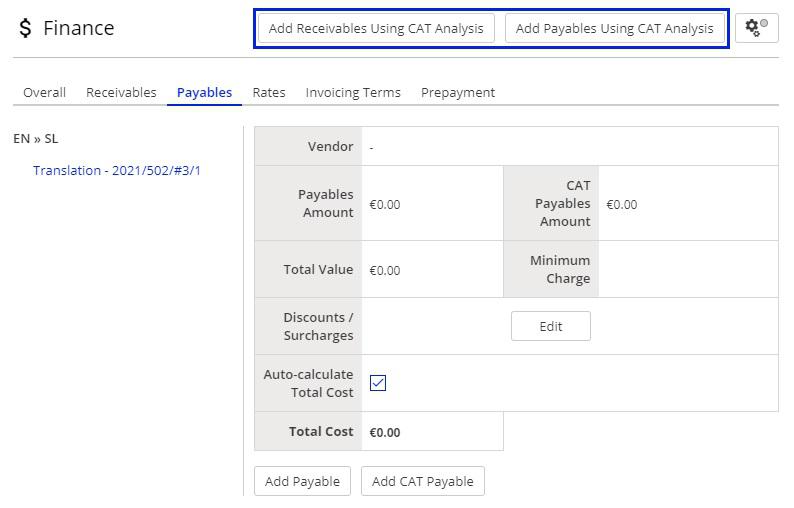
Select the job type and calculation unit and check if the CAT analysis is associated with the correct language pair.
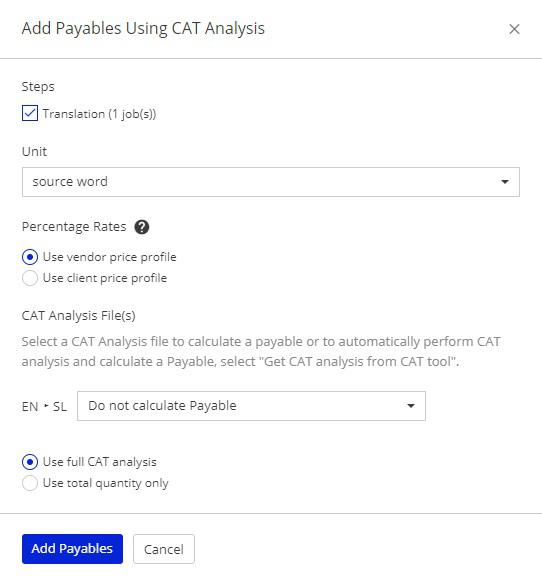
Click on the Add Receivables / Add Payables button. The total amount to be paid by the Client will be calculated based on the analysis selected.
To automate adding receivables or payables follow below links to our other articles:
Customer support service by UserEcho

