Automatic Client Invoicing
This is an old version of the article. Please check the actual version in our new Knowledge Base.
When creating a new client invoice in XTRF manually, it is presented at the beginning as Not Ready with no items, and hence no gross total calculated, the default recipient being the one who is defined as Accounting Contact Person in the client's profile. Several further steps have then to be taken to set up an invoice that could be sent to the client.
In order to automate the process, go to configuration's Periodic Jobs. It is not a setting available to everyone: your plan and user privileges have to allow that.
Search for "Invoicing" and if you get no results, add a new Client Invoicing periodic job.
Find the sections of such a periodic job explained below.
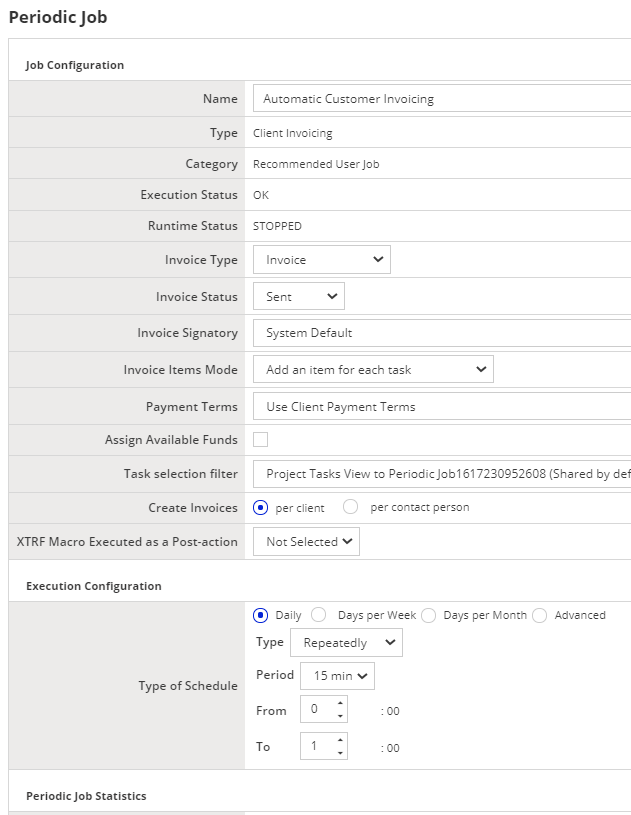
Job Configuration
- Invoice Type:
- Go for Invoice unless you actually use Pro Forma invoices (but you probably do not, so skip it.)
- Invoice Status:
- Sent – full automation setting that makes sure no human intervention is required.
- Ready – this status assigns an individual number to each invoice and leaves it to a user to actually send them. You may want that if you expect invoicing to be less formal and add a personal touch to every email sent.
- Not Ready – the invoices will be less than semi-prepared with some verification and send out still to be done by your staff.
- Invoice Signatory:
- Select a specific Home Portal user responsible for billing.
- System Default – someone selected to be that signatory in the Invoicing tab of the general client settings.
- Invoice Items Mode:
- Add one item for all tasks – just one general item is created, e.g. "Translation services".
- Add an item for each task – the project is itemized per language.
- Add an item for each task receivable – this option creates the most detailed items that can specify the wordcounts on invoice.
- Payment Terms:
- Pick a particular term.
- Use Client Payment Terms – follows the settings from client profile.
- Assign Available Funds:
- Yes/No – when prepayments are used in the system
- Task selection filter:
- This will vary between individual installations, but look for a view named "Uninvoiced project-tasks from closed projects" or something alike.
- Create Invoices:
- per client – the client's Accounting Contact Person is going to receive the invoice. And, if that person is unspecified, the system will attempt to use the client's main email address.
- per contact person – contact person from project is the recipient. If there are more items from various projects, one person from a random project-task is used. This setting is not available when manually creating invoices.
- XTRF Macro Executed as a Post-action:
- A technical option meant for e.g. exporting data to files.
Execution Configuration
- This section lets you specify, how often this action is triggered.
Periodic Job Statistics
- If this periodic job has already run for some time, you will learn from here when was the last time it worked, if errors occurred etc.
Customer support service by UserEcho

