How to apply memoQ filter configuration in Smart Projects / Quotes
This is an old version of the article. Please check the actual version in our new Knowledge Base.
Filter configuration allows you to apply specific file import settings for Source Documents.
MemoQ integration in XTRF allows to select a filter configuration when uploading files to a memoQ-integrated Smart Project or Smart Quote.
Prerequisites
Selecting memoQ Filter Configuration is enabled only for files categorized as a ‘Source Document’ in a Smart Project. You also need to create a linked project in memoQ first.
How to apply a memoQ filter configuration
- Go to the Smart Project or the Smart Quote.
- Go to the ‘Files’ card and click on Add Files.
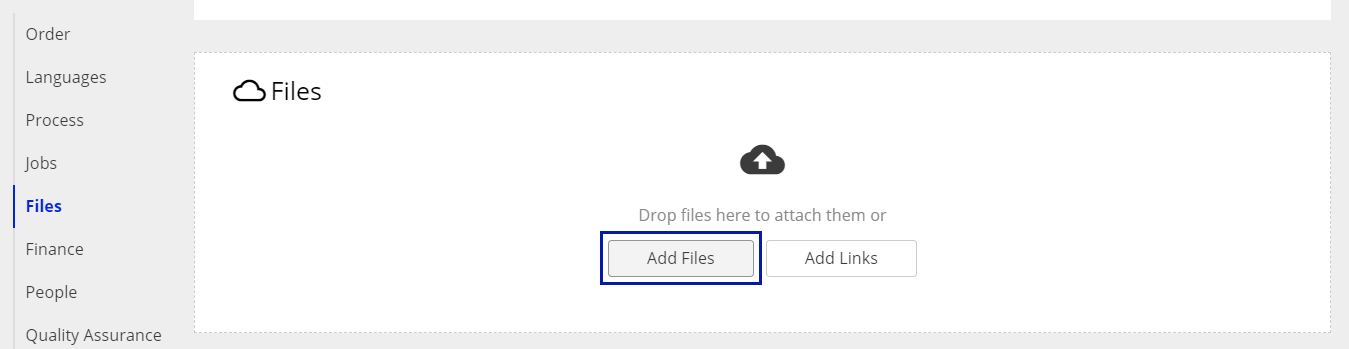
- In the pop-up window click on the Configuration Icon in the top-right corner of the window. Tick the Show memoQ Filters Configuration checkbox.
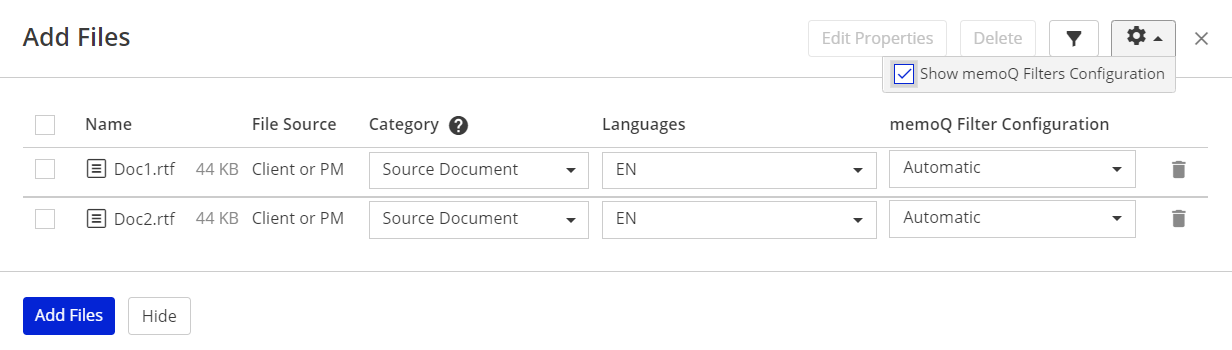
- When the checkbox is ticked, a ‘memoQ Filter Configuration’ drop-down list is displayed in the ‘Add Files’ window.
- Select the desired filter configuration from the drop-down list. By default, memoQ's Automatic filter configuration is selected.
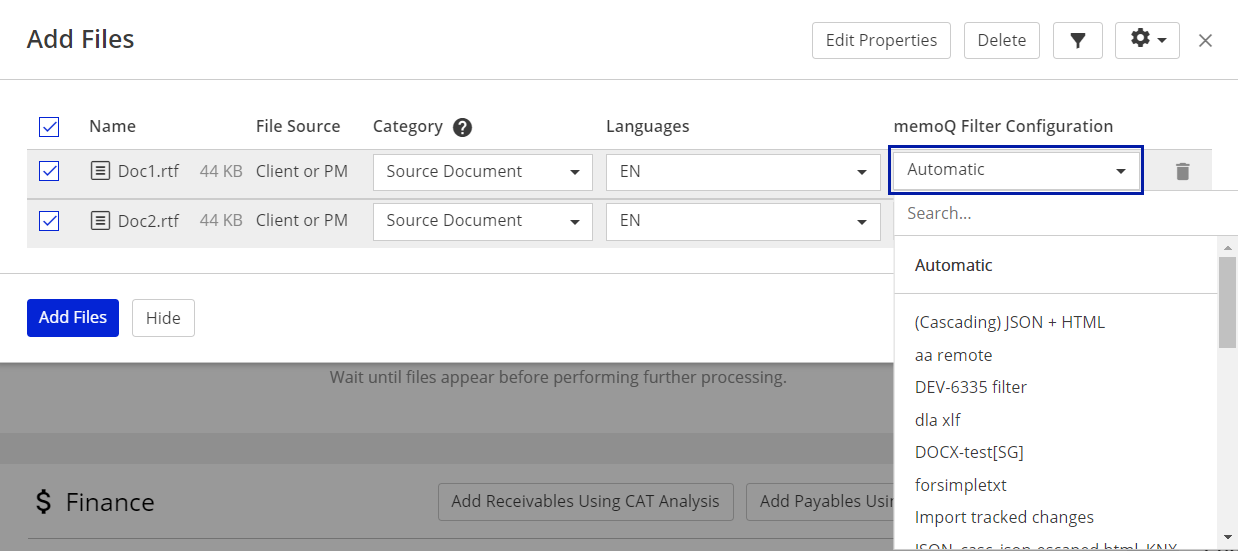
- When you are ready with all other settings, click on the Add Files button.
Result
The Source Document in question is imported to the linked memoQ project with the use of the selected filter configuration.
Customer support service by UserEcho

