Automatic Files Delivery
This is an old version of the article. Please check the most up-to-date version in our new Knowledge Base.
Automatic Files Delivery automates delivery of final files to the client. Its configuration allows to
set which files from the last Job(s) in the Process should be delivered
and when. The result of the operation is an
automatic e-mail notification with a link to a ZIP package with deliverables sent to the client contact person. The delivered files also become available for download in Customer Portal (if enabled).
Global Configuration
Automatic Files Delivery can be configured globally for all new Smart Quotes and Smart Projects. To enable this feature globally:
- Go to the
 Configuration menu.
Configuration menu. - Go to Projects and Quotes > Automations (Smart) (alternatively, start typing "Automations" in the menu's Search field).
- Scroll down to Automatic Files Delivery card.
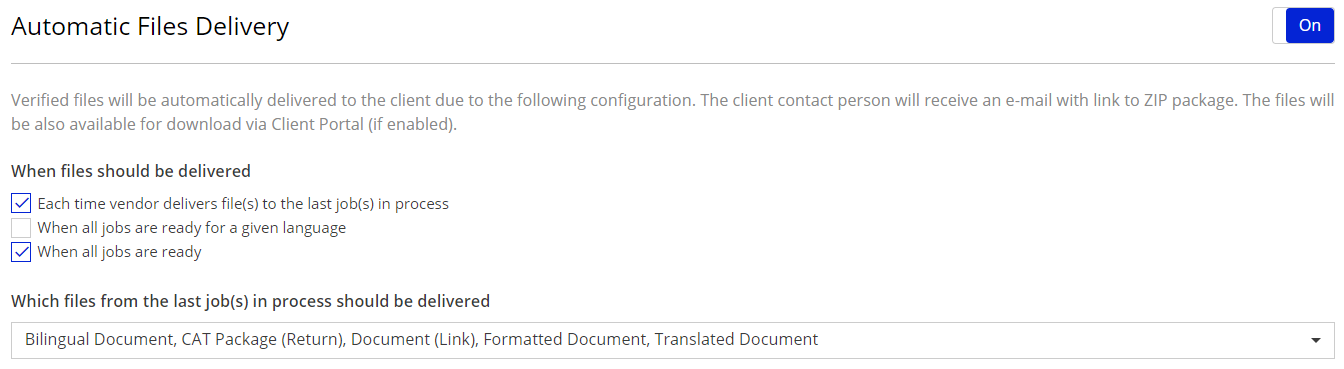
- Switch the automation On using the switch in the upper-right corner of the card.
- Set up when files should be delivered by selecting from the following options (at least one option needs to be selected):
- Each time vendor delivers file(s) to the last job(s) in process;
- When all jobs are ready for a given language;
- When all jobs are ready.
- Set up which files from the last job(s) in process should be delivered by selecting desired file categories from the drop-down list.
- The settings you choose are saved automatically and will be valid for every new Smart Quote or Smart Project.
Project-specific Configuration
Automatic Files Delivery can also be configured individually per Smart Quote or Smart Project. Such configuration takes precedence over the global settings described above. This means you can set up a different behaviour of this automation for each Smart Project, regardless of the global configuration. You can also switch off this automation for particular projects, despite it is switched on globally (and vice-versa).
To enable Automatic Files Delivery in a Project or Quote:
- Go to the Files card of the Smart Project or Smart Quote in question.
- Click the gears icon in the upper-right corner of the card.
- The Automation Configuration window appears.
- Switch the automation On using the switch in the upper-right corner of the window.
- Set up when files should be delivered by selecting from the following options (at least one option needs to be selected):
- Each time vendor delivers file(s) to the last job(s) in process;
- When all jobs are ready for a given language;
- When all jobs are ready.
- Set up which files from the last job(s) in process should be delivered by selecting desired file categories from the drop-down list.
- Click Apply changes button to save your changes.
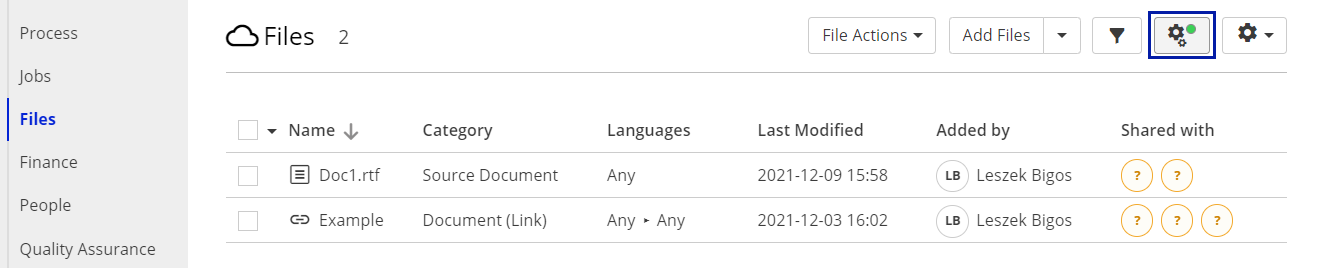
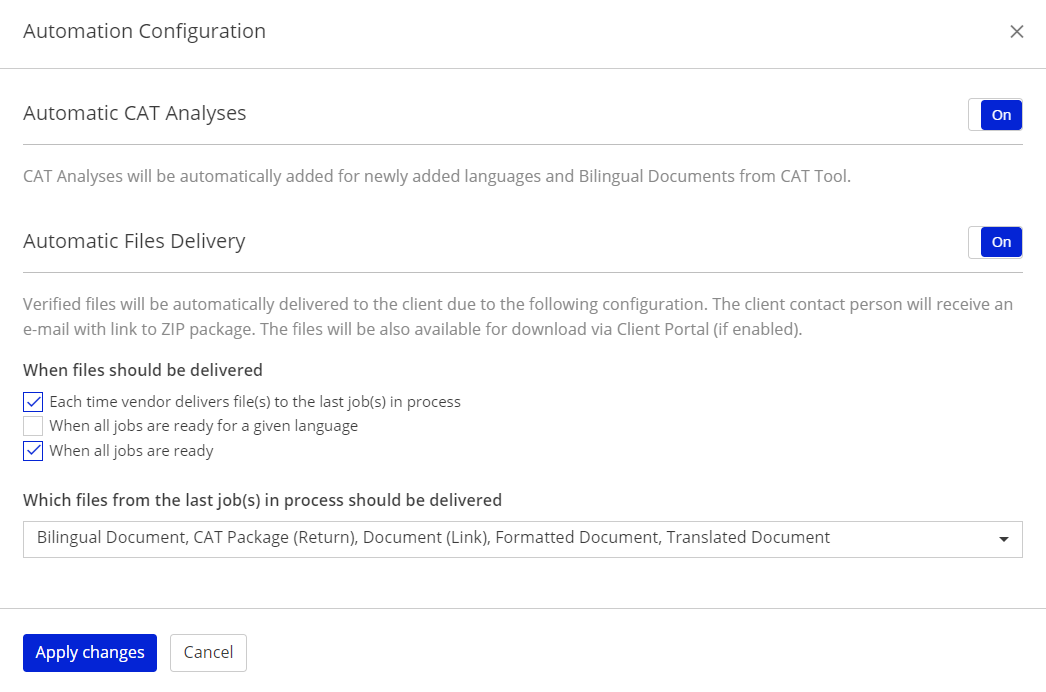
Customer support service by UserEcho

