How to set up Website Embedder widget?
This is an old version of the article. Please check the actual version in our new Knowledge Base.
With the Website Embedder Widget you can attach your website to the Dashboard in the Home Portal. This way, you can have a quick overview of what's going on your website.
Note
Due to security reasons, adding websites is limited to the pages which use secure protocols (HTTPS). Some pages, e.g. Google, disallow embedding, therefore they cannot be attached to the Dashboard either.
How to add a Website Embedder widget
- Go to Dashboard module in Home Portal.
- Click Add Widget. The Add Widget pop-up window appears.
- Click the Add button in the Website Embedder row. The following window appears:
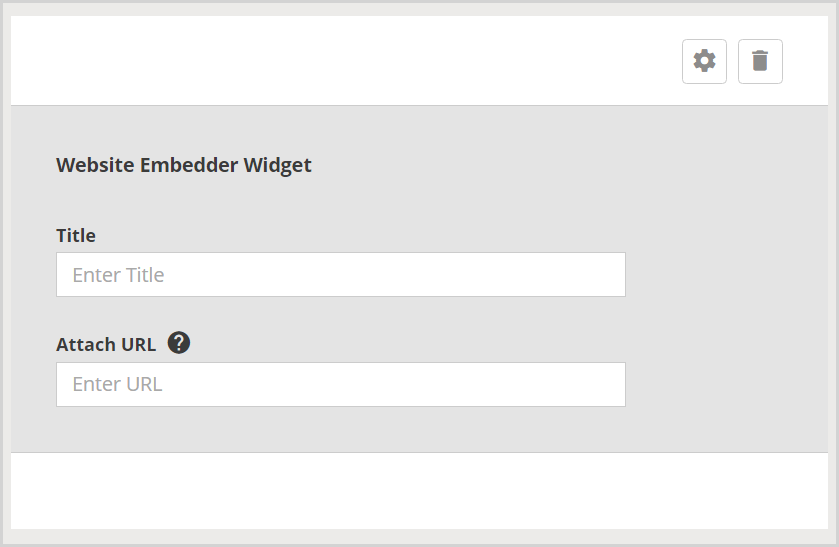
- Enter the name for the widget in the Title field. (optional)
- In the Attach URL field, enter the URL address of the website you want to embed. If the URL is provided correctly, the website appears below the widget settings.
- Click Save Changes. Your settings are saved and you can view the widget in your Dashboard.
Useful links
Customer support service by UserEcho

