Automations panel
This is an old version of the article. Please check the actual version in our new Product overview documentation.
'Automations' panel is where you can set up global configuration for Automations offered in Smart Projects. This configuration is valid for every newly-created Smart Project or Smart Quote.
To access the Automations panel, go to the ![]() Configuration menu > Projects and Quotes > Automations (Smart).
Configuration menu > Projects and Quotes > Automations (Smart).
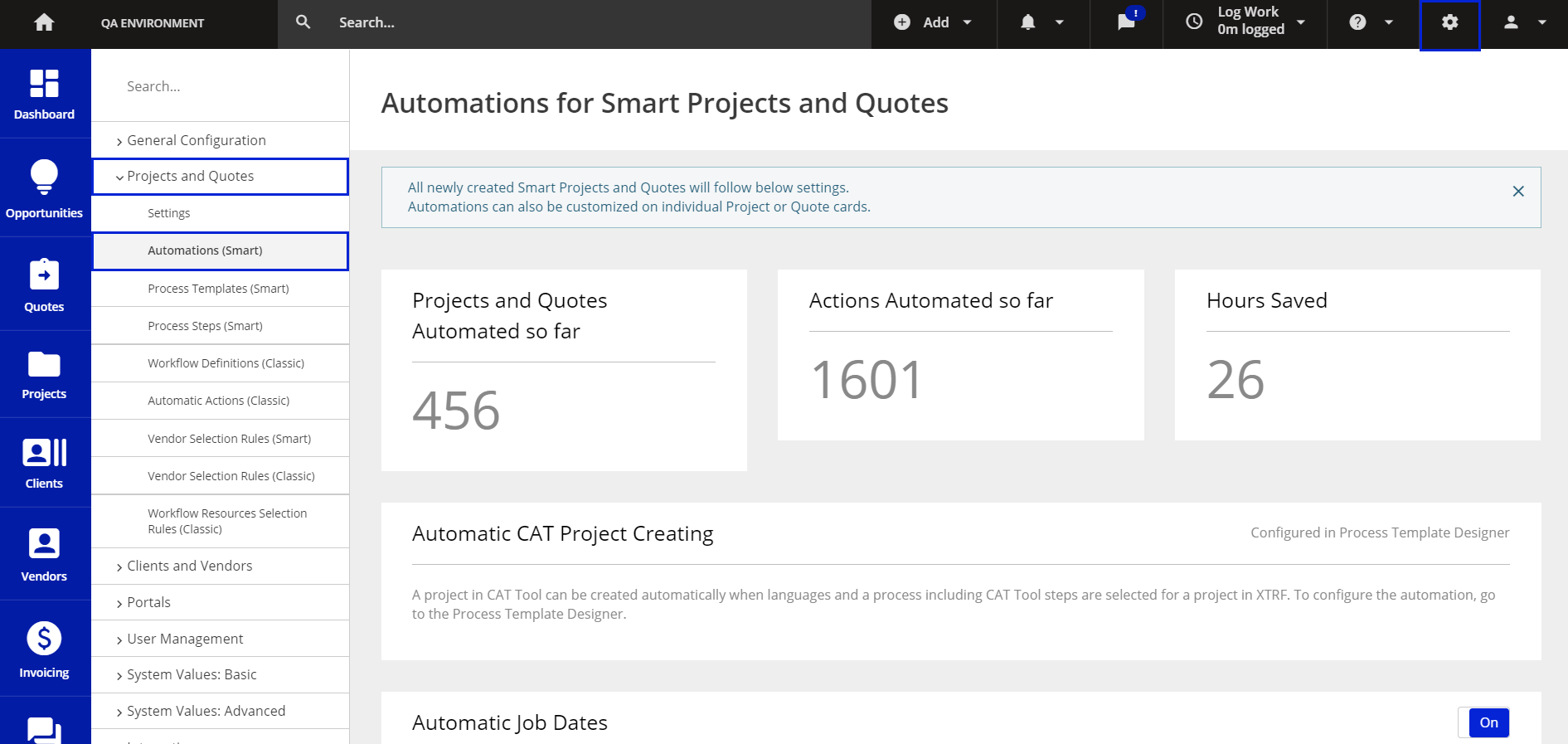
In the top part of the Automations panel there are 3 counters, showing how the Automations support Project Managers in their daily operations. The counters show:
- Number of projects and quotes automated so far,
- Number of automated actions so far,
- Number of hours saved by the Automations (by default, this counter assumes that 1 automated action saves 1 minute of Project Manager's time).
Below the counters, there are configuration cards for individual Automations offered in Smart Projects. Each card contains the name of the Automation it concerns, and its brief description. The cards for the Automations configurable from the Automations panel have an On/Off switch in the upper right corner and configuration set-up items, if applicable. Setting the switch to On, enables given Automation for every new Smart Project and Smart Quote. Setting the button to Off, makes the Automation disabled in new Smart Projects and Quotes.
The cards for the Automations that cannot be configured from the Automations panel, instead of the On/Off switch,display "Always On" or "Configured in Process Template Designer" information.
Customer support service by UserEcho

