
XTRF 9.8 Release Note
The on-premise installation package will be available in the next few days after this announcement.
On-cloud instances will be upgraded in batches starting tomorrow.
TL;DR
- Deeper integration with XTM
- Support of the memoQ 10.2 LTS version
- CAT tool improvements:
- Custom CAT tool steps
- Error-proof process templates
- Proper bilingual file sharing in multilanguage projects
- Improved Smart projects:
- Changeable client and service
- Deletable Smart process templates and steps
- Configurable status reverting for sent invoices and credit notes.
Improvements in CAT tool integrations
XTM
Welcome to the next level of Smart project's integration with XTM!
Starting from v. 9.8, the XTRF-XTM integration will ease the PM's everyday work by:
- Creating XTM-linked projects in XTRF even without defined Service and Client
- Synchronizing the XTRF's Client Deadline and Project Name fields with XTM's Due and Name fields
- Populating vendor assignments from XTRF to XTM
- Allowing custom CAT tool steps in XTRF (see the Custom CAT tool steps section below)
- Allowing to add manual steps to projects imported from XTM
- Automatically downloading translated documents from XTM to XTRF after each step (optional).
Those improvements will spare you from manually filling in the necessary project details in XTM, ensure the integrity of the linked projects, and reduce the number of errors in creating and managing the integrated projects.
To learn more about the integration, see the XTM integration for smart projects article.
memoQ
From XTRF v. 9.8, we support memoQ's latest LTS version 10.2.
All CAT tools
Custom CAT tool steps
Can't fit the steps you are using in CAT tools to the limited number of built-in steps in XTRF? That's no longer a problem, as you can create your own CAT tool steps using the Add Step option in Configuration menu > Projects and Quotes > Process Steps (Smart). Link your custom steps to the steps in the selected CAT tool, a specific CAT tool instance, and XTRF's job types. Moreover, you can copy and delete your new CAT tool steps just as you do with other custom steps in XTRF.
For XTM-linked steps, you also need to decide whether those XTRF steps should be the Default variant for the selected step in CAT Tool. The selected default variant will be used when importing projects from XTM.
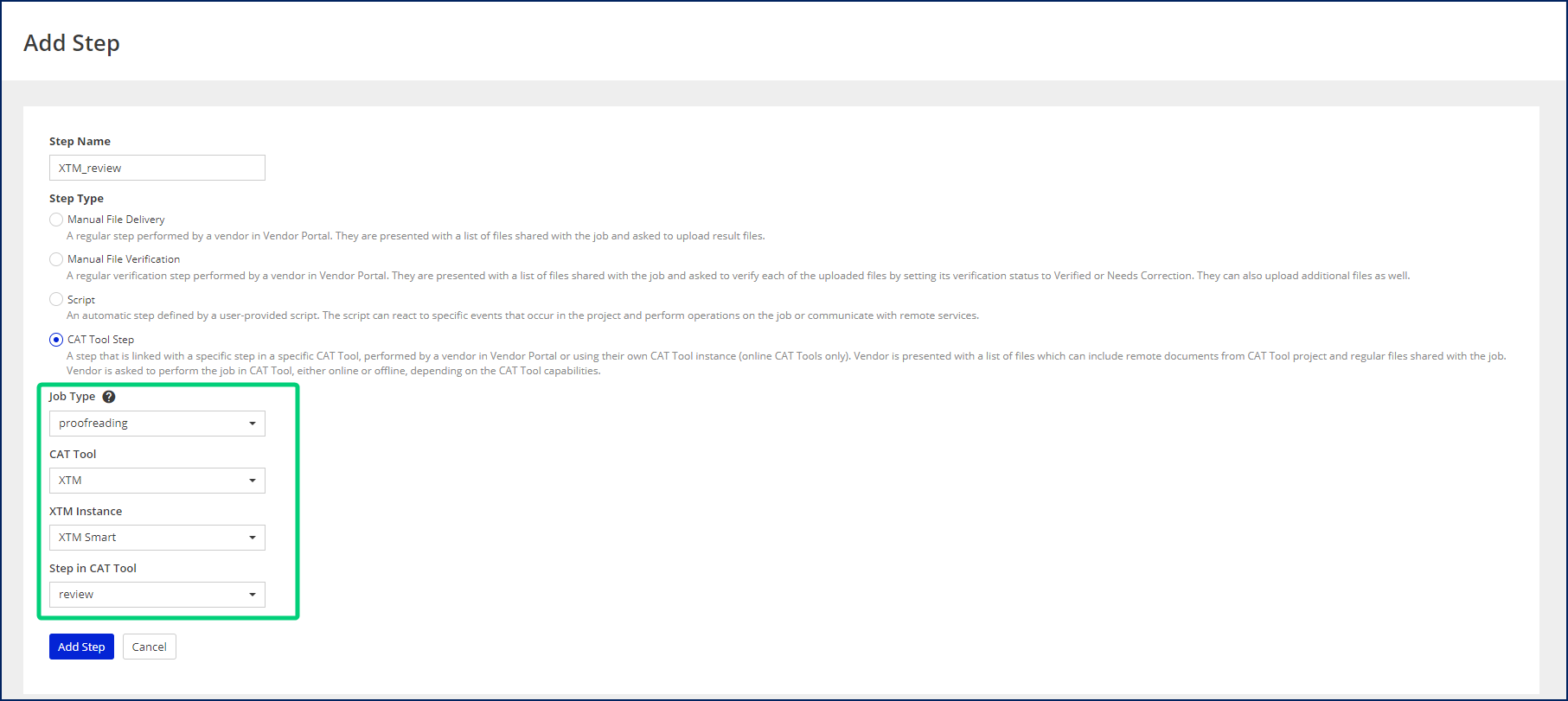
To learn more about adding custom CAT tool steps, see the Projects and Quotes | Process Steps (Smart) article.
Error-proof process templates
As for now, the error-proof process templates apply only to the memoQ integration. However, as soon as we deepen our integration with other CAT tools to the process template level, this would be the case for them too.
Creating process templates for CAT tool integrations was quite a challenge, especially when selecting the proper steps and placing them in the right order. Well, it is no more. To ensure your CAT tool-related process templates work correctly, we've created Process Types available in Process Templates and Process Designer:
- Regular Process
- Integrated with memoQ
- Integrated with XTM (coming soon).
Those process types define the available steps and their specific order that is accepted by the specific CAT tool. Now, if you are creating a Regular Process, you won't be able to add any CAT tool-related steps. If you are creating an Integrated with memoQ process, you won't be able to add any XTM steps, etc.
What's more, the system will ensure you add the steps in the correct order while creating the process template. That means you can add a new step only to specific slots allowed by the CAT tool project's requirements. For example, you won't be able to place the Review 1 step before Translation (memoQ), etc.
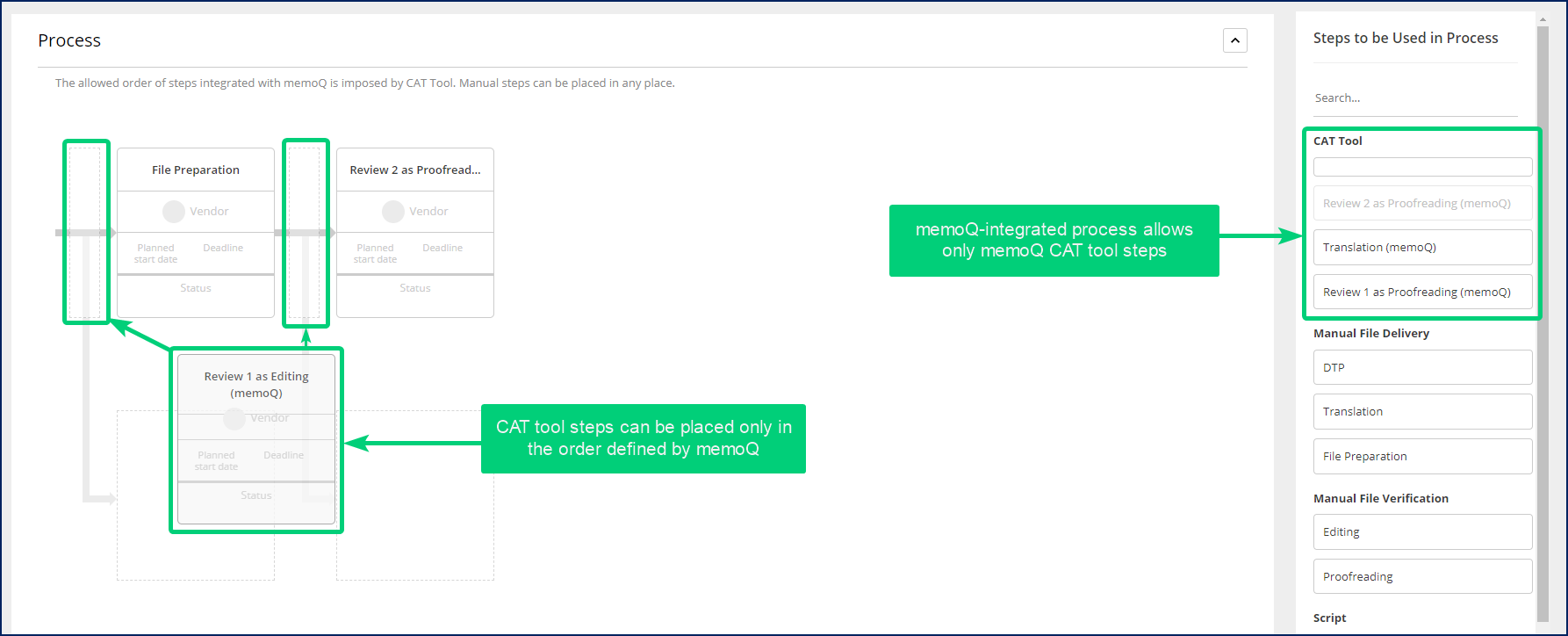
To learn more about creating and editing process templates, see the Projects and Quotes | Process Templates (Smart) article.
Proper file sharing in multilanguage projects
From now on, in projects with multiple target languages, vendors will receive only the bilingual documents they need to work with. This also applies to the manually added bilingual documents.
This improvement currently applies to XTM and memoQ integrations.
Other improvements
Service and client change allowed in Smart projects
No more irreparable mistakes when it comes to selecting Service and Client during the Smart projects creation!
From now on, you can:
- Skip the service and client selection while creating the project
- Change the selected service and client after the project is created.
- Track the changes in Service and Client in the History card of a Smart project or quote.
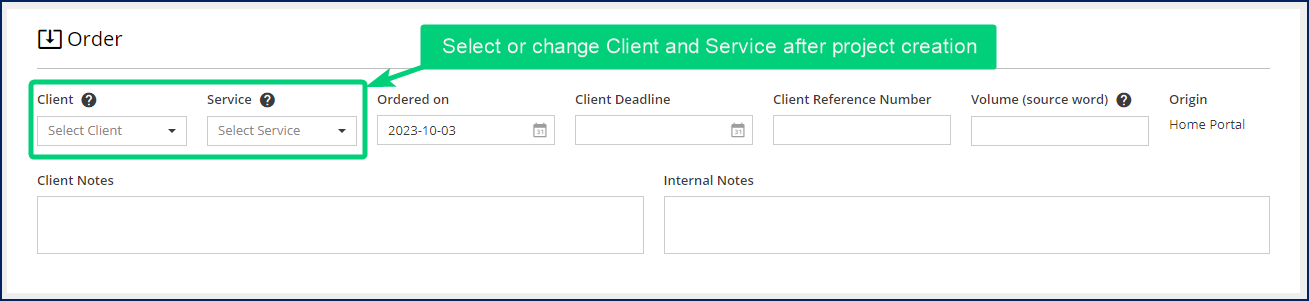
- Changing the service is possible until you start the project or send the project confirmation.
- Changing the client is possible when:
- the project wasn't converted from a quote
- has no associated invoices
- no project confirmation has already been sent.
To learn more about Smart projects creation, see the Smart projects article.
When it comes to quotes, selecting a client during the quote's creation is still necessary, while the service can be selected later. Both client and service can be changed in a created Smart quote.
Deleting Smart process templates and steps allowed
Starting from XTRF v. 9.8, you can delete unnecessary or unwanted process templates and steps used in Smart projects.
- To delete a process template, go to the
Configuration menu > Projects and Quotes > Process Templates (Smart), open the process template in question, and click the Delete button in the top right-hand corner.
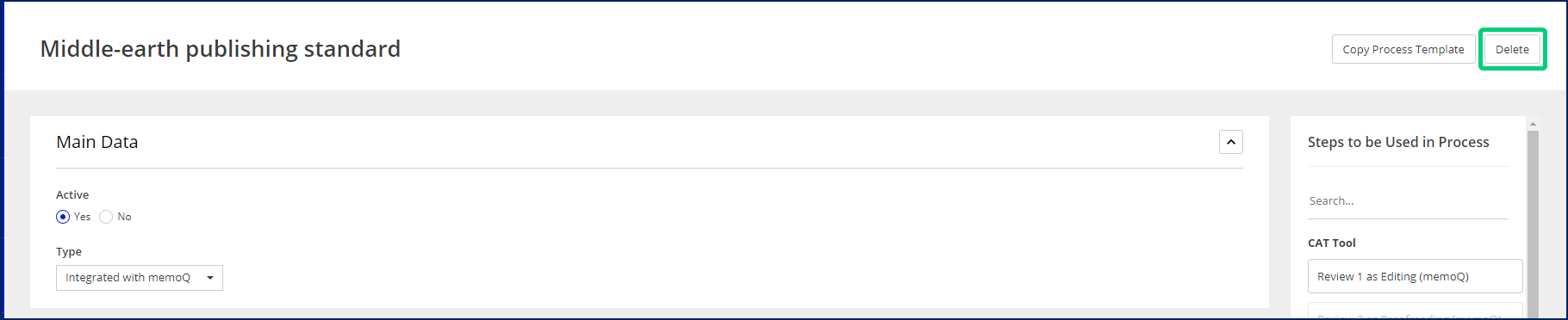
- To delete a step, go to the
Configuration menu > Projects and Quotes > Process Steps (Smart), open the step in question, and click the Delete button in the top right-hand corner.
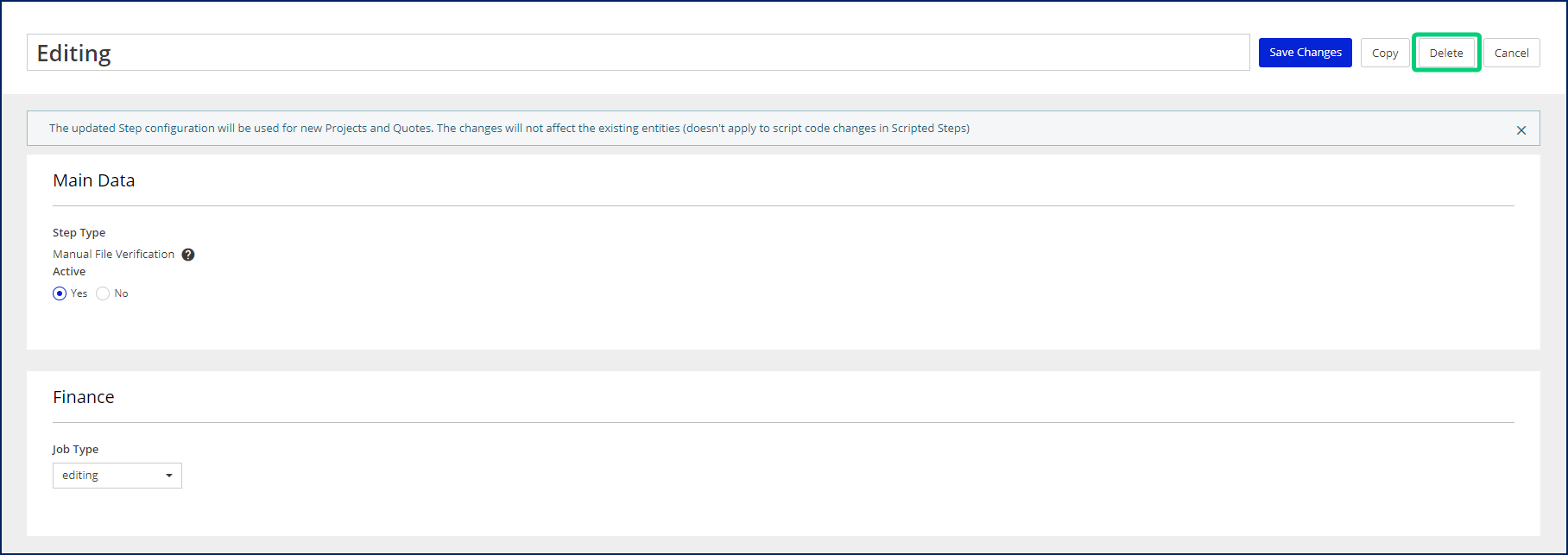
Optional status reverting for Sent invoices and credit notes
Have you ever felt that the possibility of making changes to already sent invoices and credit notes can be misused? Would you rather this option not be available for your employees? Well, now it's up to you to decide whether you allow the reverting. Go to the Configuration menu > Clients and Vendors > Client Settings > Invoicing tab, click the Edit button, and check or uncheck the Allow Reverting the Status of Sent Invoices and Credit Notes box.
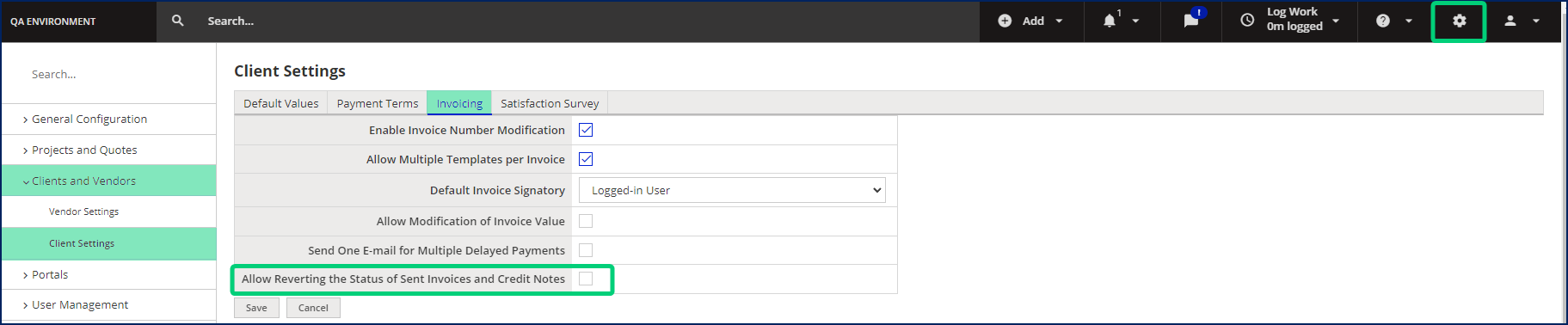
If the box is deselected, no changes of status or content of Sent invoices and credit notes are possible.

Regardless of the Allow Reverting the Status of Sent Invoices and Credit Notes box setting, reverting the status of an invoice for which a credit note has been issued will always be locked.
Warnings & Announcements
XTRF has stopped supporting integration with Trados Studio 2019, as the RWS Group no longer supports this version. Please upgrade to the later versions to continue using the Trados Studio CAT tool.
From XTRF 10.0 onwards:
- SMS notifications will be disabled. All XTRF-related communication will be conducted through e-mails and XTRF Chat.
- Support of PostgreSQL versions below 13 will be deprecated. As XTRF already supports Postgresql 13 since 9.0 v., you are advised to upgrade the database before upgrading XTRF.
- Existing Apache Velocity macros will be disabled. You are strongly advised to rewrite them in Groovy. To learn how to switch from Velocity to Groovy, see this article.
- Text box content will be limited to 20,000 characters. This limit will help increase system performance and prevent extensive memory consumption and potential stability issues.
About 0.3 percent of all content in XTRF exceeds the limit and will be truncated. To avoid losing valuable information, please keep your notes, comments, descriptions, and instructions within a reasonable length and avoid embedding images, as they're the most common cause of oversize.
The text box length limit will affect every text field in the system.
Minor improvements and relevant bug fixes
Component | Improvement |
|---|---|
Integrations - CAT - XTM | XTM project cannot be imported to XTRF without source files. |
Integrations - CAT - XTM | Instance ID field added to the XTM integration configuration. |
Integrations - CAT - XTM | XTM project ID and name are displayed in Smart projects imported from XTM. |
Integrations - CAT - XTM | An Update button that allows refreshing of cached data is added to Smart XTM integration settings. |
Integrations - CAT - XTM | Jobs split by target language in XTRF Smart projects are properly mapped and synchronized within the integration with XTM. |
Integrations - CAT - XTM | XTM project cannot be imported to XTRF if any of the languages weren't mapped correctly. |
Integrations - CAT - XTM | The Download Translated Documents option is set to Yes for the last step of projects imported from XTM. |
Integrations - CAT - XTM | The predefined (XTM) automatic integration process, XTM automatic service, and (XTM) steps are no longer available on the XTRF Home Portal. |
Smart Projects and Quotes | An empty built-in process template is added for projects created without a service. |
Smart Projects and Quotes | Corresponding filters and columns for Process Types were added in the appropriate areas of the XTRF Home Portal. |
Smart Projects and Quotes | The correct Origin is displayed for Smart projects imported from the CAT Tool. |
Configuration - System Values; Smart Projects and Quotes | Externally managed services and process templates are no longer available for selection on the XTRF Home Portal. |
Component | Bug | Fix |
System | Intermittent startup failures. | Technical fix regarding a very specific case when the system is unable to start properly. |
Smart Projects and Quotes | Language-independent receivables weren't instantly visible on the receivables list. | Improved display of language-independent receivables directly after creation |
Additionally, some technical fixes were made.
Customer support service by UserEcho

