XTRF 9.2 Release Note
Issue Credit Notes, if you want to grant your Client a refund, post-sale discount, or if you made an invoicing mistake.
Perfect your Document Templates and Themes with the Smart Templates Editor.
Read more about XTRF 9.2!
Table of contents
New features
Other enhancements
Relevant bug fixes
1. New features
Credit Notes
XTRF introduces Credit Notes to help fix accounting errors, apply post-sale discounts, refunds and other fiscal corrections.
Credit notes are evidence for the reduction in sales, so they’re tied to Items disclosed in the primary invoice. Credit Notes have two access points.
- Open an existing invoice, and in the Main Data tab click on Issue a Credit Note.
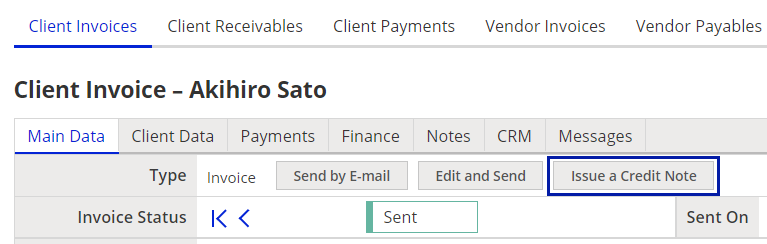
- Click on the ‘Invoicing’ module in the left menu, and select one of invoices from the browsing list. A menu above appears, and you can click on Issue a Credit Note from there.
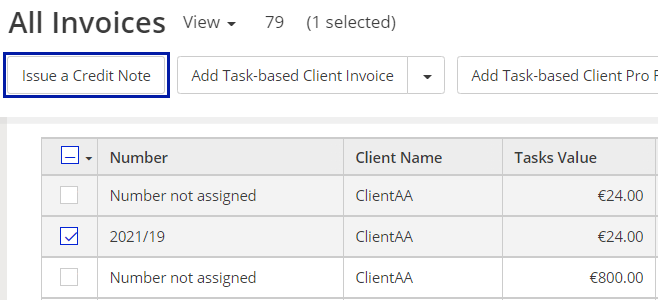
Clicking on Issue a Credit Note opens a wizard. Specify your intent for the Credit Note, to get the document predefined and easier to edit.
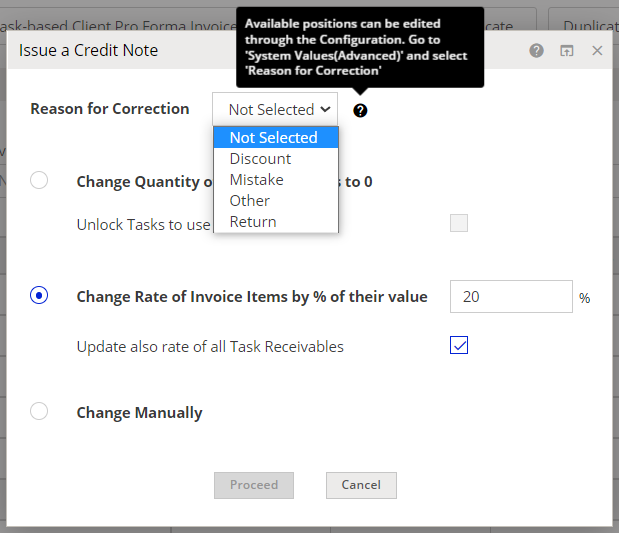
Credit Note is a new type of client invoices. It looks a lot like a regular invoice, but with several fields specific to the nature of a credit note as a document. Credit Notes feature also comes together with dedicated, built-in Document Templates.
The default language for credit note templates is American English (EN-US).
Read more
How to issue a Credit Note in XTRF
How to manually edit a Credit Note in XTRF
Live editing of Document Templates and Themes in XTRF
Shape your Document Templates and Themes directly in XTRF by using the Smart Templates Editor.
You don’t need to be proficient in HTML to create your own Document Templates and Themes in XTRF. No need to install additional software anymore, as it was with BIRT-4 templates. No need to inquire others for specialized help.
The Smart Template Editor is intuitive and accessible, resembling other standard document editors. A similar interface is used in XTRF for editing notification templates, so if you’ve been using it, you’ll have an additional head start.
HTML-based Document Templates and Themes are added on top of their existing BIRT-4 counterparts. To edit the built-in HTML Templates and Themes on the list, make sure to select the ones with ‘OpenPDF’ as their Rendering Engine.
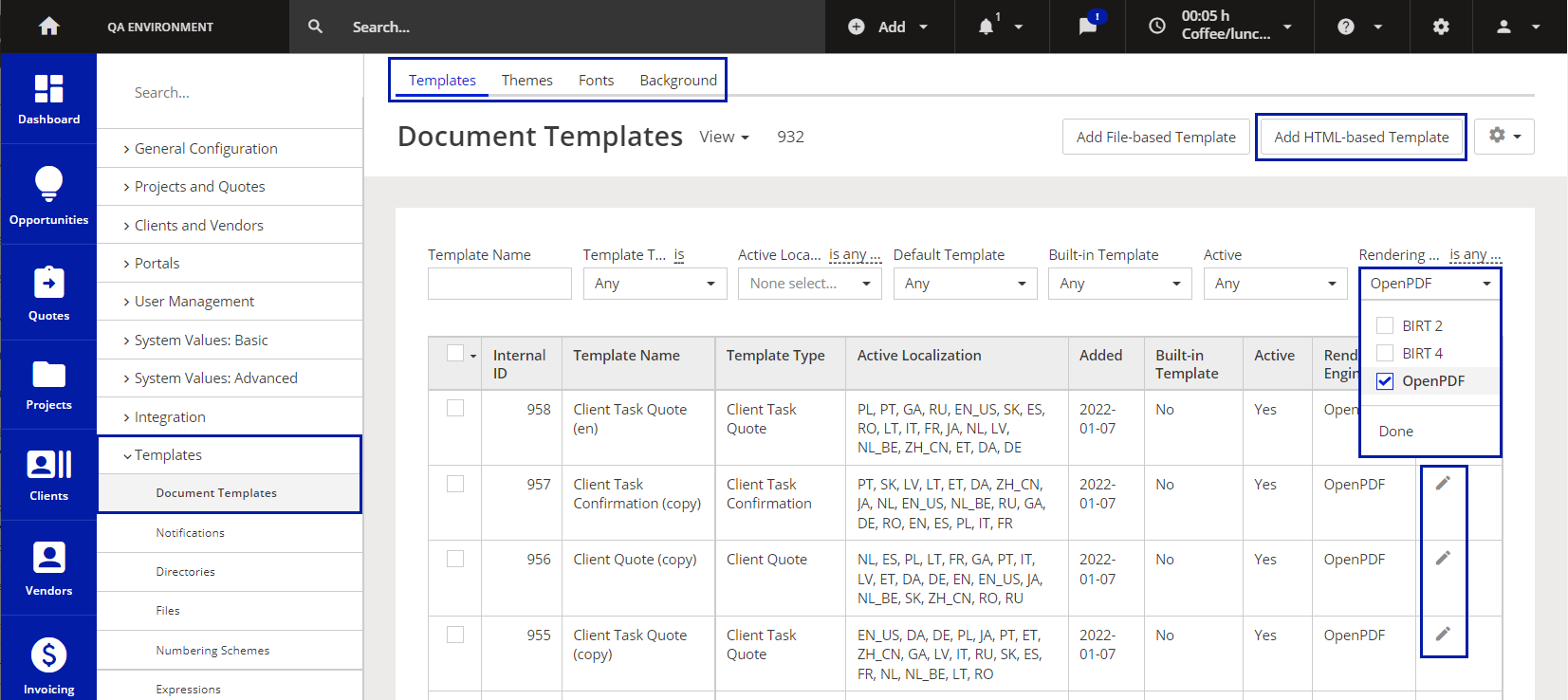
An updated browsing view of Document Templates in XTRF
Localization of HTML Templates and Themes
Easily prepare and manage each language version, as they are multiple sub-entities of the same HTML Template or Theme.
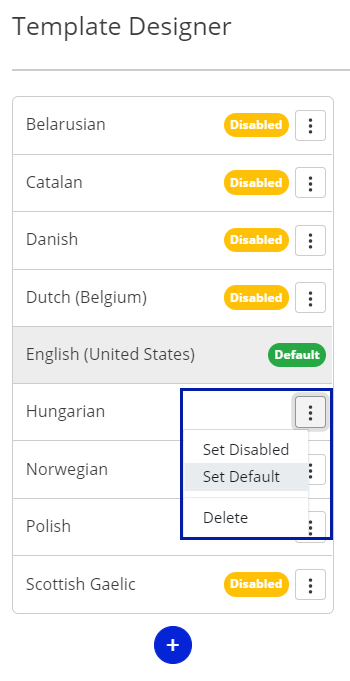
To utilize this we added default communication languages to Client and Vendor profiles, so if you set them up, they can receive Document Templates and Themes already in the target language.
Smart Template Designer
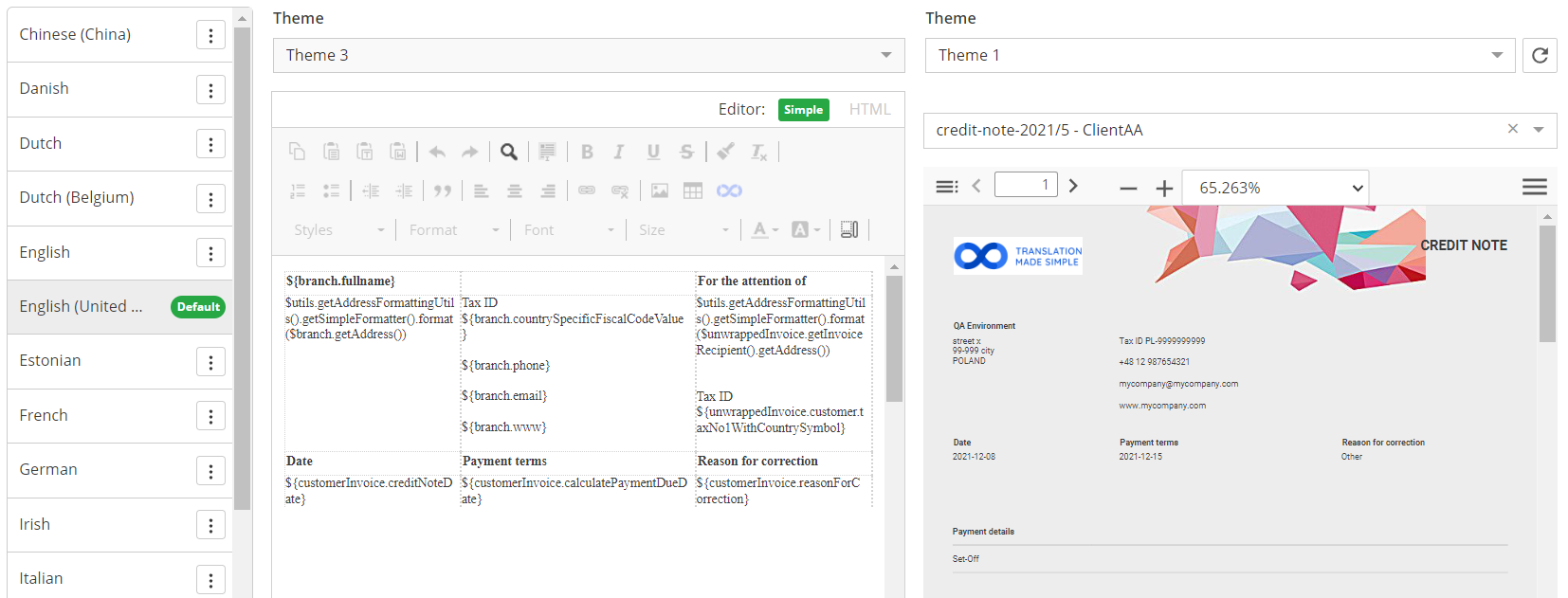
The window on the left is a content editor. You can switch between the visual and HTML editor at any time by clicking on the buttons in the bottom-right corner.

The window on the right is for preview. It shows how the final Document would look with any applied Theme, and on a particular document example: both can be selected from a drop-down menu.
Once you select the document and the Theme, the preview will be rendered automatically in the window on the right.
The window is equipped with options like table of contents, scaling, page turning, and others available in the Menu.
In addition to the above, the Theme Designer adds a ‘Styles’ tab that shows the CSS parameters of each style, and ‘Options’ tab to select fonts and background settings.
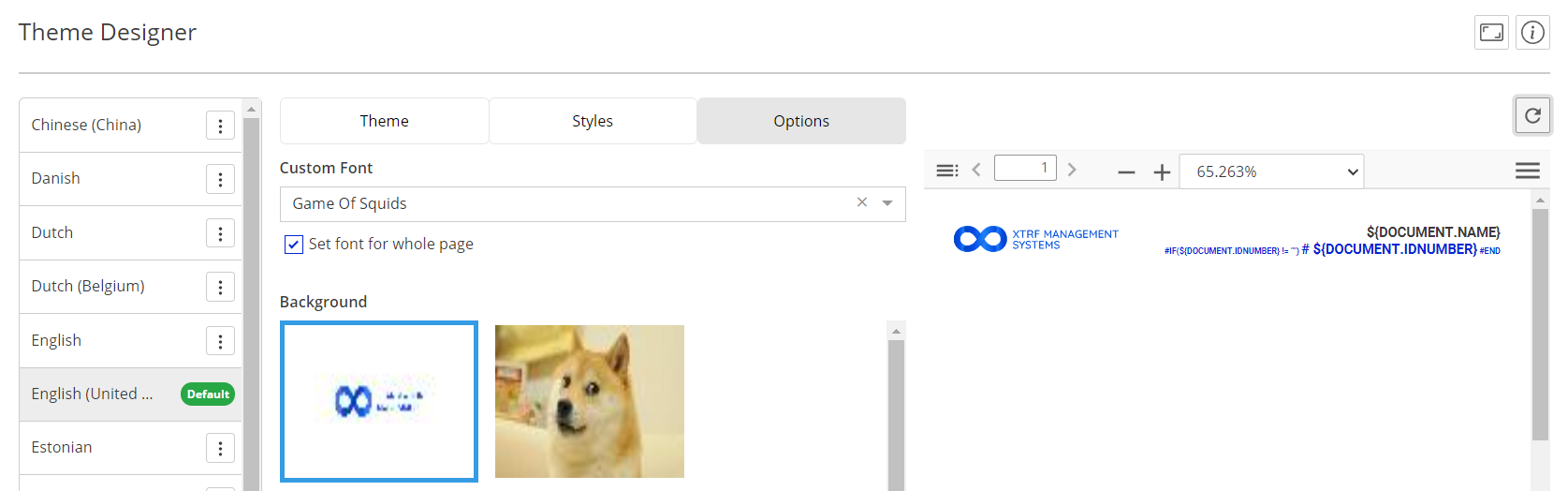
Note
To utilize language variants properly, from XTRF v9.2 onward, the language of Client Portal’s interface and the preferred language for Client’s emails & documents are separated as individual settings, so make sure all these settings are aligned as needed.
These properties will be migrated and retained as in v. 9.1, so there is no need for you to prepare anything prior to the upgrade.
Built-in HTML document Templates and Themes
XTRF provides built-in document Templates and Themes for both OpenPDF and BIRT-4 rendering engines. They look nearly identical, so you can select one of the engines of your preference and get the same value.
Read more:
Live editing of document Templates and Themes in XTRF
2. Other enhancements
Delivering links allowed in Smart Projects
Adding and sharing links with Jobs has already been allowed for 'Source Document (Link)' and 'Reference File' categories. Now the links can be also added as Job deliverables by Vendors in Vendor Portal. Additionally, we introduced a new, generic category for links called Document (Link).
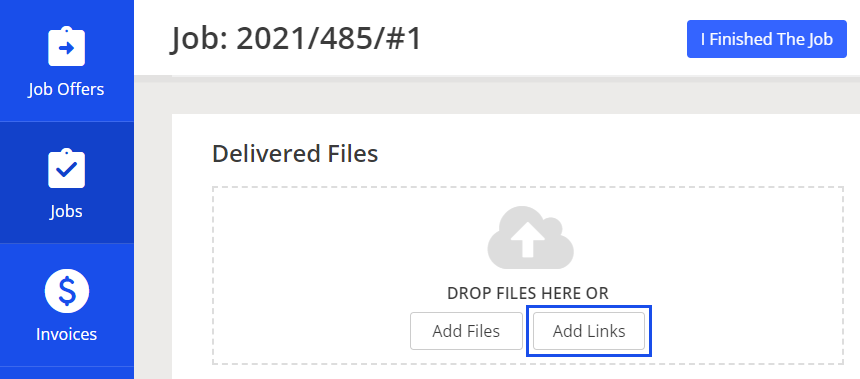
Adding links in the Vendor Portal
Delivering links in jobs is also possible through Home Portal and Home Portal API.
Read more:
Access to macros regulated
Administrators can now limit the access to certain macros to particular groups of users. This solution has been introduced to eliminate the potential risk of errors and system malfunctions, if the complete list of macros is available for all users to browse and run.
If you’re an administrator, go to the Configuration Menu > Integrations > XTRF Macros. Add a new macro, or open an existing one, and scroll to the newly added ‘Permissions’ section.
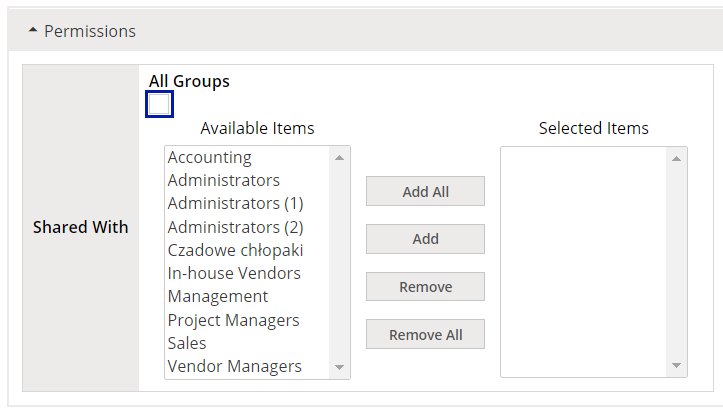
‘All groups’ checkbox is selected by default. If you want to restrict the access to the macro, uncheck the box, and select the groups you want to grant access to.
If the user is not within the selected group, they won’t see the macro on their browse list and won’t be able to run it, including through the API. Inactive macros also cannot be run via API now, which hasn’t been the case in previous versions.
Read more:
Changed the Client address source for invoice documents
When generating invoice documents, the system now pulls Client address information from the ‘Client Data’ tab in the invoice itself. Previously the system would pull the information directly from the Client profile.
Thanks to this update, the address changes applied in the Client profile will not affect the invoices and pro-formas issued with an old Client address, unless you decide to update it yourself by clicking on Refresh Client Data.
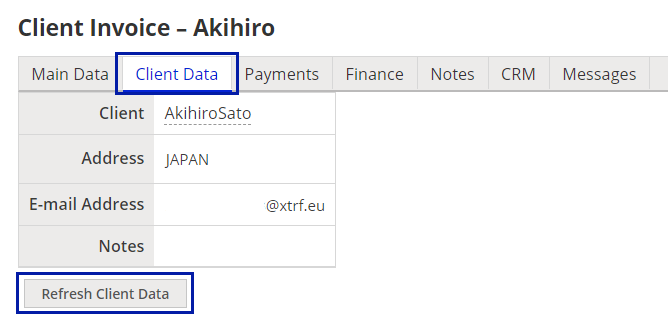
Improved locating multiple email configurations
In some cases when an XTRF Platform had emails outboxes set up in the main configuration and in other branches as well, a change in the main configuration would cause an authentication failure and block sending out emails. This happened because the system would pull settings from the branch instead of the main configuration.
The administrators will be able to locate and fix such issues with ease, thanks to several interface improvements:
- The main configuration includes hints about other existing outbox settings, including branch IDs and links to branches
- Branch IDs are included in the error logs, successfully sent messages and email lines with queued messages
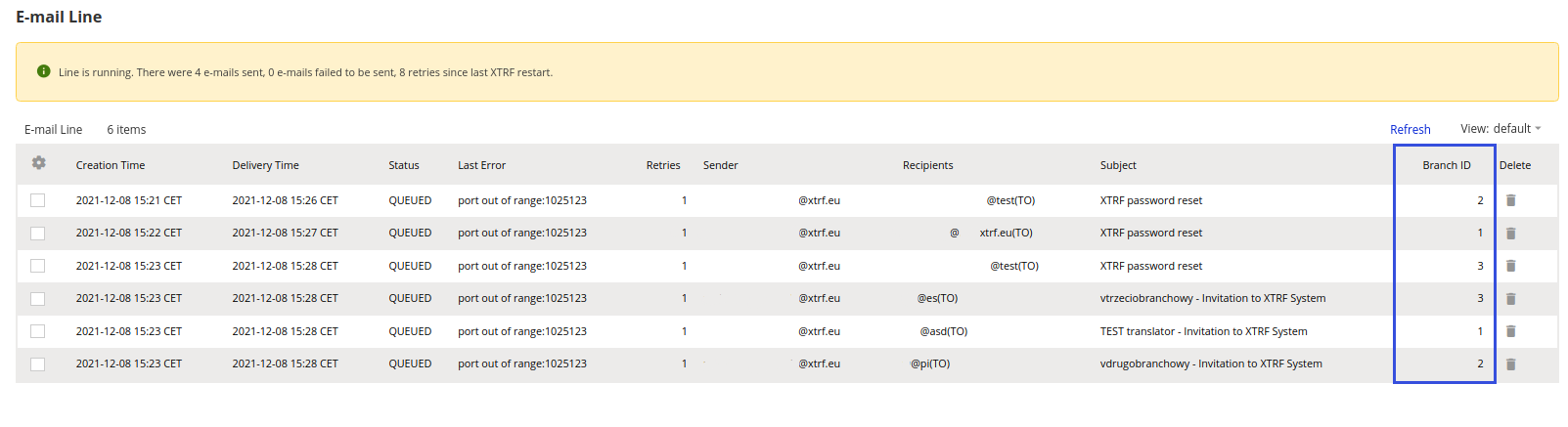
3. Relevant bug fixes
Component | Bug | Fix |
Classic Projects and Quotes, Integrations - CAT - Memsource, Vendor Portal - Jobs | In case of a Memsource-integrated project with at least two Jobs that used automatic Memsource workflow templates, an error occured: “Could not execute action in hibernate”. | Removed an error that blocked a Memsource project from finalizing when additional offline files were uploaded to an online job. |
Integrations - CAT - SDL Trados | In a Trados-integrated project, when two Jobs are mapped identically in the workflow definition (i.e. ‘Review’), both Jobs were added to an automatic payable, and neither could be removed. | Fixed an issue with ‘Add CAT Payable’ checkbox: now the user can select which of the identically mapped Jobs should be added to an automatic payable. |
Customer support service by UserEcho


ETA on 9.2? :)
It's ready! :) We will be gradually rolling out XTRF v9.2 starting from this week on. For the on-premise instances, the installation file will be available in our public repository in the next few days too.