Order / Quote card
This is an old version of the article. Please check the actual versions: Quote card and Order card in our new Product overview documentation.
The first card you see on top of the quote or project page contains some of the general information:
| Quote | Order |
|---|---|
| Client* | |
| Service* | |
| Created on* | Ordered on |
| Offer Expiry | Client Deadline |
| Expected Delivery Date | Actual Start Date* |
| Business Days | Actual Close Date* |
| Client Reference Number | |
| Budget Code (optional) | |
| Volume | |
| Origin* | |
| Client Notes | |
| Internal Notes | |
* – non-modifiable fields, they are automatically filled out by the system
Here are two sample screen shots.
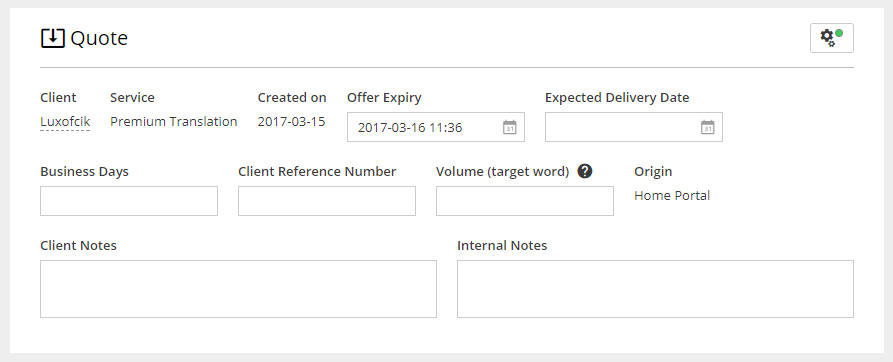
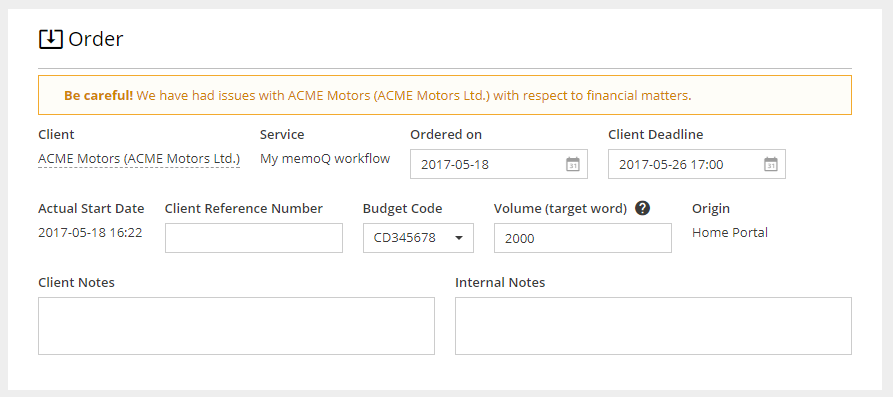
As seen on the Order screen shot, the card can also show a warning that the client had issues paying for their orders in the past. It respects a Warn PM that Client is Permanent Non-payer setting in the Client's account under the Main Data > Invoicing tab.
Although the labels should be self-explanatory, let us look closely at some of the fields:
- Offer Expiry – an indication by when the client should decide on the Quote
- Expected Delivery Date – it gets converted to the project's Client Deadline
- Business Days – an estimated number of working days needed for the Project to be delivered
- Client Reference Number – it may also be Client's PO number
- Budget Code – only shown if it is enabled in the Client Profile
- Volume – an estimated number of words that helps to calculate the Job Dates when Automatic Dates are turned on
- Origin – indicates where the Quote/Project comes from. It may be: Customer or Home Portals, Quote Request Form, or a Smart Connector
- Client Notes – they contain special instructions put in the 'Notes' field by the Client on a Quote Request Form or through the Client Portal
- Internal Notes – remain modifiable also after the Project is closed
There is an automation button in the top-right corner of the card. It is available on Quote card only and allows for Automatic Quote Approval. When switched to ON, the Quote will be turned into a Project, the moment Client approves it.
Customer support service by UserEcho

