Self-Service Manager for XTRF
Manage your business relationship with XTRF personally.
What is the Self-Service Manager (SSM)?
Self-Service Manager is an online assistant to help you manage the business and administrative side of your relationship with XTRF. With updates, more configuration options are being added and automated, more services are available for a semi-automatic order, and more technical information can be viewed without having to contact XTRF Helpdesk.
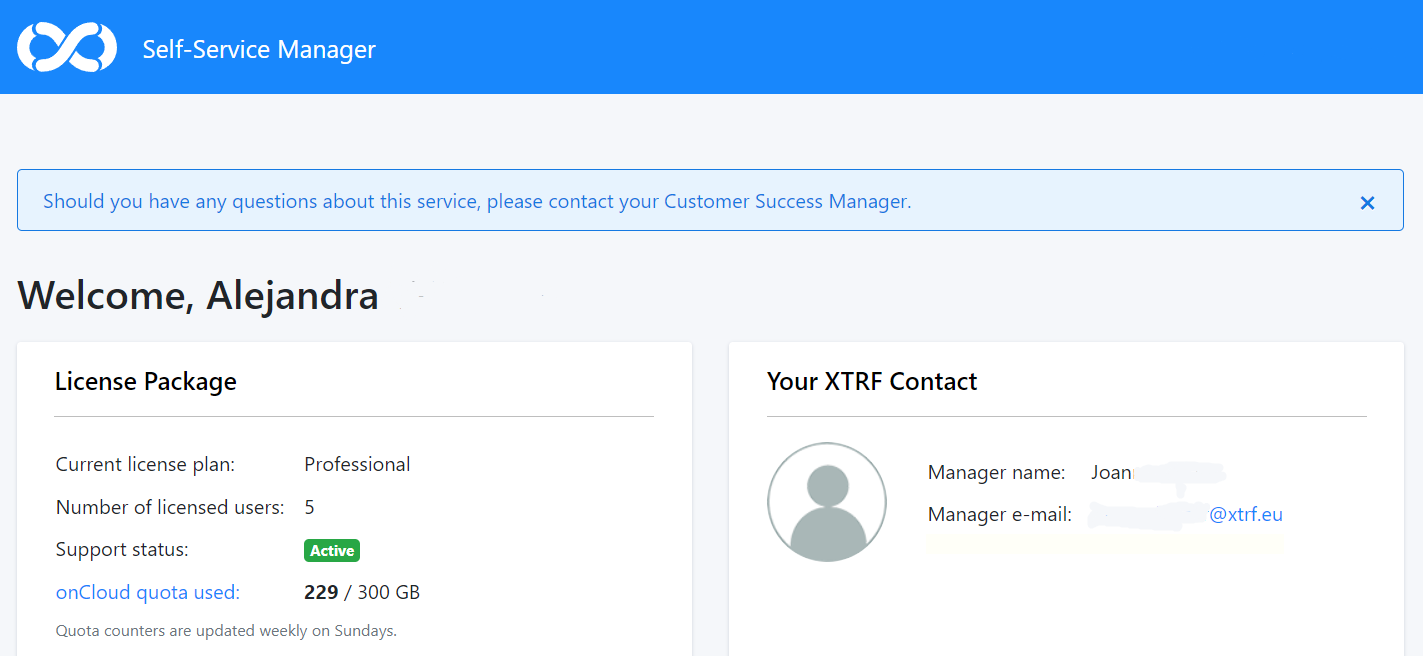
Self-Service Manager’s vignette
Who can access SSM?
Self-Service Manager can be accessed by users who are allowed to send requests to XTRF Helpdesk via JIRA. Users with such competencies can access XTRF Self-Service Manager by clicking the link on the XTRF Help Desk welcome screen or using the direct link https://ssm.xtrf.eu/.
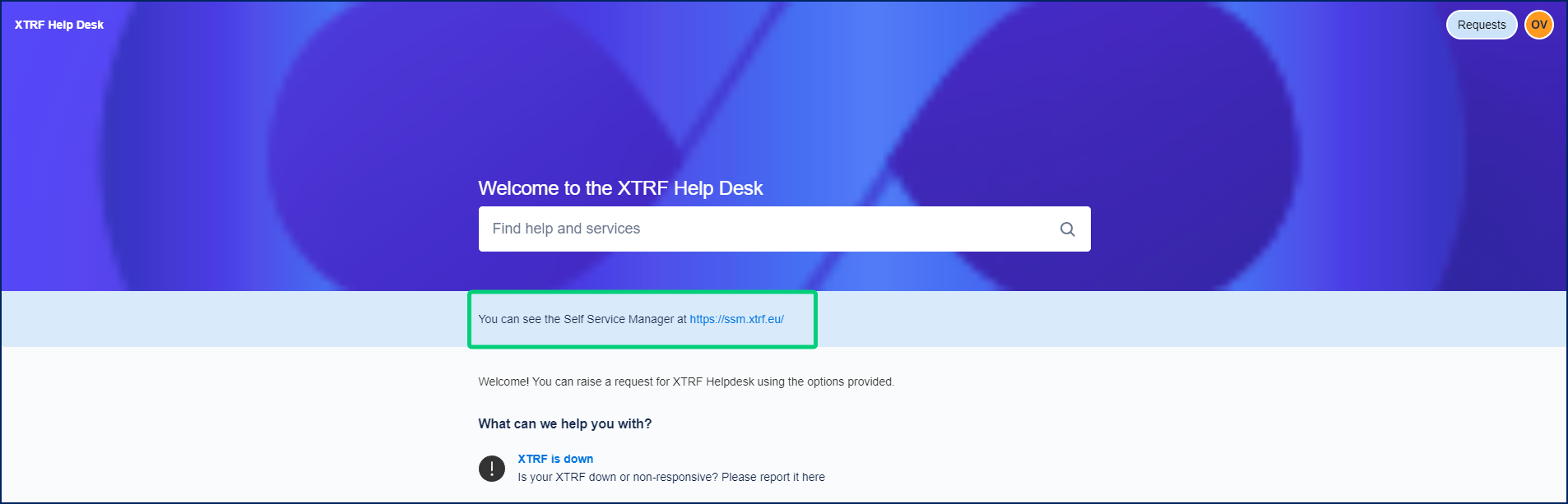
After you follow the link for the first time, you will be asked to log in once again. Click the Log in with Jira Custom App button.
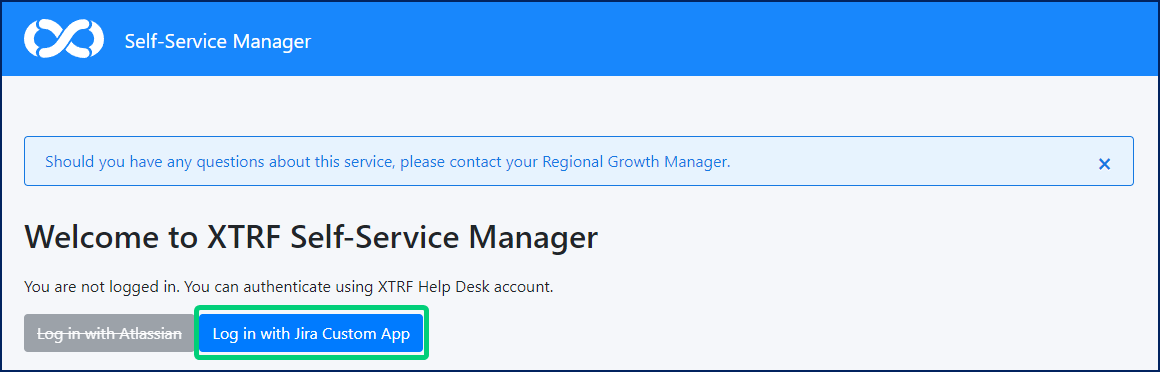
Provide your credentials (the same as you use for logging in to the XTRF Help Desk). Next, click the Proceed to SSM button in the middle of the screen. You will be directed to the Self-Service Manager main page.
If you need access to the Self-Service Manager and don’t have it, please, contact the XTRF Helpdesk.
Basic features
Here’s the rundown of features present in the Self-Service Manager.
License package
You can check what’s your current license plan, how many people use the license, your support status, and how much onCloud space is still available for you.
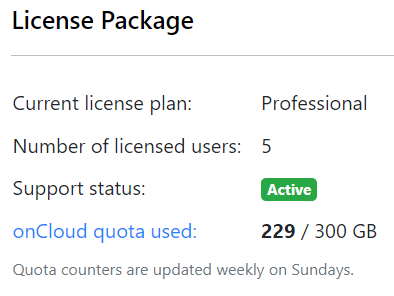
Your XTRF Contact
Displays the name and contact data of your Customer Success Manager in XTRF.
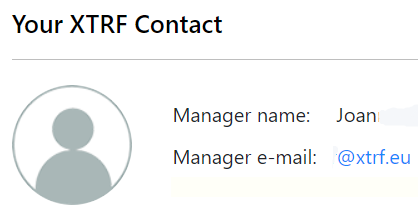
Ask us about:
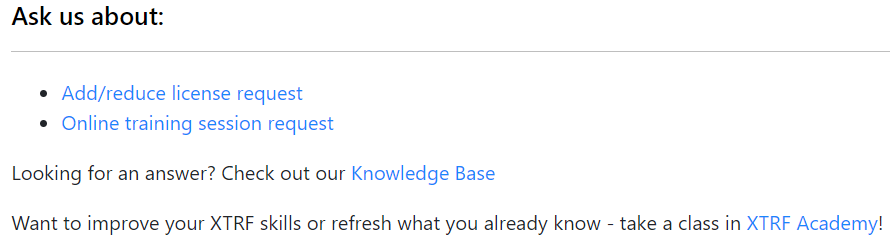
Clicking on links opens predefined, editable messages to your Customer Success Manager. You can request a bump or reduction of your XTRF license, or ask for an online training. Other links directly open the Knowledge Base with web articles or XTRF Academy with video tutorials.
Download repository
This section contains installation files for the most recent version of XTRF, as well as links to the installation guide and release notes.
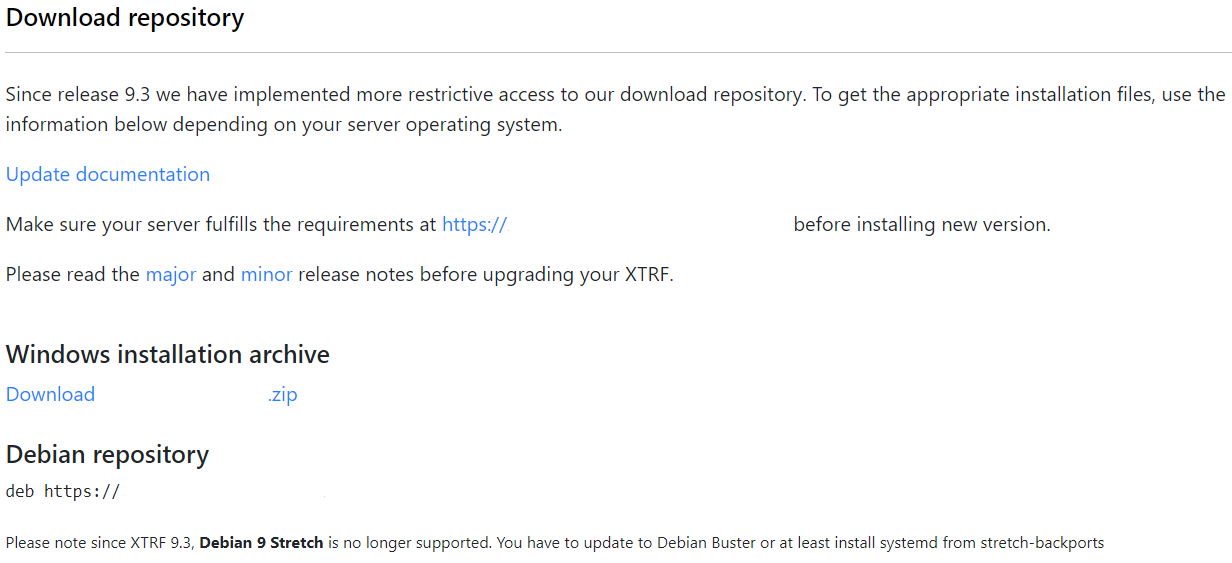
Marketplace
The Marketplace offers an array of optional features that can be enabled or unlocked for a trial period. Clicking Enable trial for 14 days or I’m interested sends a message to the relevant XTRF department. Each request is processed individually.
The list of available features may vary, depending on your license plan and features already enabled.
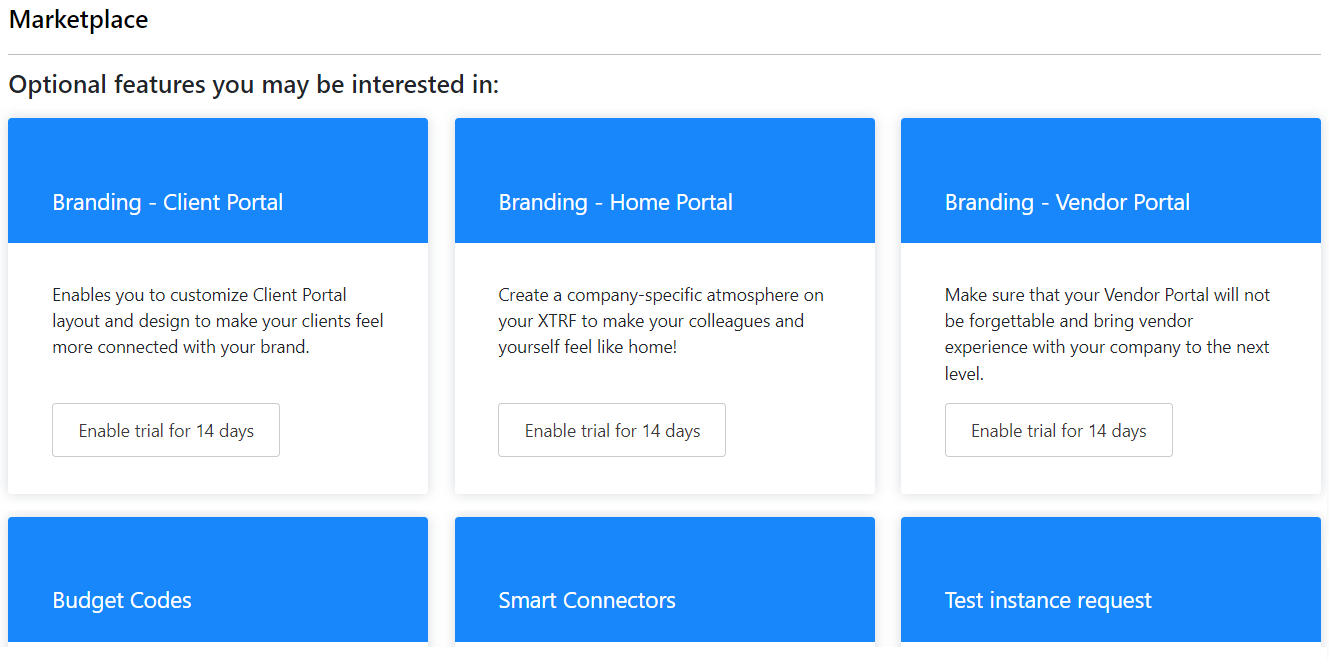
SSM Marketplace
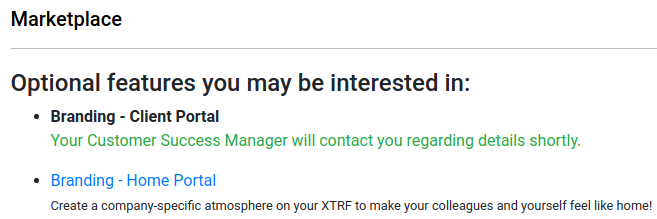
Client’s view after requesting a feature unlock
OnCloud instance details
Lists the URL, version and IP addresses for your OnCloud instance, and the timeframe in which your instance is regularly updated.
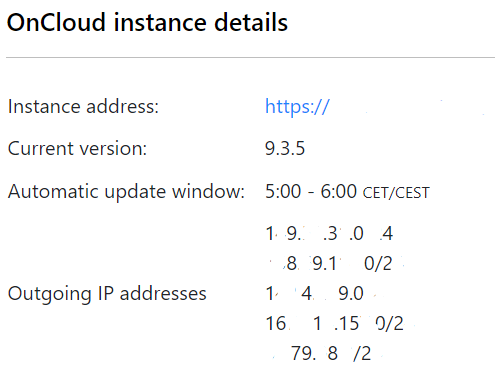
OnCloud storage quota
Displays how much onCloud space is still available for you.
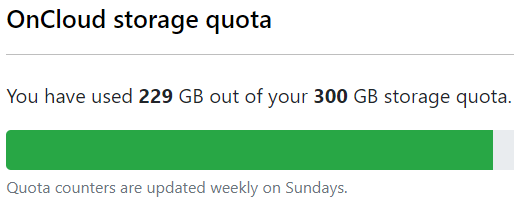
OnCloud storage history
A chart outlines the usage of server space in time, with color emphasis on eventual overuse.
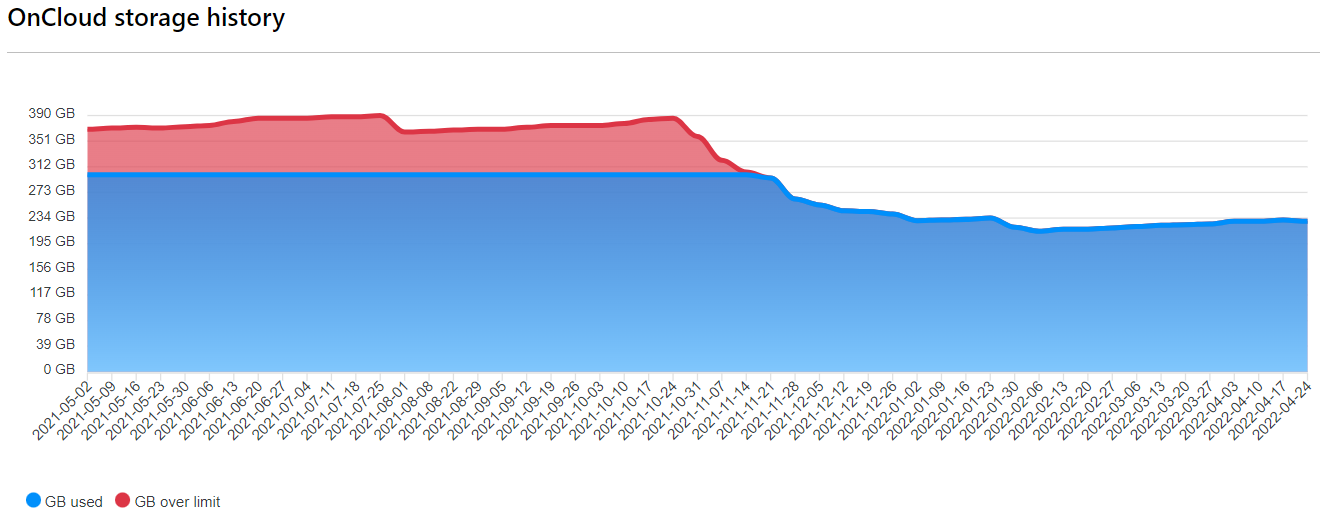
Content Security Policy violations
The list contains all resource access attempts that are in any way violating our Content Security Policy (like malware, adware, browser extensions, etc.). Successful attempts may result in altering or stealing data from your XTRF server, so it’s advised to monitor the list, and respond accordingly to any threat on your PM’s computers.
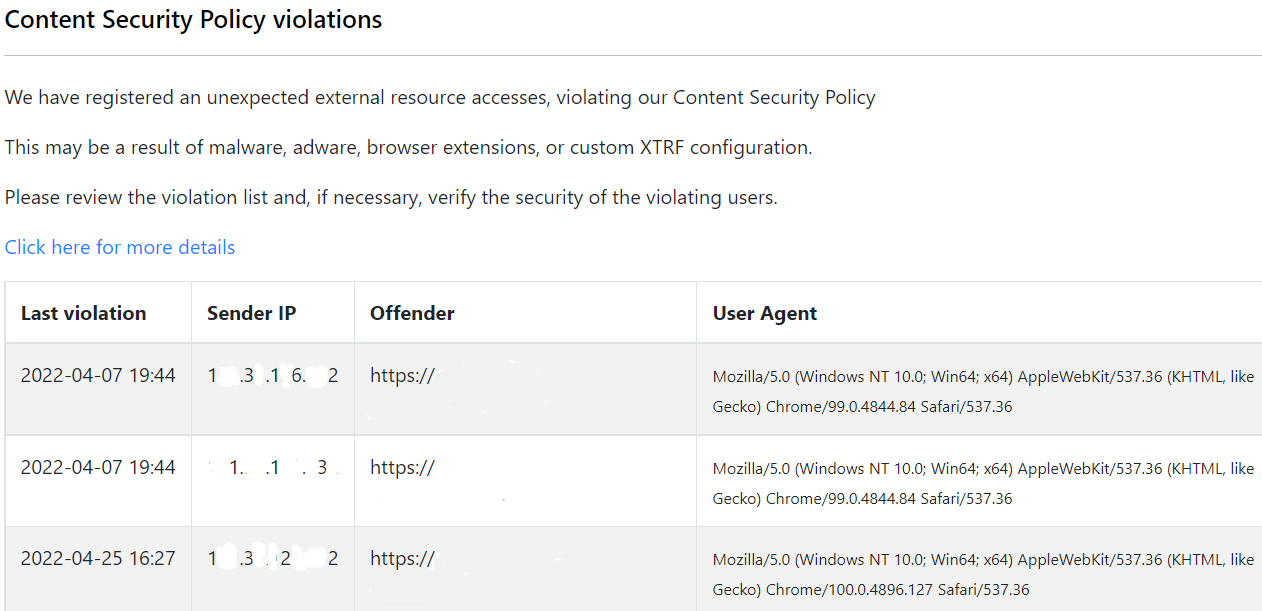
Customer support service by UserEcho

