Adding / Deleting Project Managers and Project Coordinators in XTRF Chat
This is an old version of the article. Please check the actual version in our new Knowledge Base.
Precondition
If the PM / PC is not a registered XTRF Chat User, they need to follow the steps described in ‘How to register for an XTRF Chat User Account and join a Workspace’.
Adding a PM / PC to the Project in XTRF
When a new PM / PC is added to a project, they’re automatically added to all Chat Rooms in the Project, and assigned the role of a Manager. All Managers can perform the same actions in Chat (read all the messages in all Chat Rooms in the Project, have access to individual Chat Rooms with Vendors, etc.).
Unassigning a PM / PC from the Project in XTRF
Removing a PM / PC from a project in XTRF does NOT have any impact on Chat Room membership. Previously assigned Managers can still access the project Chat Rooms, read all messages, and send new ones.
Removing PM / PC from the whole XTRF Chat Workspace
An administrator deletes the PM's or PC’s profile, or erases their personal data from the XTRF Platform.
Result
The PM / PC will receive an email notification about being removed from the Workspace.
The PM / PC will no longer be able to see the Workspace on their list of Workspaces in the Standalone Chat Application.
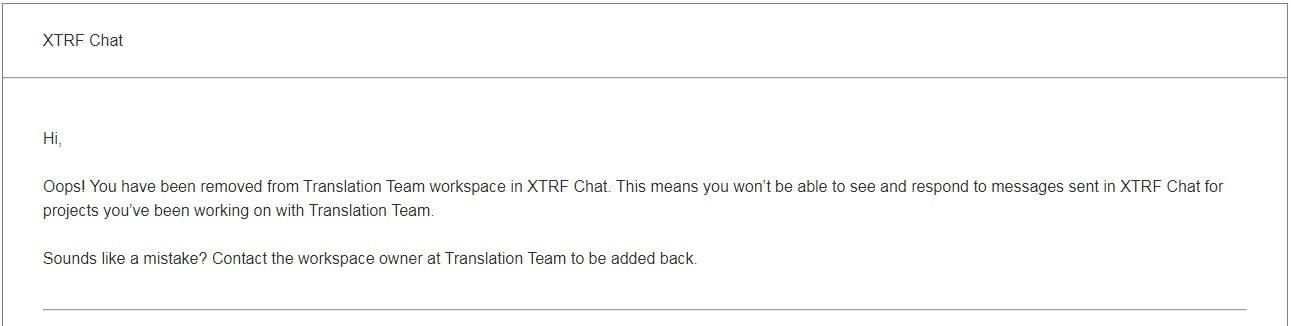
Note
XTRF Chat is a separate entity from an XTRF Platform, and the 'Redirect All Mail to Admin' setting does not apply. In other words, Vendors and Managers will always receive email notifications about being invited to / removed from the XTRF Chat Workspace, and for the time being, the Chat email notifications cannot be turned off.
Customer support service by UserEcho

