How to set up Smart View widget?
This is an old version of the article. Please check the actual version in our new Knowledge Base.
Smart View widget allows you to have a quick preview of a selected Smart View.
Precondition
Before you prepare the widget, you may need a proper Smart View in the area of your interest. Otherwise, you might not be able to configure the widget properly. To learn more about Smart Views, click HERE.
How to add a Smart Records widget
- Go to Dashboard module in Home Portal.
- Click Add Widget. The Add Widget pop-up window appears.
- Click the Add button in the Smart View row. The following window appears:
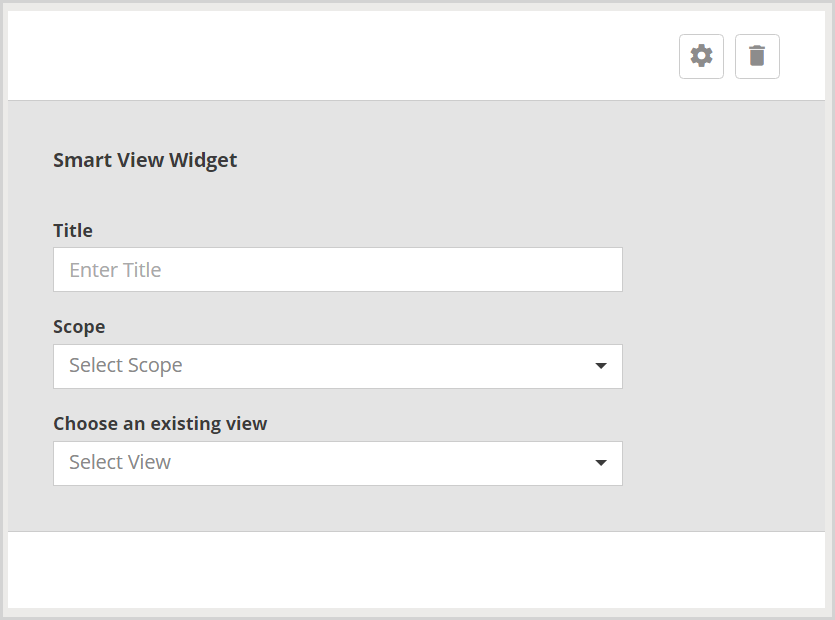
- Enter the name for the widget in the Title field. (optional)
- From the Scope drop-down menu, select the area of the Home Portal that contains the view with the information you are interested in.
- From the Choose an existing view drop-down menu, select the Smart View with the information you are interested in. The name of the Smart View will be copied to the Title field if you leave it empty.
- Click Save Changes. Your settings are saved and you can view the widget in your Dashboard.
Tip
You can also embed a Smart View with your Vendors' Jobs Schedule. To add such view, you first need to prepare a specific Smart View in the Vendors module.
Read about Customizing a Dashboard in the Home Portal.
Customer support service by UserEcho

