Automatic Job Dates
This is an old version of the article. Please check the actual version in our new Knowledge Base.
Automatic Job Dates automatically schedules Jobs in Smart Projects and Smart Quotes based on the number of source words to translate in the Project.
The number of source words needs to be provided by Project Manager in the Order card's Volume field. (Note: for Smart Quotes the Volume field is available in the Quote card.)
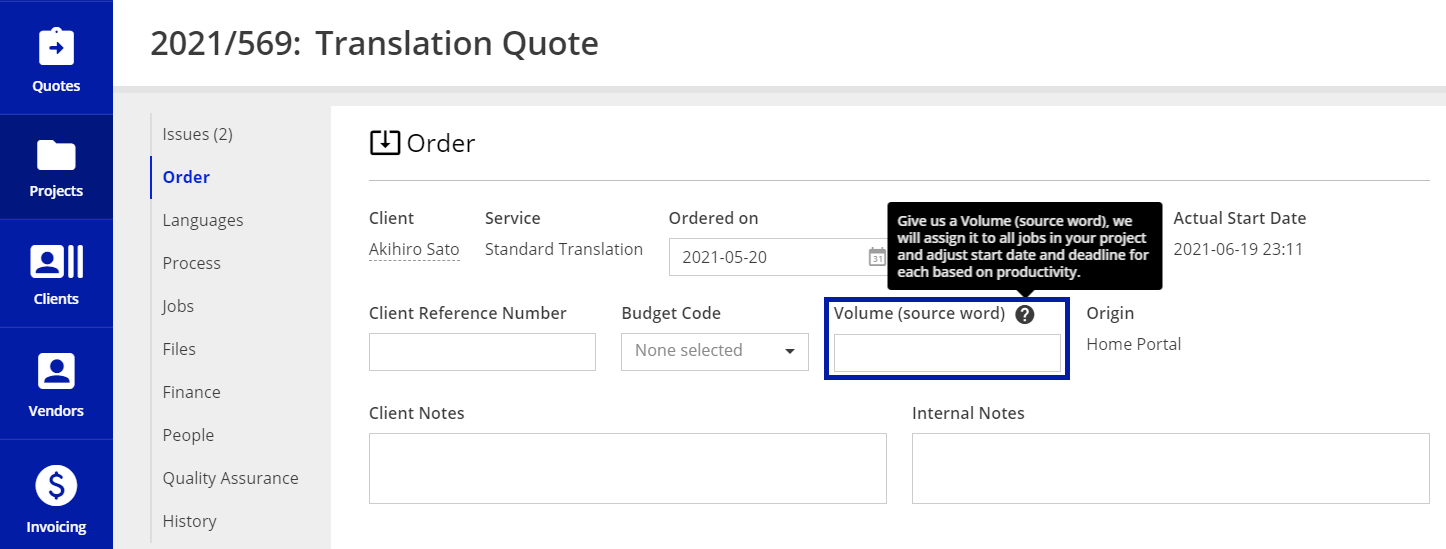
After providing the Volume, if Automatic Job Dates feature is turned on and no job dates have been set up yet, 'Planned Start Dates' and 'Deadlines' for all Jobs in the Process will be set on the basis of Vendors' Productivity values. If there is no Vendor assigned to the Job or they have no Productivity defined, the dates for that Job will be set on the basis of the Job Type's default Productivity. If there are no Vendor's nor Job Type's Productivities defined, a minimum Job duration will be applied.
The automation of scheduling always starts with the minimum Job duration value, even when Project Volume is '0'. When Project Volume is entered and the calculation exceeds that minimum, the Job’s time slot is adjusted accordingly.
The newly-set Job Dates will be instantly shown on the Process and Jobs cards. If needed, Project Manager can adjust the dates manually afterwards, e.g. by adjusting Job bars on the Gantt chart. This action cancels the Automation and, from now on, no change in Project Volume will have effect on the Job scheduling.
Note
The Automatic Job Dates feature schedules Jobs within the time frame defined by default Vendor availability hours, as well as Vendors' availability during weekends. These values can be configured in Configuration > Clients and Vendors > Vendor Settings, tab: Availability. To modify the values, click Edit button.

For example, if you do not wish Automatic Job Dates to schedule deadlines for weekends, make sure to have Treat Weekends (Sat-Sun) as Work Days for Vendors option unchecked.
Global Configuration
Automatic Job Dates can be configured globally for all new Smart Quotes and Smart Projects. To enable this feature globally:
- Go to Configuration menu.
- Go to Projects and Quotes > Automations (Smart) (alternatively, start typing "Automations" in the menu's Search field).
- Scroll down to Automatic Job Dates card.
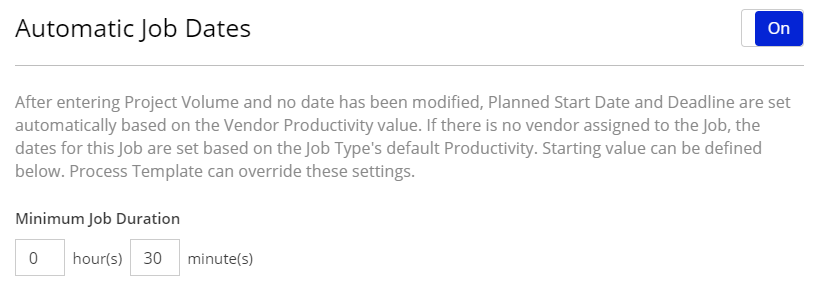
- Switch the automation On using the switch in the upper-right corner of the card.
- Set the Minimum Job Duration value. This will be used as a default value for all Smart Projects and Smart Quotes, unless specifed otherwise in the Process Template used in those Projects/Quotes.
- The settings you choose are saved automatically and will be valid for every new Smart Quote or Smart Project.
Project-specific Configuration
Automatic Job Dates can also be configured individually per Smart Quote or Smart Project. Such configuration takes precedence over the global settings described above. This means you can set up a different behaviour of this automation for each Smart Project, regardless of the global configuration. You can also switch off this automation for particular projects, despite it is switched on globally (and vice-versa).
To enable Automatic Job Dates in a project or quote:
- Go to the Jobs card of the Smart Project or Smart Quote in question.
- Click the gears icon in the upper-right corner of the card.
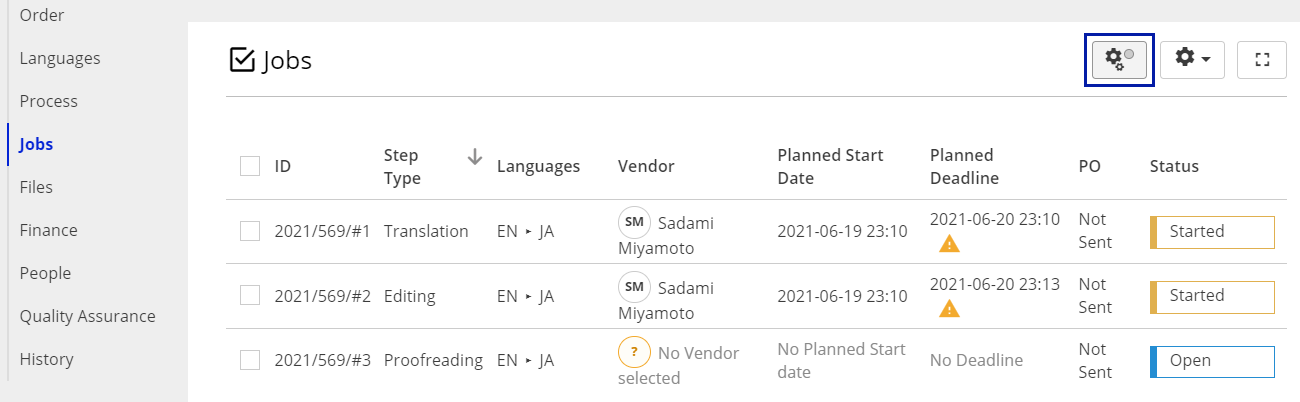
- The Automation Configuration window appears.
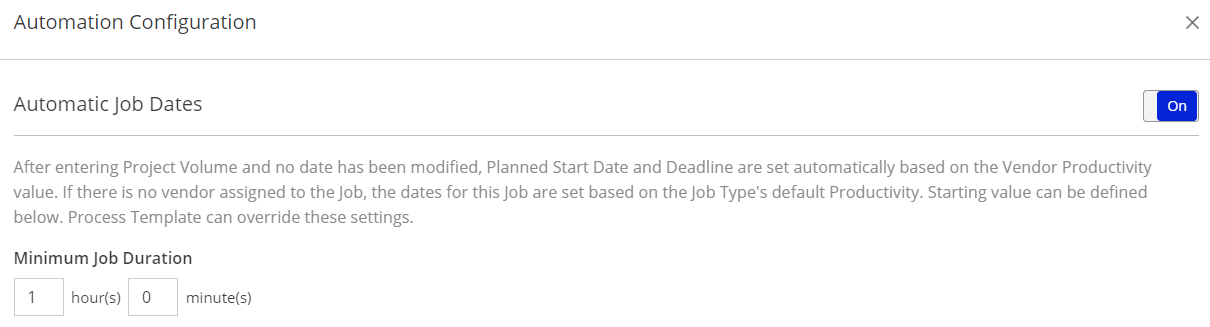
- Switch the automation On using the switch in the upper-right corner of the Automatic Job Dates section.
- Adjust the Minimum Job Duration value, if needed.
- Click Apply changes button to save your changes.
Customer support service by UserEcho

