Vendor Portal: Jobs module
This is an old version of the article. Please check the actual version in our new Knowledge Base.
In the Jobs module, Vendors can browse, sort and display their assignments in 3 scrollable sections: 'Jobs in Progress', 'Pending Jobs' and 'Completed Jobs'.
This module is the default landing page after logging in to the Vendor Portal. Each of the lists can be sorted by the jobs parameters. If necessary, the list is paginated and the user can choose how many items are diplayed on one page.
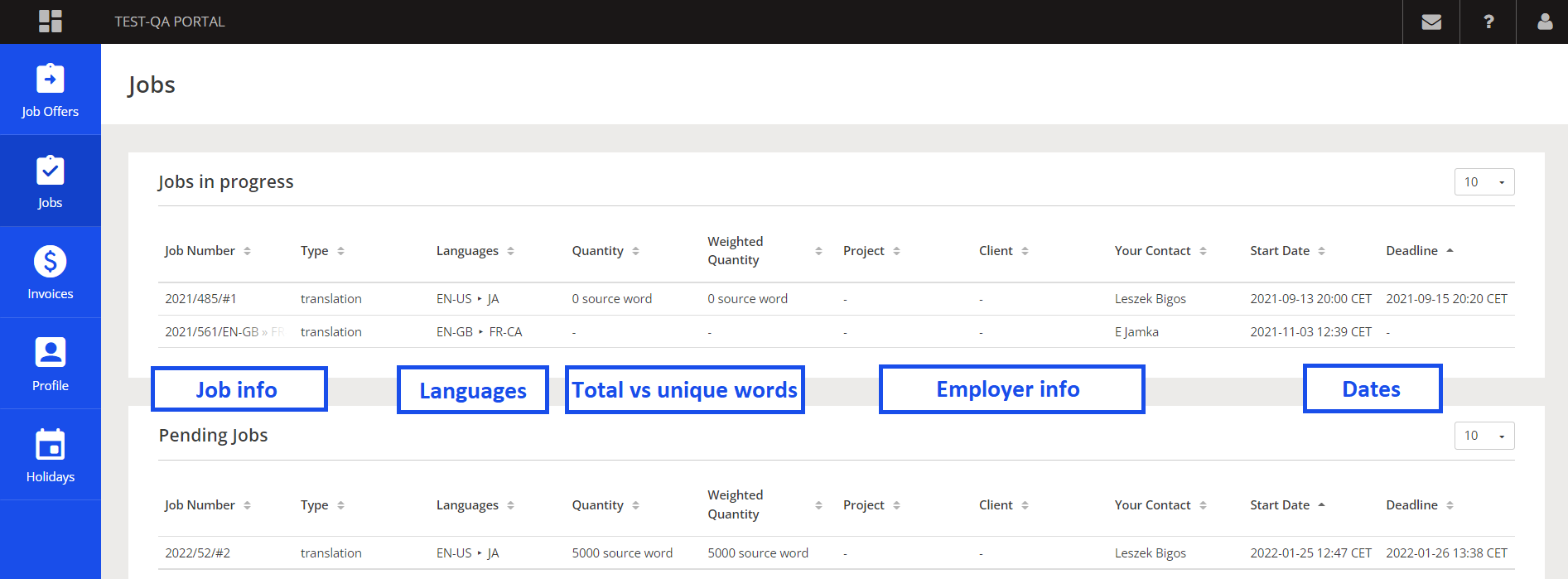
Additionally, Completed Jobs have an additional filter to toggle invoiced / not invoiced and pain / not paid jobs.
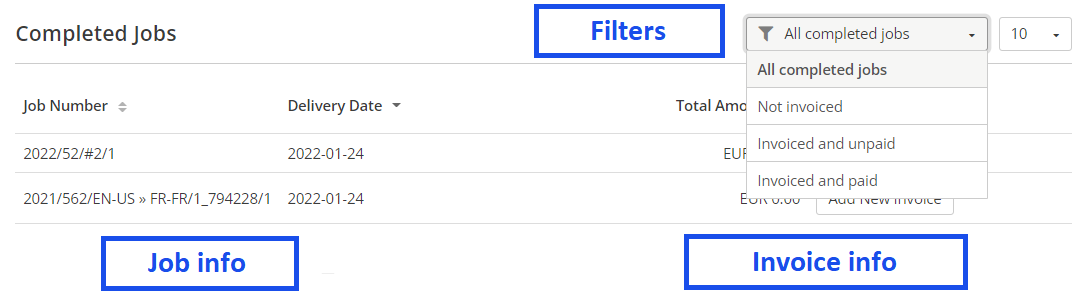
Learn more about the topic in the XTRF Academy's Guide to Vendor Billing and Vendor Portal Basics.
The view of a Job
Clicking on any Job name opens a new window with job details. Vendor can view instructions from the Manager, browse, open and download source and reference files, upload deliverables and write notes for the Manager and further Vendors.
I finished the Job - click when all the work is done, all target files are uploaded and you want to close the job. If you're allowed to declare time spent on a Job, a pop-up window will appear. Notification will automatically be sent to the Manager.
I completed Part of the Job - click when not all work is finished, but a part of it is ready and you want to share it with your customer. Notification will automatically be sent.
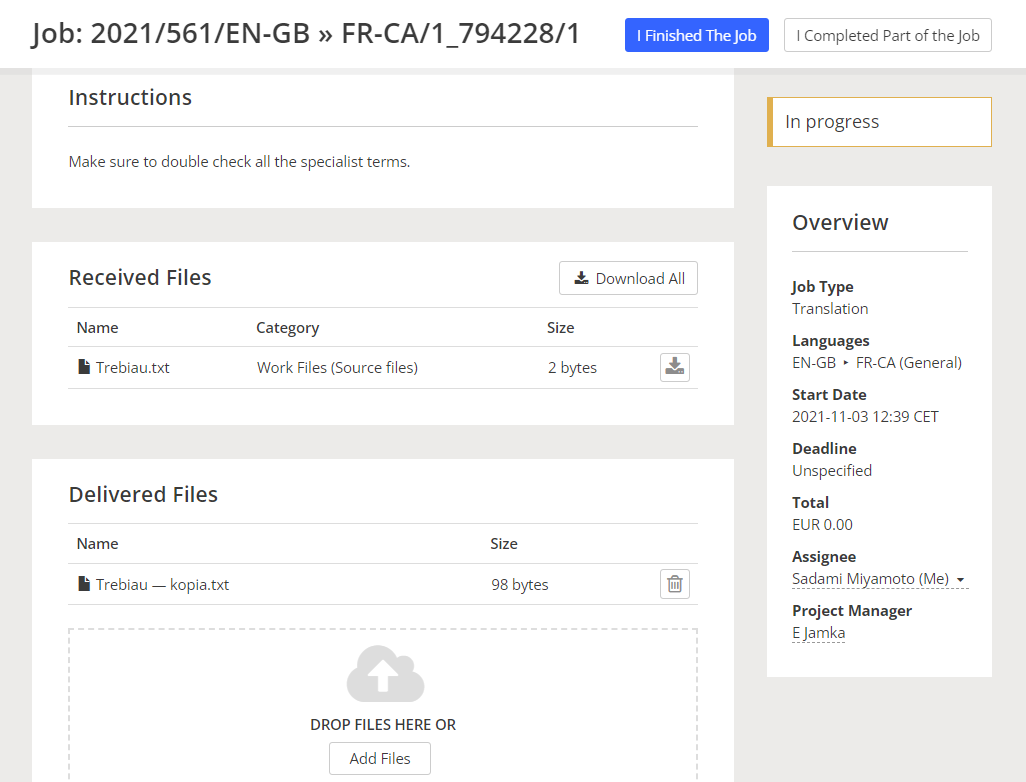
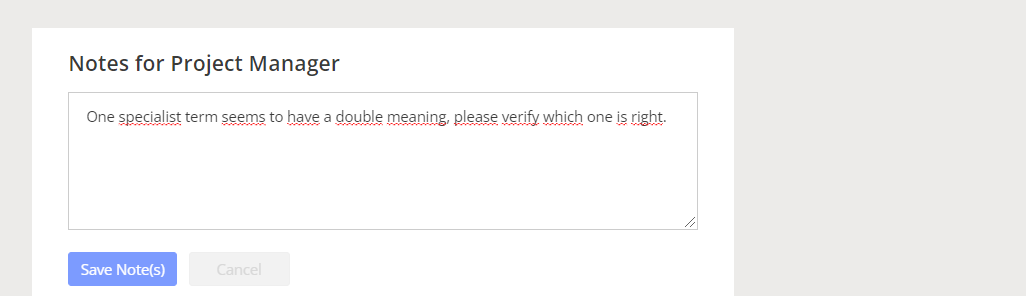
FAQ about Jobs module
Can the vendors customize the views?
- No. The views cannot be customized. You might be interested in this XTRF users discussion.
Customer support service by UserEcho

