How can a Quote be created?
There are five ways to create a Quote. Let us learn about each of them.
A Quote can be created by either you, or a client of yours:
- in the Home Portal
- in the Client Portal
- through the Quote Request Form
- through a Smart Connector
- using XTRF API
Origin of Quotes
To reveal which of those methods was used to create any of the Quotes:
1. Click on the drop-down list of views in the 'Quotes' browse window, and click on the 'Copy View' icon. Now you're in a new view you can customize.
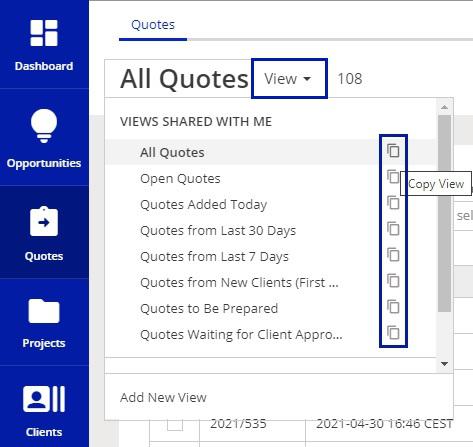
2. Click on the Add Column button, type in 'Origin' in the search bar, check the box, click on Add Selected Columns, and then confirm by clicking on Save Changes.
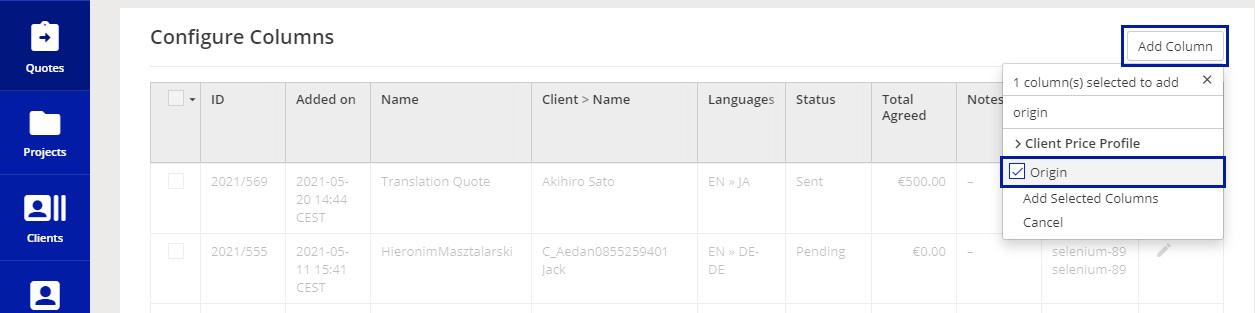
Creating a Quote in the Home Portal
You can create a new Quote using either the Add button on top of the screen or within the Quotes module. Adding a quote does not notify the client about it until you send it so that they can accept or reject it.
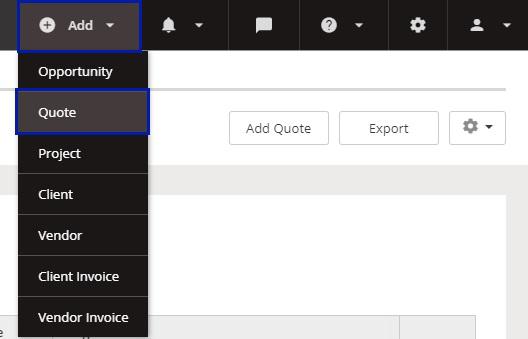
Adding options in the top menu

Add Quote button in the 'Quotes' module
You can also duplicate an existing Quote, or duplicate a project as a Quote. The buttons appear in the respective modules after you tick an item on the list.
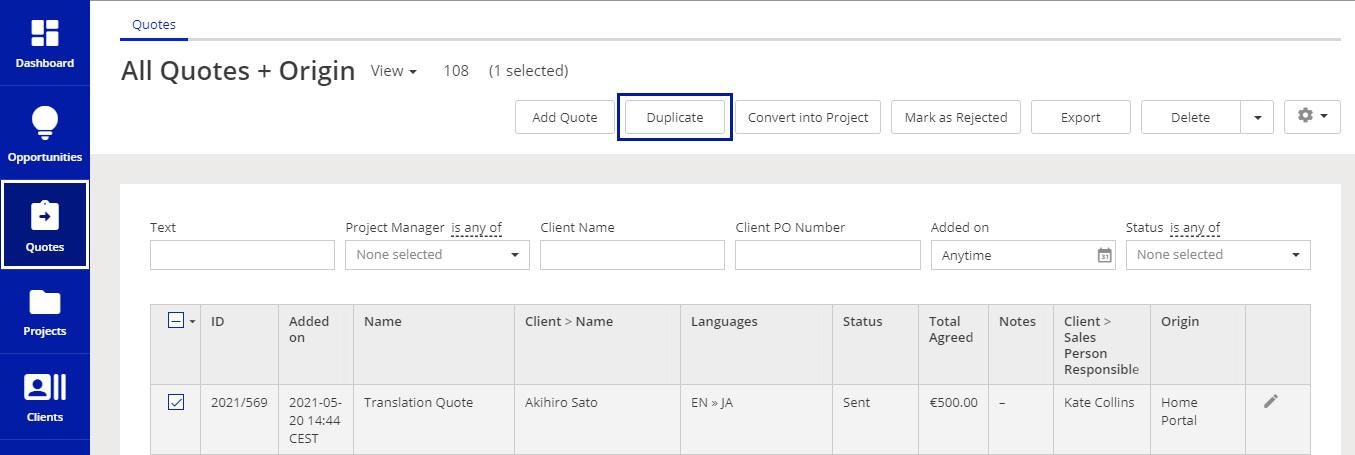
Duplicating a Quote in the 'Quotes' module
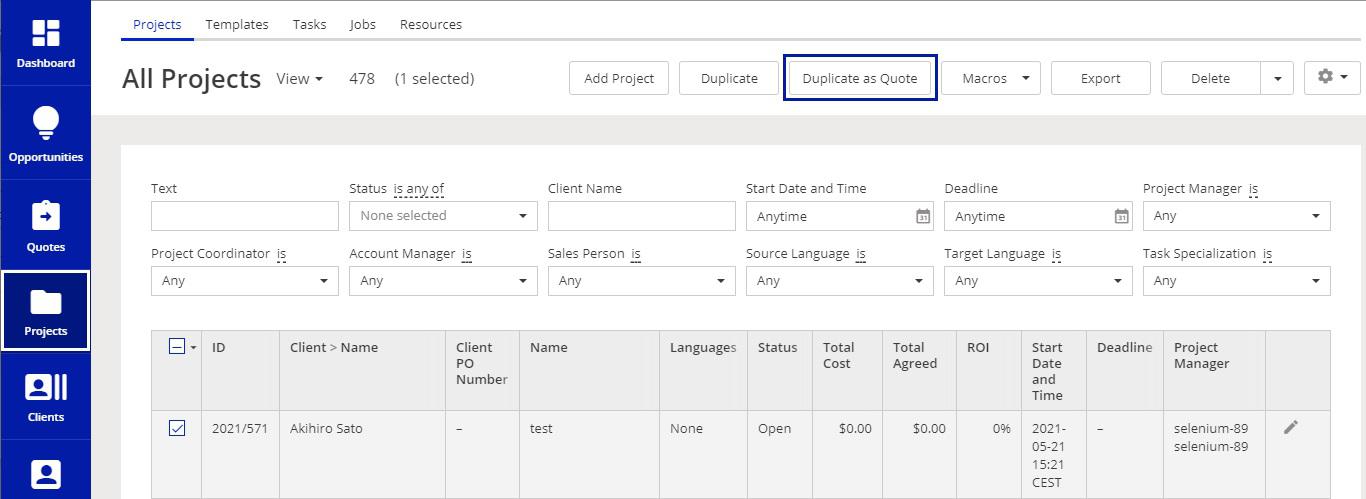
Duplicating a Project as a Quote in the 'Projects' Module
A new Quote created in the Home Portal has a status 'Pending'.
Creating Quotes in the Home Portal is covered in the XTRF Academy's basic Guide to Quoting.
Creating a Quote in the Client Portal
Any of your Clients can request a Quote after logging in to the Client Portal. There is an entire XTRF Academy lesson that covers the topic.
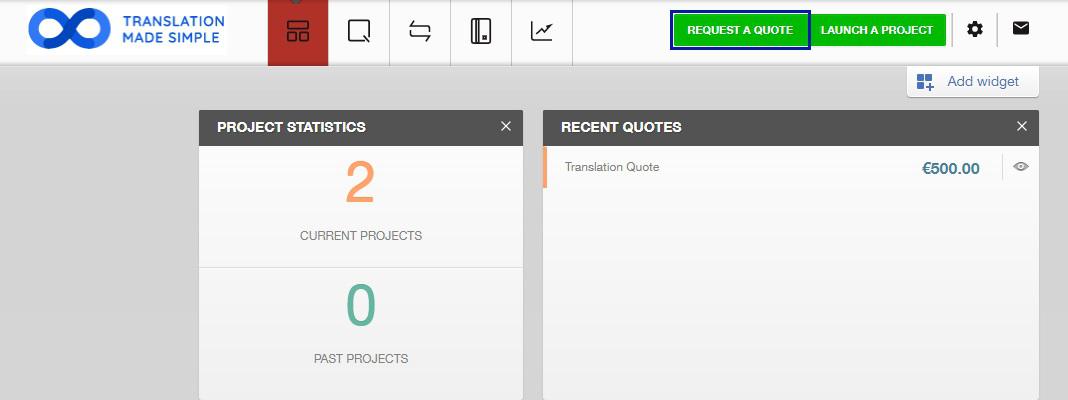
Request a Quote button on the Client Portal landing screen
A Quote created by your client has status 'Requested' and triggers a notification to the Client themselves, as well as their Project Manager and Sales Person at your end. Depending on the Automations and the client's profile settings in place, the Quote will have to be prepared and sent back to the client.
Creating Quotes with this method is also covered in XTRF Academy's Introduction to Client Portal
Creating a Quote through the Quote Request Form
You can make use of the XTRF-original Quote Request Form. Quotes created with it have the same features, as those from the Client Portal. Their Origin, however, is properly indidated.
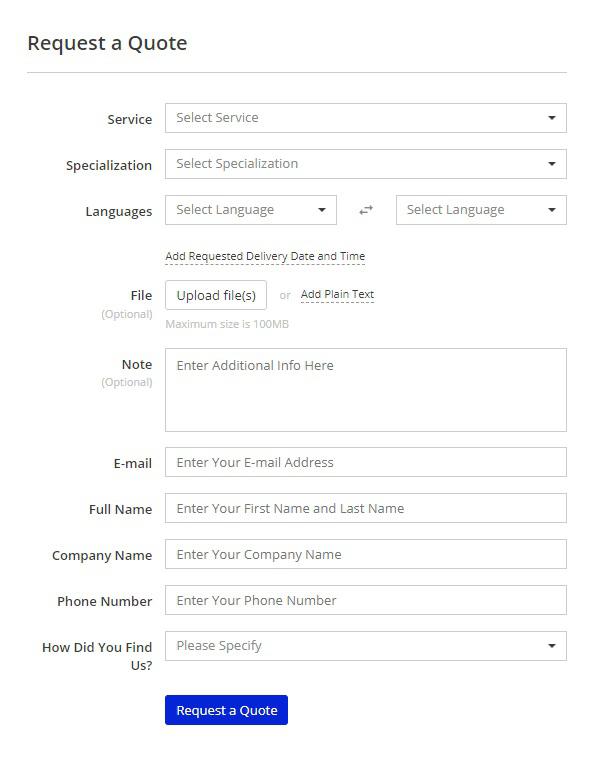
Quote Request Form
Creating a Quote through a Smart Connector
Smart Connectors are a perfect solution for those repetivite, often small and frequent requests from established Clients. There were many different possible scenarios discussed during an XTRF webinar on the topic. In short, Smart Connectors automate creating Quotes by scanning a location (folder, email inbox) in search for new files or instructions. A special notification is sent then out to the people responsible at your end. A Quote created by a Smart Connector - Directory type has status 'Requested' - an email-originated one is in status 'Pending'. As such, they both require your attention.
Creating a Quote using XTRF API
You can also make use of advanced programming and utilize XTRF API to automate creating Quotes. You can learn about XTRF API capabilities in the dedicated documentation. Add /api/doc/ at the end of your main XTRF web address or follow instructions in the XTRF Knowledgebase.
Customer support service by UserEcho

