Quality Assurance card
This is an old version of the article. Please check the actual version in our new Knowledge Base.
The 'Quality Assurance' card in Smart Projects is used for storing feedback on the quality of translation, potential complaints from the client as well as client satisfaction survey results.
'Quality Assurance' card consists of the following tabs:
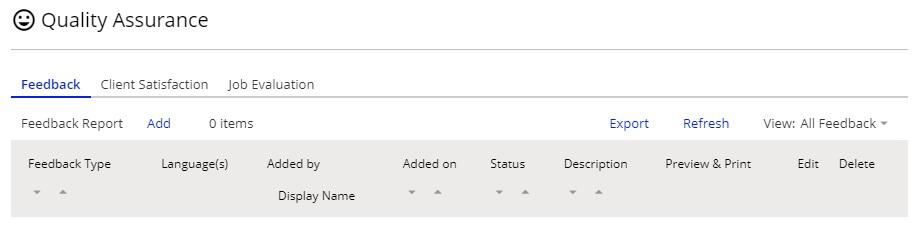
Feedback tab — by default, your Clients can leave feedback on a project regarding quality.
- Client Complaint records an issue which occurred during the project's procedure.
- Internal Nonconformity is a complaint which reports any discrepancy in internal processes in your company.
- Client Approval is for stating the positive outcome — the opposite of complaint in this case.
Leaving feedback through Client Portal
The Leave Feedback link becomes visible to the client in the Client Portal once the project is closed:
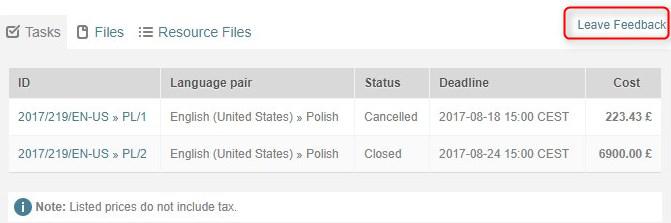
Upon clicking the link, the following pop-up is displayed:
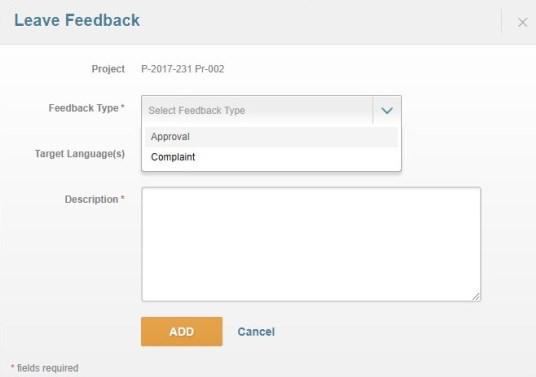
The client can specify whether the feedback is positive (Approval) or negative (Complaint), indicate which target language is the subject of the evaluation, and leave a note with feedback details.
Once the feedback has been added by the client, a notification will be sent to the PM responsible and the feedback will appear in a separate row in the Quality Assurance card.
Sending Satisfaction Survey to Client
Client Satisfaction tab — the tab stores results of the client satisfaction survey. Once the project is closed, the PM can ask the client if they are happy with the services provided.
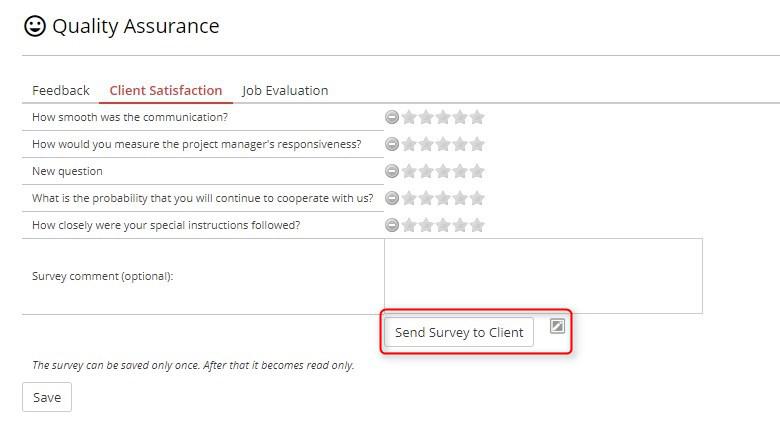
The PM can choose to send all questions defined at the system level or remove those they find redundant by clicking on the minus sign. They can also preview the Satisfaction Survey e-mail that will be sent to the client. The survey results will be displayed in the tab.
Evaluating Jobs
Job Evaluation tab — the tab stores results of vendor evaluation performed either by a PM (e.g. regarding responsiveness or punctuality) or by another vendor (e.g. reviewer).
There are two options available for the evaluation: a 5-point scale rating and a LISA evaluation form. Please note that you cannot use both at the same time. The evaluation can only be done after the job in question has been completed.
To allow a vendor to evaluate the previous step through the Vendor Portal, click on the Edit Process button. Go to the step assigned to the evaluator, select the checkbox “Allow evaluating this step via the Vendor Portal” and pick the job that will be evaluated.

In the Vendor Portal, the evaluator will see a feedback section that will need to be completed as part of the assignment:

The evaluator’s feedback will appear on the Job Evaluation tab and the evaluated vendor’s rating will be calculated based on the number and type of errors indicated.
Customer support service by UserEcho

