How to import CSV into an Office Excel sheet
Note: this example is based on an older version of Microsoft Office Excel 2010. It should however be easily reproducible on newer version of the application.
In order to import a CSV file to Microsoft Office Excel, please follow the below steps.
- Open Excel, create new empty sheet, navigate to Data tab and select the From Text/CSV option.
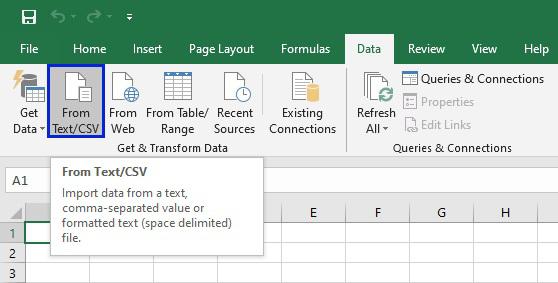
- A window will appear. Choose "All Files" from the list (1 in the screen shot below), select the file you want to import and confirm by clicking Import button.
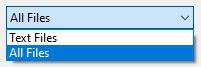
- Select "UTF-8" on the File Origin list. Watch the preview below, if characters are properly displayed. Then choose a Delimiter. It has to be the same you used when exporting the CSV file from XTRF. Our recommendation is to use either Tab, or Semicolon. Keep an eye on the data preview below to control the column contents.
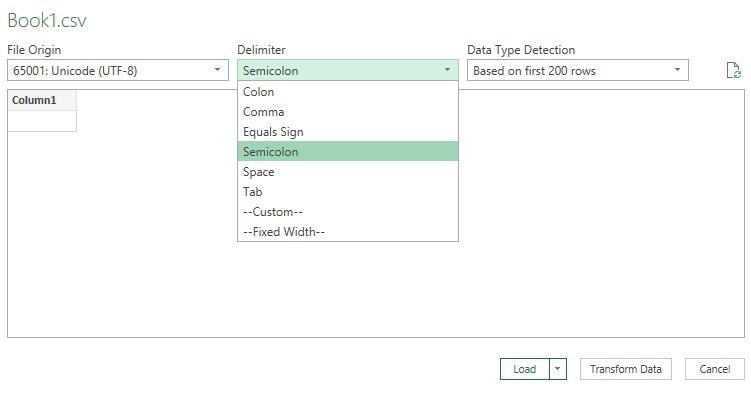
- Click on Transform Data to confirm.
CSV file opened this way can be easily modified and saved as an XLS/XLSX sheet for further data processing.
Customer support service by UserEcho

