How to change registered vendor's e-mail address?
This is an old version of the article. Please check the actual version in our new Knowledge Base.
Changing your Vendors e-mail address after they finished registration might be troubling as XTRF prevents (by default) changing it due to its connection to Vendor Portal. Here's a solution.
We understand that sometimes Vendors do change their e-mail addresses and they don't want to lose connection to their existing account so here is an instruction that will show you how to change an e-mail of an already registered Vendor.
- Go to the Vendor Contact Person that will be changed and click Edit.
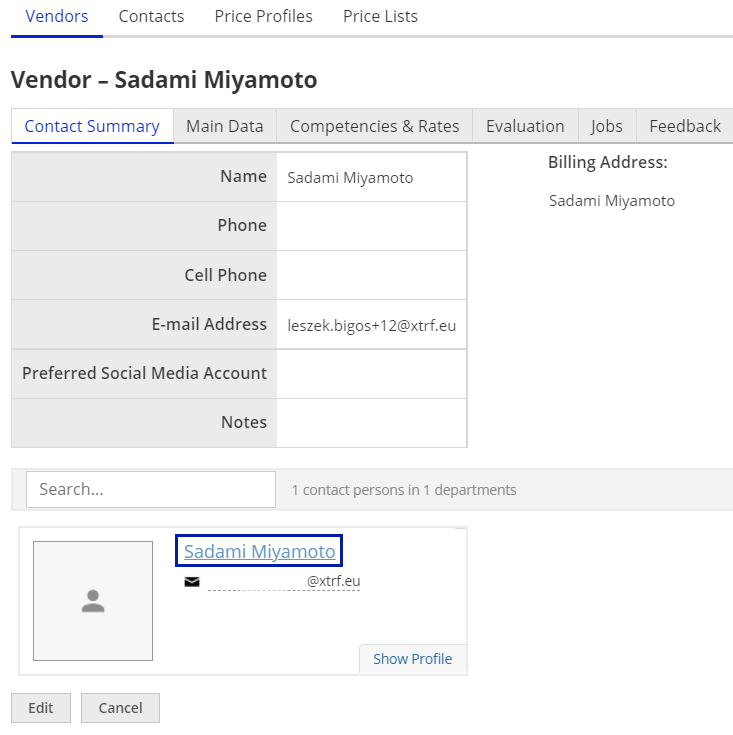
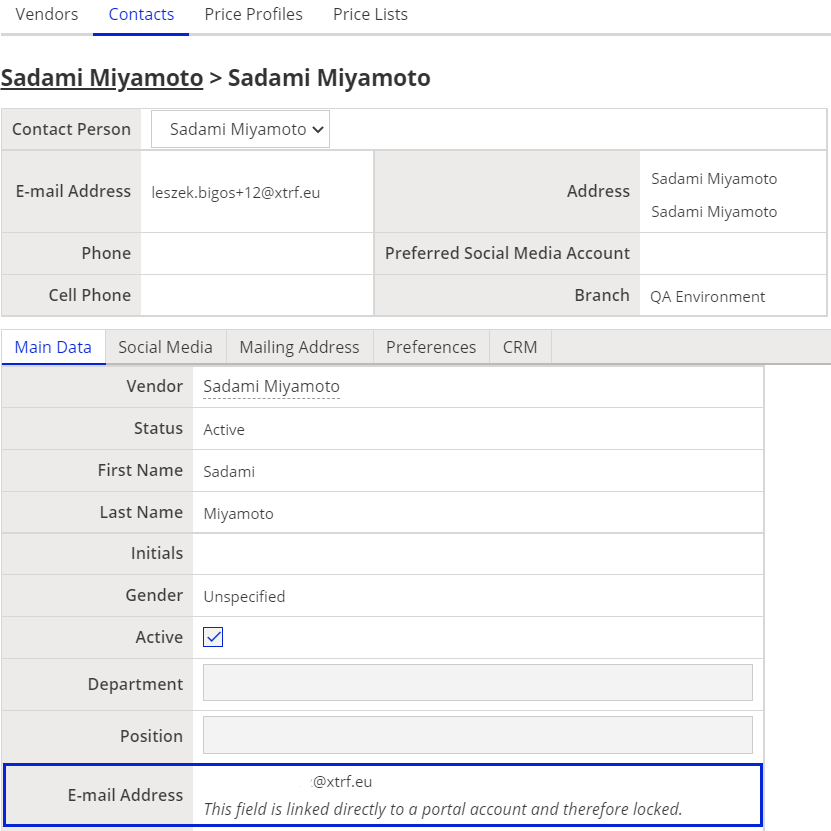
- Mark the contact person as inactive (untick the 'Active' checkbox) and click Save.
- This will unlock the e-mail field
- Change the e-mail address to the one provided by the Vendor
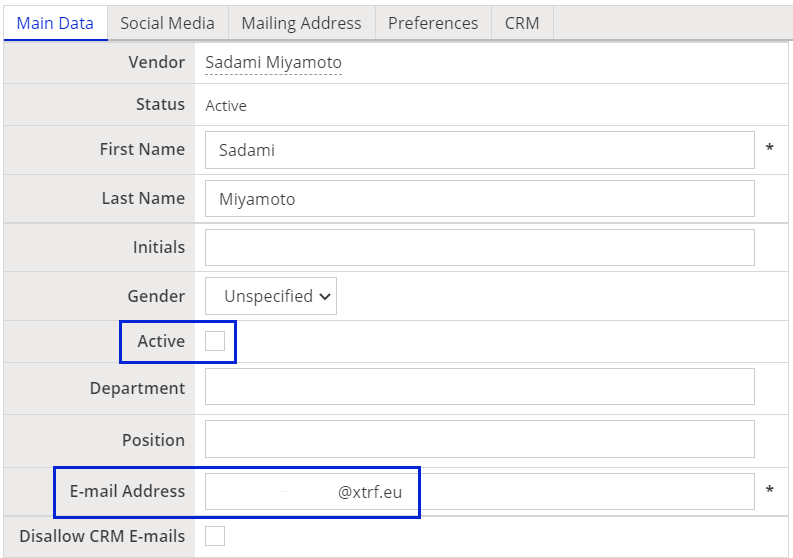
- Mark the contact person as 'Active' again
- Click on Invite to Vendor Portal.
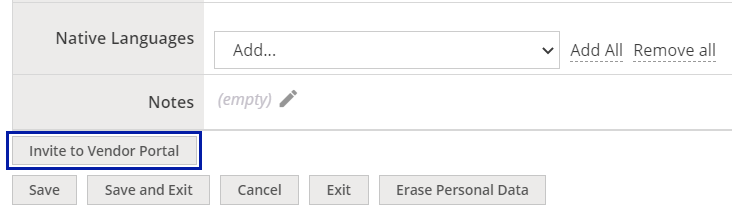
- Vendor will be able to confirm e-mail address
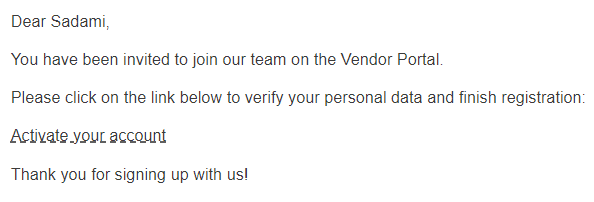 When
When
Result
When the Vendor finishes the confirmation, the change will be visible in Home Portal and the email address will be locked once again.
Customer support service by UserEcho

