How to use GroupSourcing in memoQ integration with Smart Projects?
This is an old version of the article. Please check the actual version in our new Knowledge Base.
GroupSourcing is not directly supported in the Smart memoQ integration. However, you can use it in a limited way for your memoQ-integrated projects.
How Vendor assignment in memoQ integration works
The integration mechanism assumes that Vendor Management is done in XTRF and the Vendor selected in XTRF is automatically assigned to the bilingual document in memoQ. You can manually override this assignment directly in the memoQ project.
The idea is quite simple. You need to preselect any Vendor (it could also be a PM) in XTRF and then manually change the assignment in memoQ.
How to manually change the Vendor assignment in memoQ
Please bear in mind that the Vendor synchronization action will always force memoQ to use the Vendor selected in XTRF. That is why, the sequence of actions is important.
I. Select a Vendor in an XTRF project and synchronize it with the project in memoQ.
I. Go to the project in memoQ and change the Vendor assignment.
It won’t work the other way around. If you first select Vendors in memoQ, this selection will be overwritten by XTRF.
I. Select a Vendor in an XTRF project and synchronize it with the project in memoQ
Vendors are synchronized between XTRF and memoQ projects each time a Vendor profile is selected (or updated) in XTRF or when one of the dates of a Job is updated (Planned Start Date or Planned Deadline).
For starters, you need to create a project in XTRF as usual. Upload the source documents, set the job dates and perform initial Vendor selection for the memoQ steps.
II. Go to the project in memoQ and change the Vendor assignment.
1. Open the project in memoQ.
2. Go to the ‘Translations’ section.
3. Right-click on the document and select Assign…
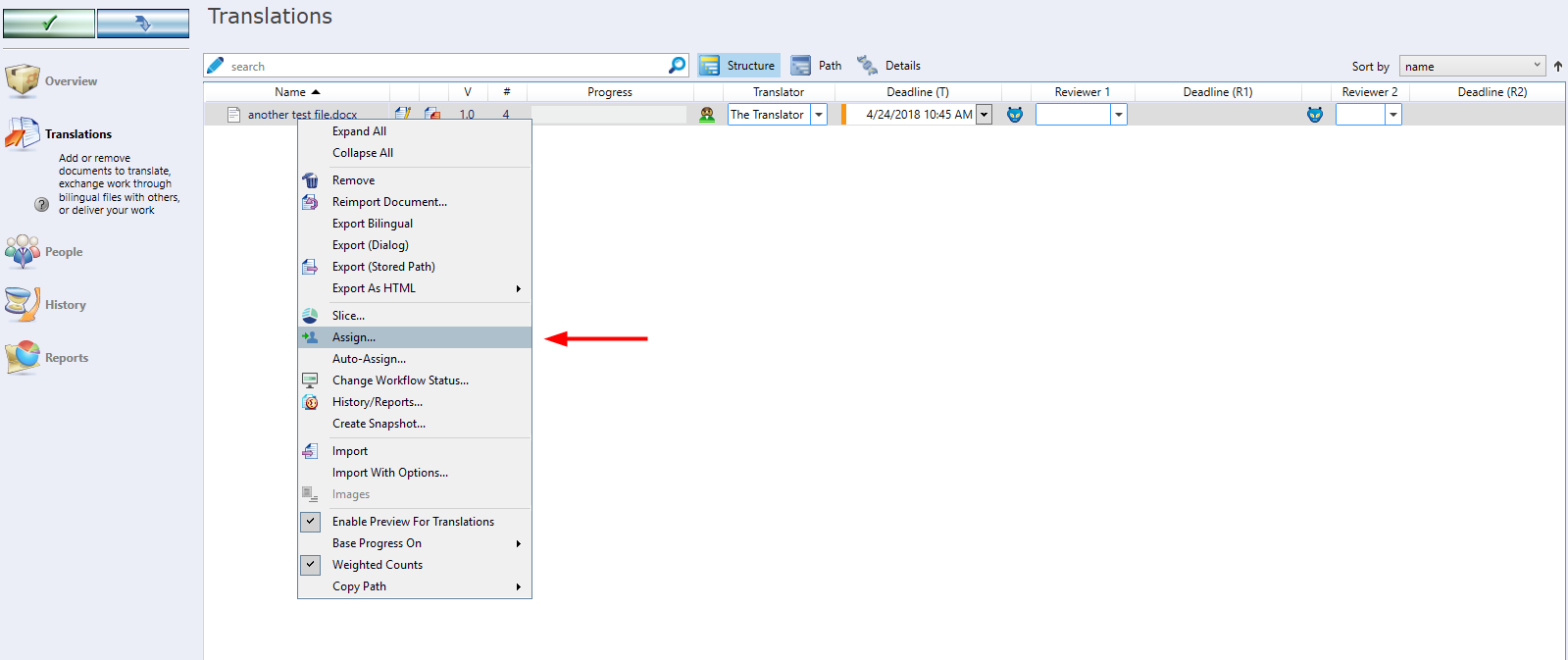
4. On top of the pop-up window, click on the tab of the workflow step you want to update.
5. Check the box ‘Change the assigned translator’ (1).
6. Select the GroupSourcing option (2).
7. Check the boxes next to the users you want to assign the Job to (3).
8. Click OK to confirm the changes.
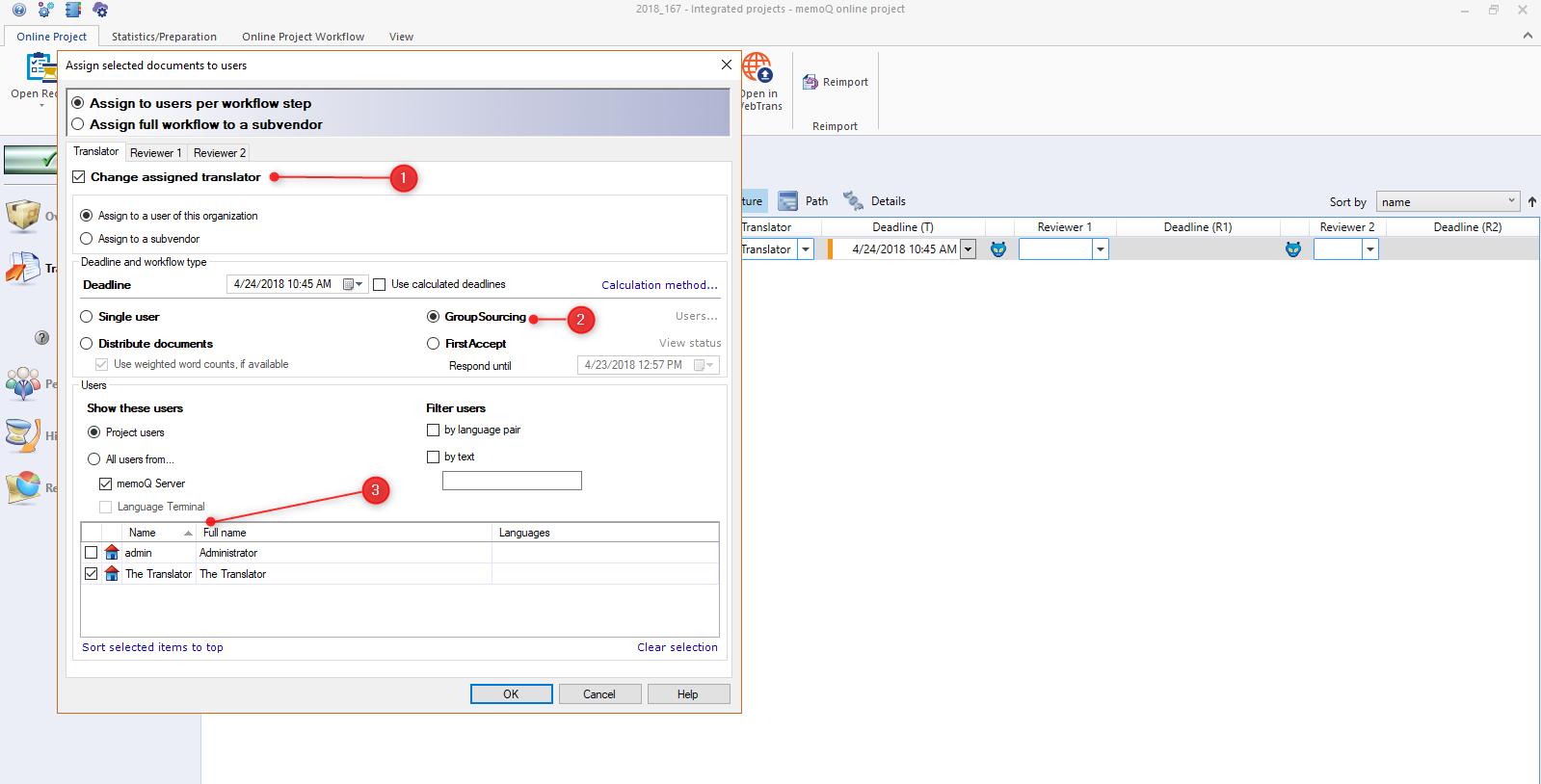
Result
The selected users now have access to the document. They can work on it and Deliver it once the translation or review is ready.
A change in the workflow status for this document is synchronized back to XTRF, and XTRF proceeds with the next step.
Warning
Once you manually reassign Vendors in the memoQ project, you can’t change a Vendor or a date for any CAT tool step in that XTRF project. An update of a date or a Vendor in any of the memoQ-integrated steps will trigger synchronization, which will restore the original Vendor selection from XTRF in the memoQ project.
Customer support service by UserEcho

